I have many report files that I need to distribute individually to my employees. Is there a quick and easy way to accomplish this task?
My report files:
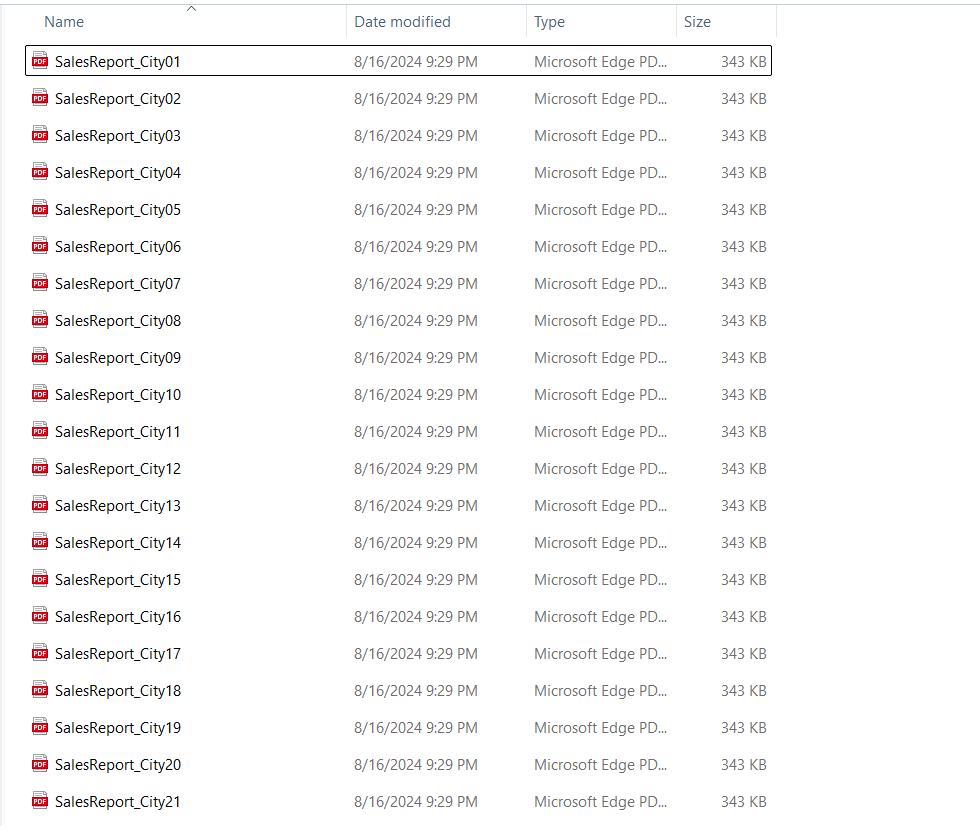
The content of the email I want to send:
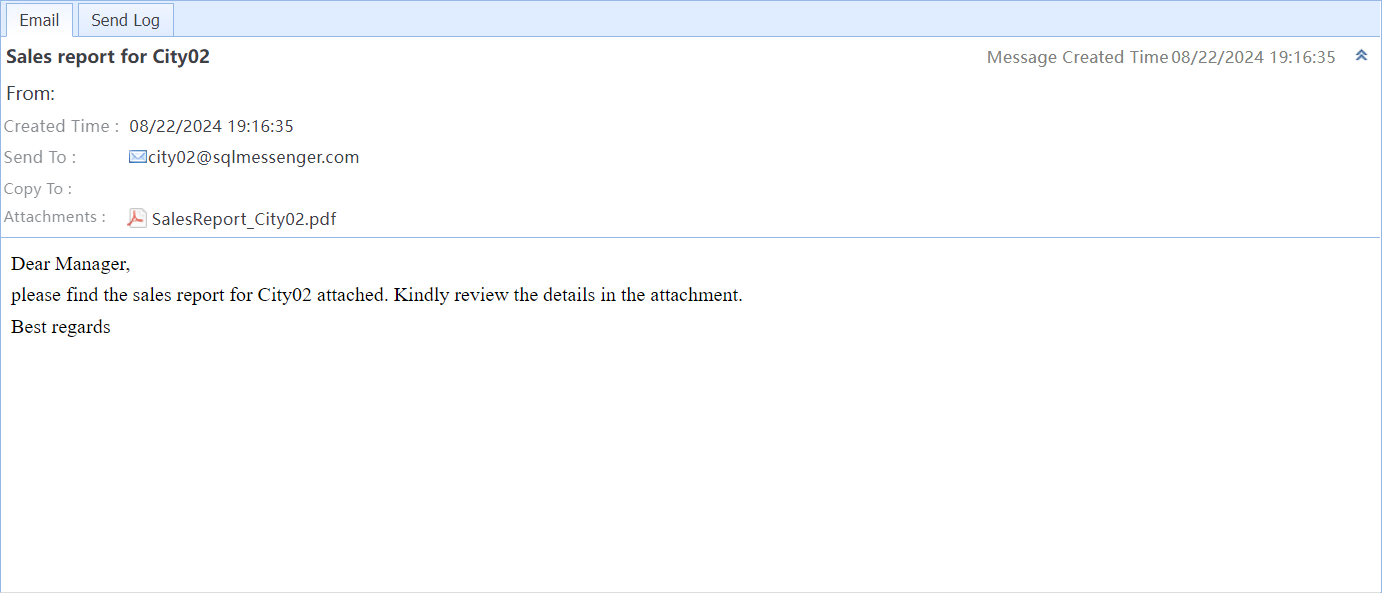
Distributing Files via Email
Step 1: Prepare the content to be sent in an Excel spreadsheet.
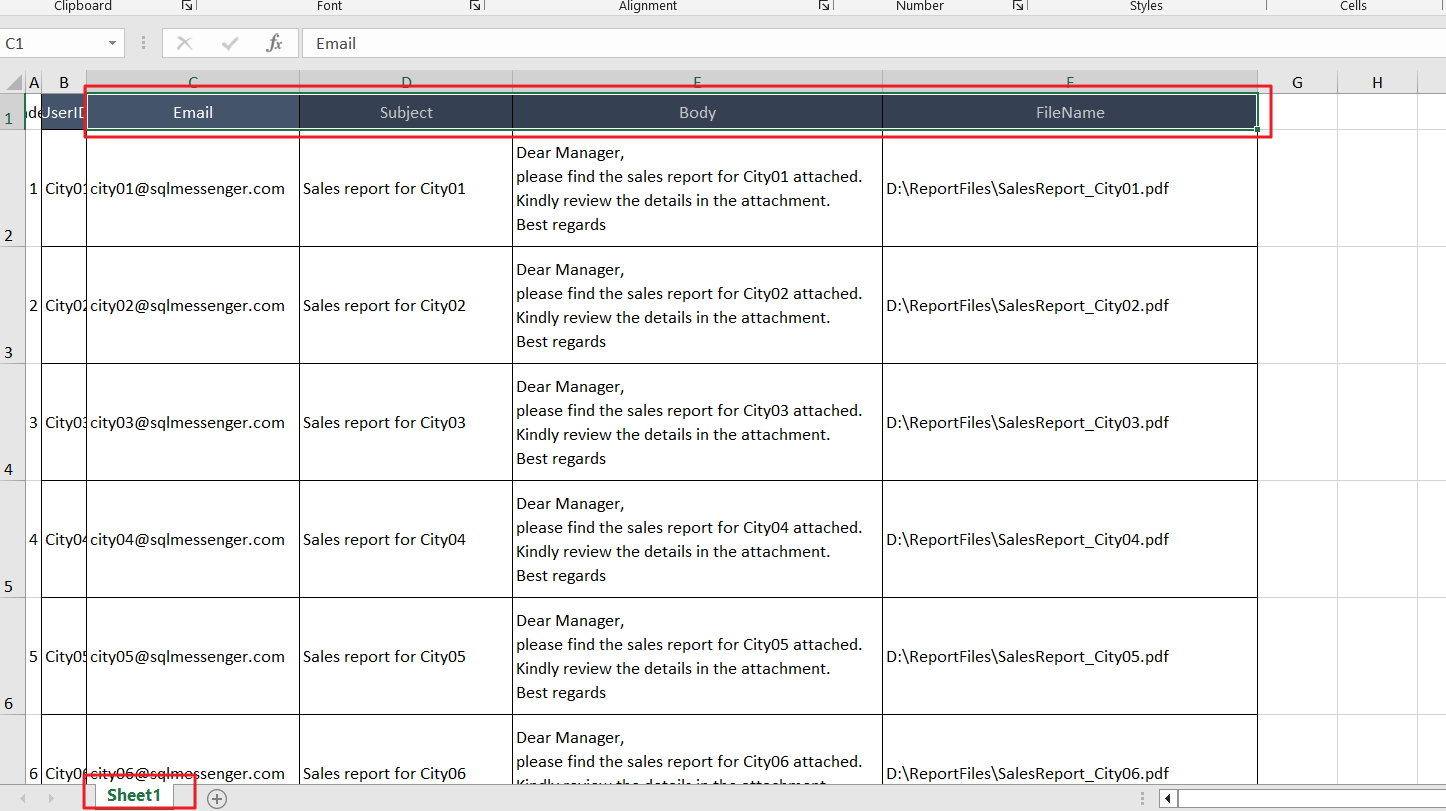
The spreadsheet should include the following columns:
|
|
required |
The employee's email address |
|
Subject |
can be left blank |
The subject of the email |
|
Body |
can be left blank |
The body of the email |
|
FileName |
required |
The name of the file you want to send to this employee (including the file path) |
Note: The data must be placed in the first sheet of the Excel workbook, starting from cell A1.
Step 2: In SQLMessenger, double-click the "(Demo) File Distribution (Via Email)" icon.
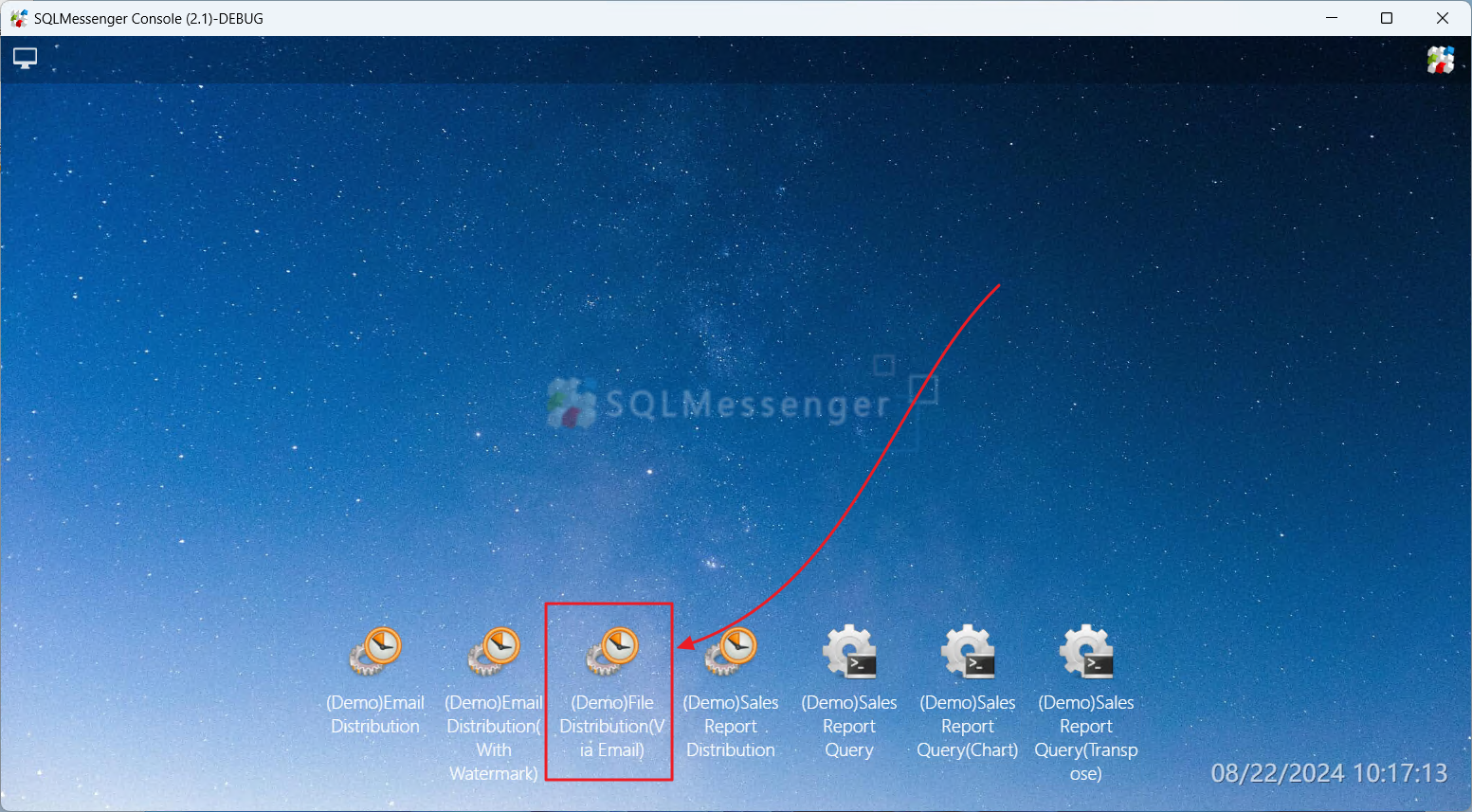
Step 3: Under the "Information Distribute" tab, click the "Import Recipient List" button. Then select the Excel spreadsheet you prepared and click "OK".
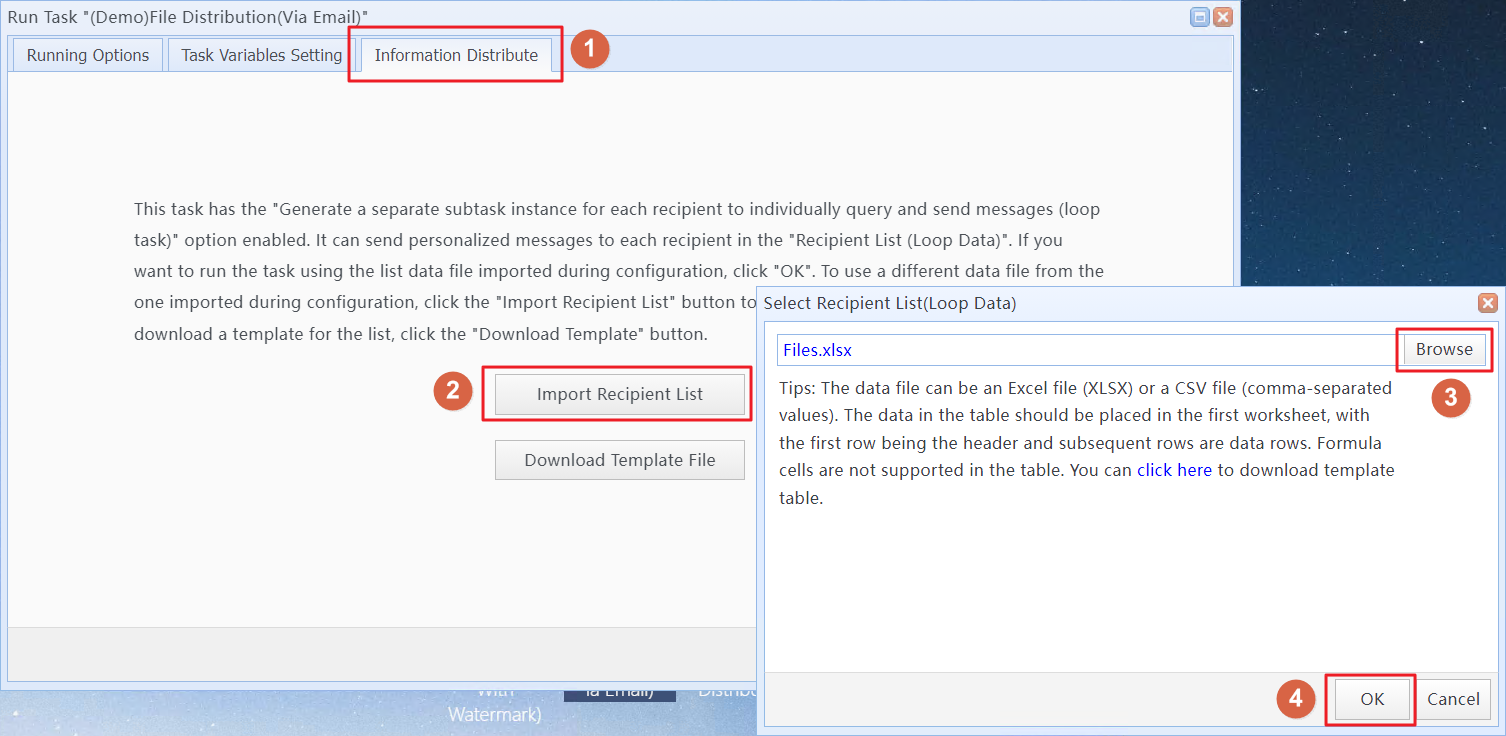
Step 4: Verify that the imported data is correct, then click "OK".
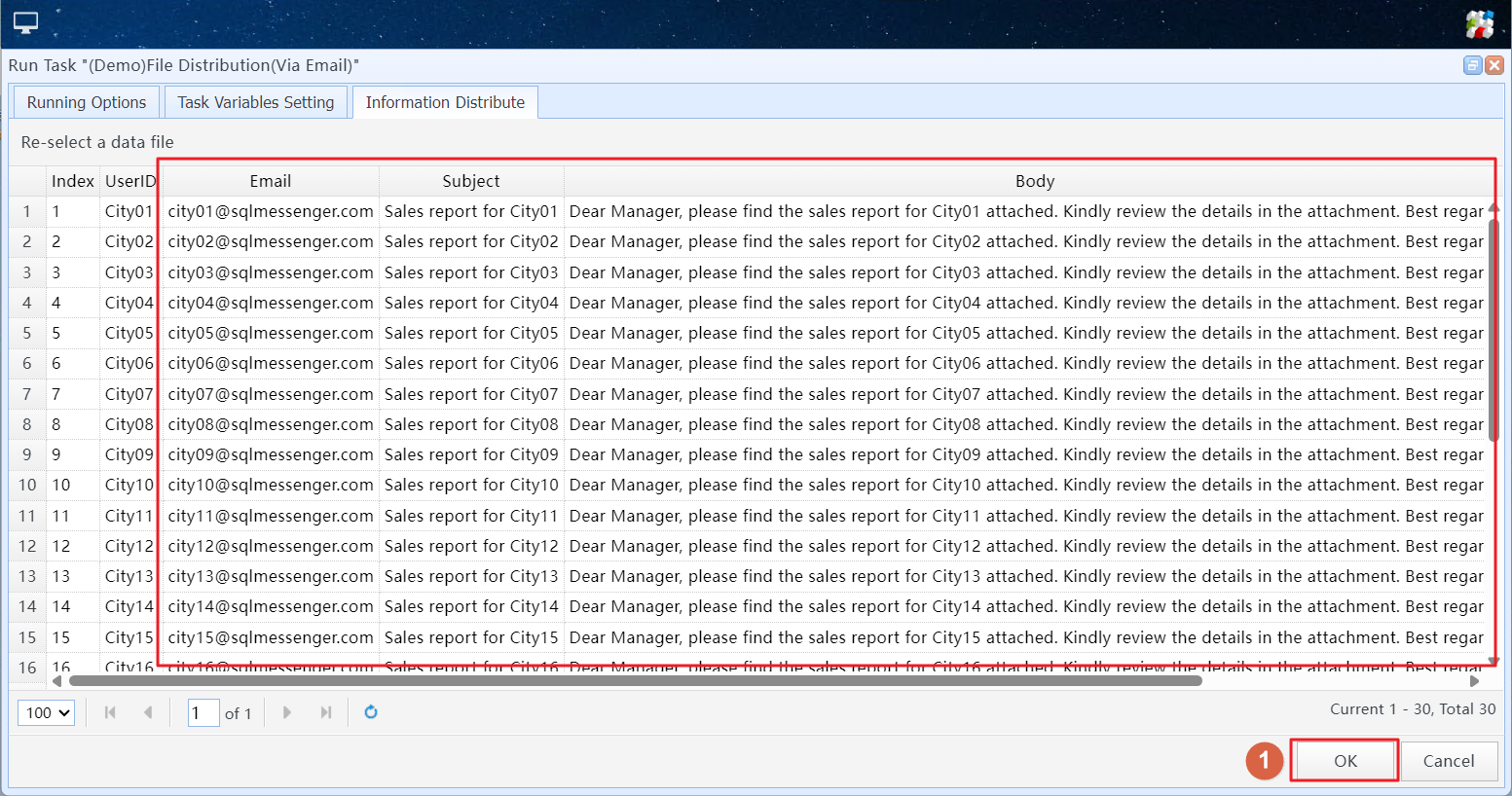
The system will start to execute the "(Demo) File Distribution (Via Email)" task, generating an email for each row in your spreadsheet.
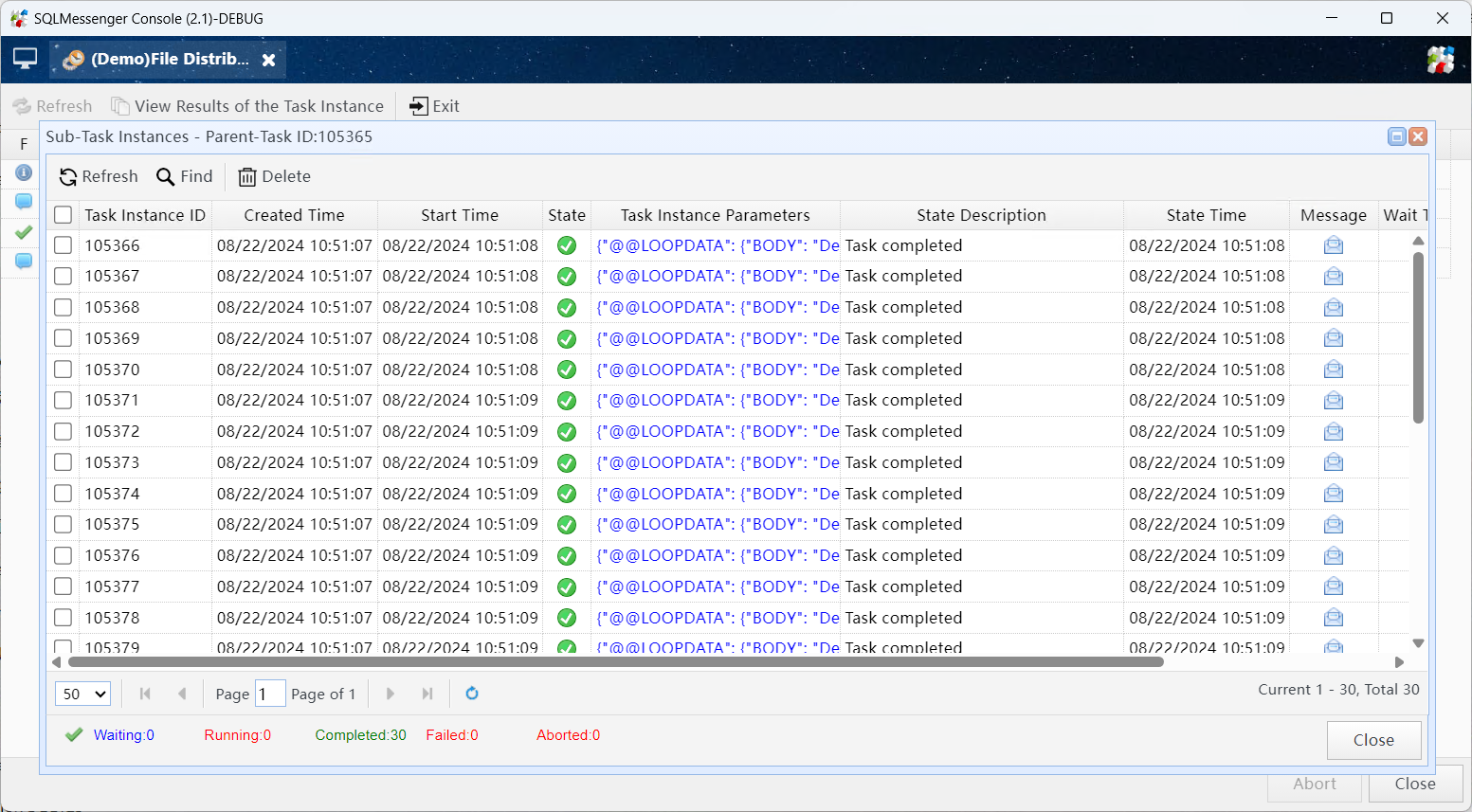
Step 5: In "Message Review," locate the task that was just executed and click the "Task Name."
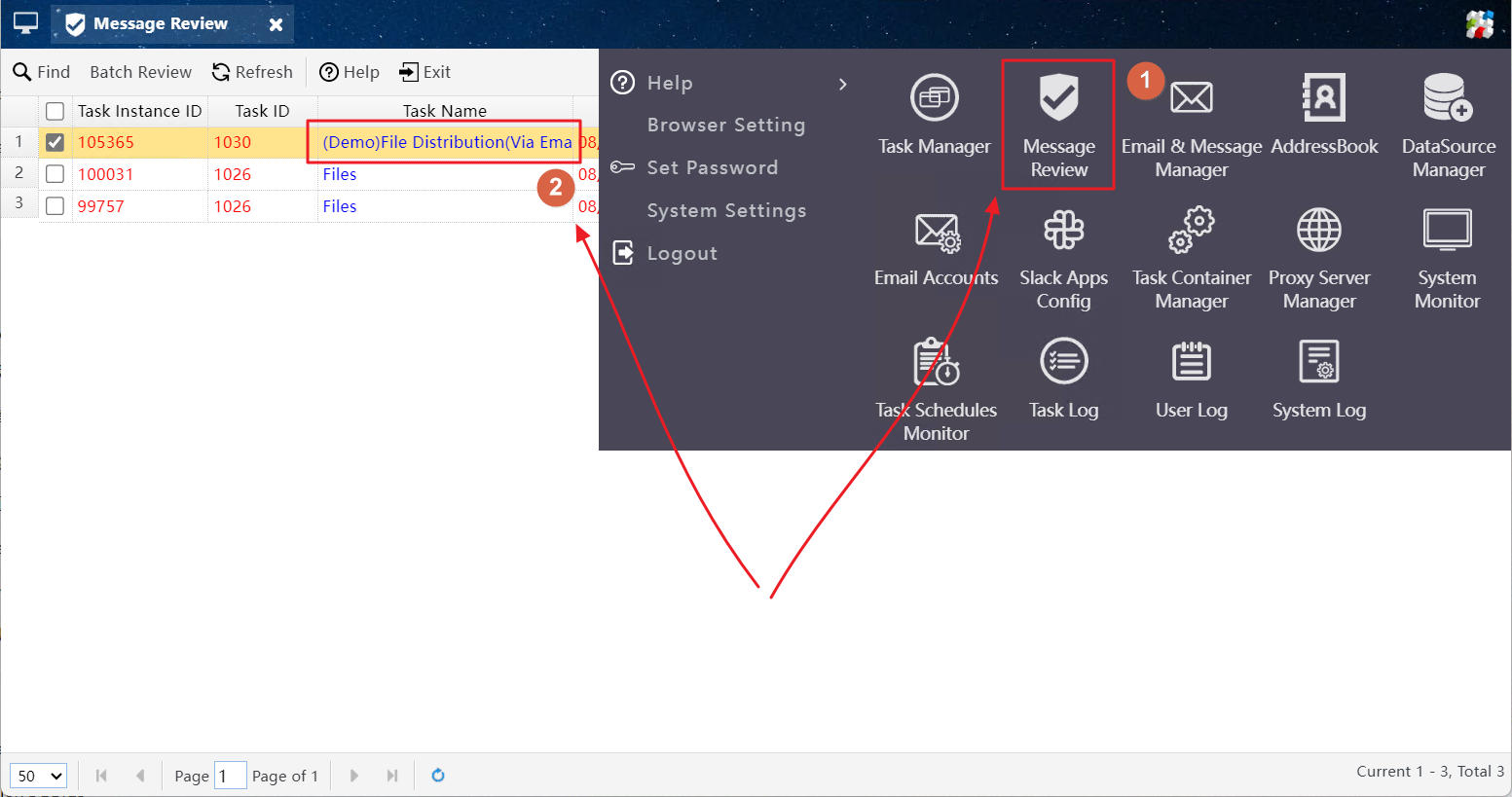
Step 6: View the email content. Once confirmed, click the "Review All" button.
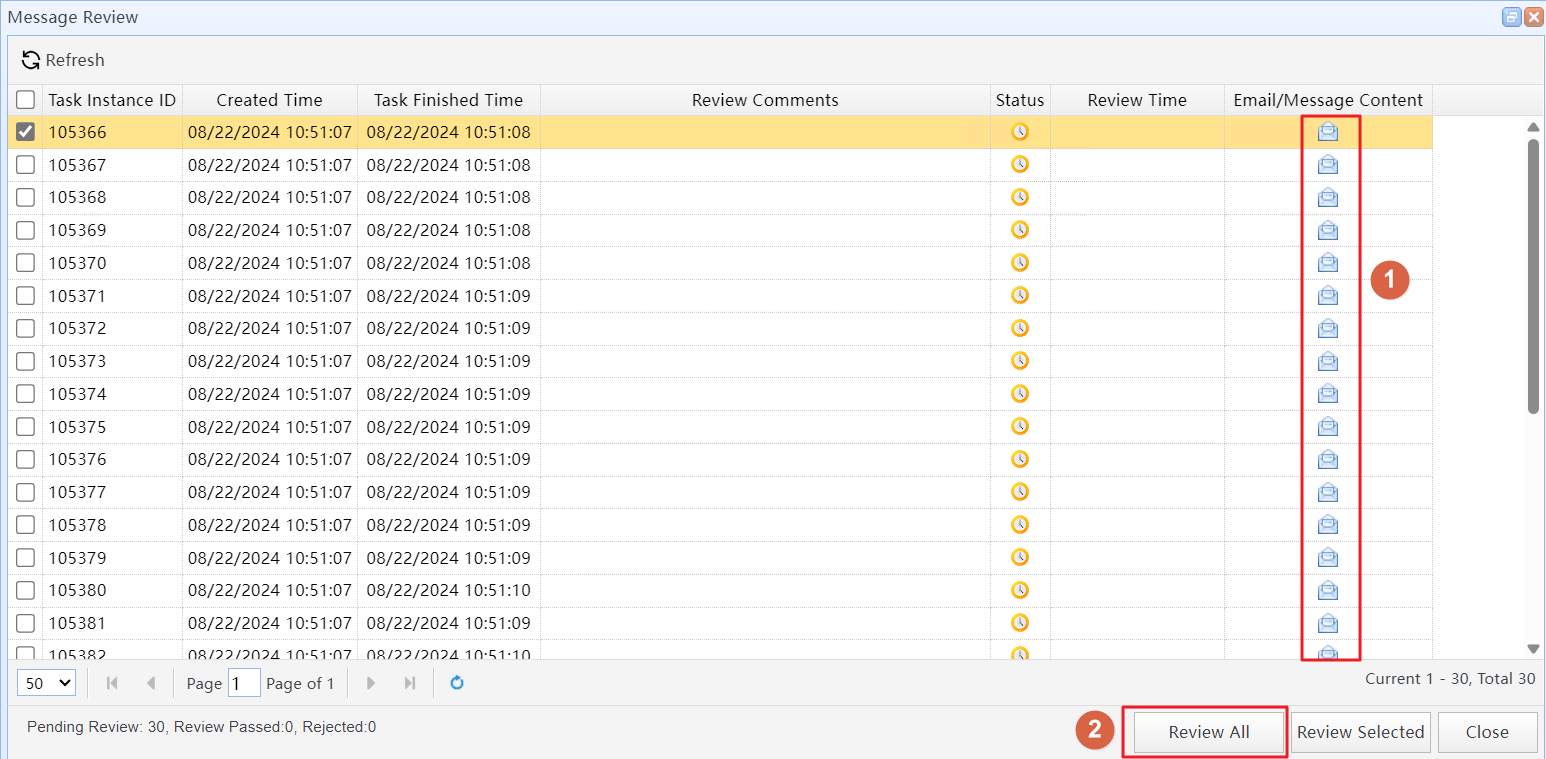
Step 7: Check the "Review Passed" option and click "OK".
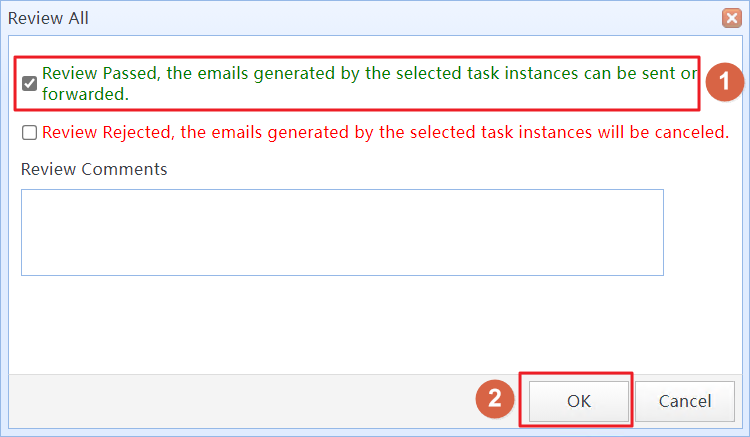
The system will start sending the emails. You can monitor the sending progress under the "Outbox" tab in the "Email & Message Manager."
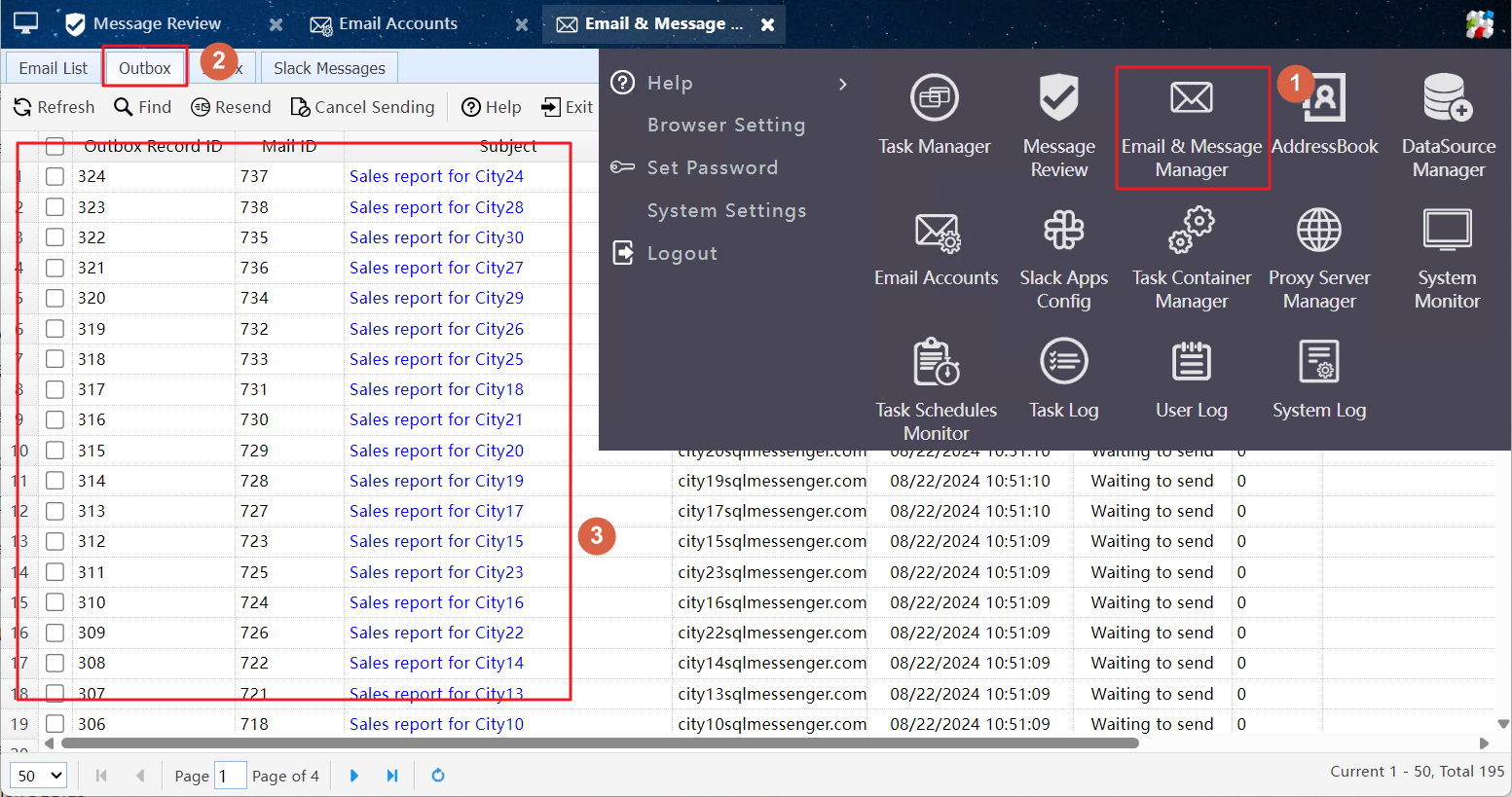
Distributing Files via Slack
Tips: This method requires configuring the Slack App in SQLMessenger first. For the configuration method, please refer to Sending Messages to Slack Workspace Members via Slack API.
Step 1: Download the config file of the task. Click here to download (Demo)File Distribution(Via Slack).tsk
Step 2: In the Task Manager, click "Import Task," select the downloaded ".tsk" file, and click "OK".
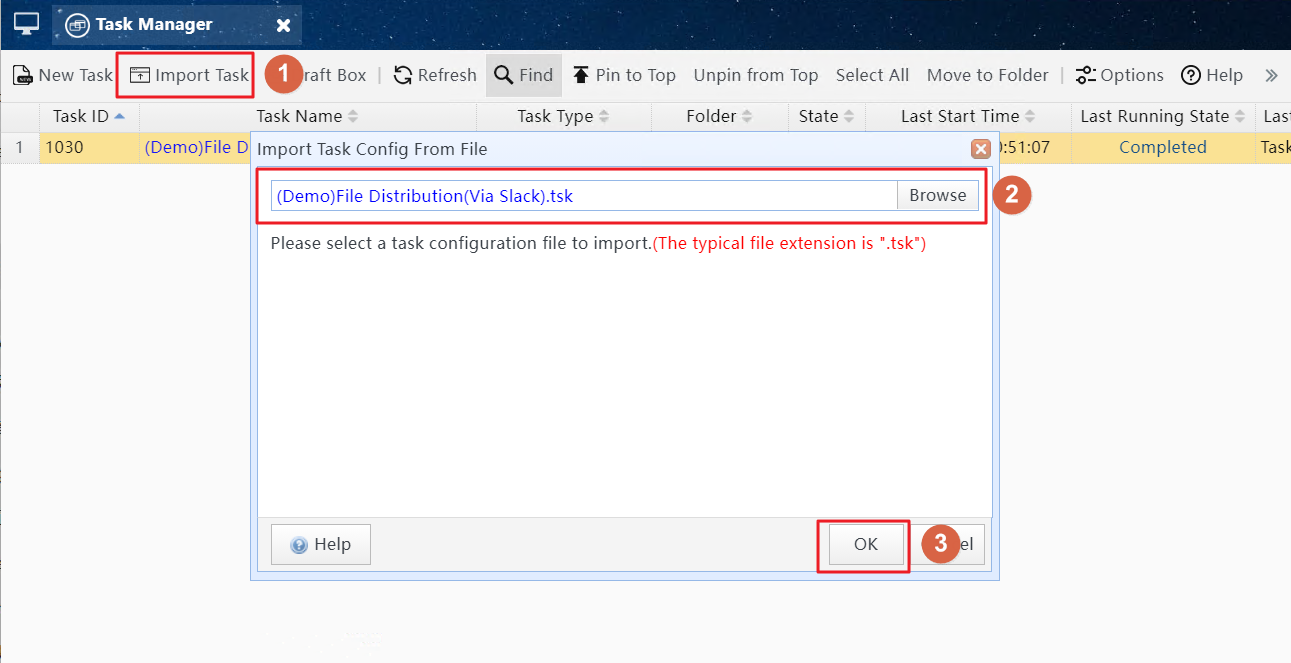
Step 3: In the "Import Task Config" dialog, click the "(Select a Message Channel)" button in the "Message Channel List," and select a Slack app to send messages. Then click "OK" to import the task configuration into SQLMessenger.
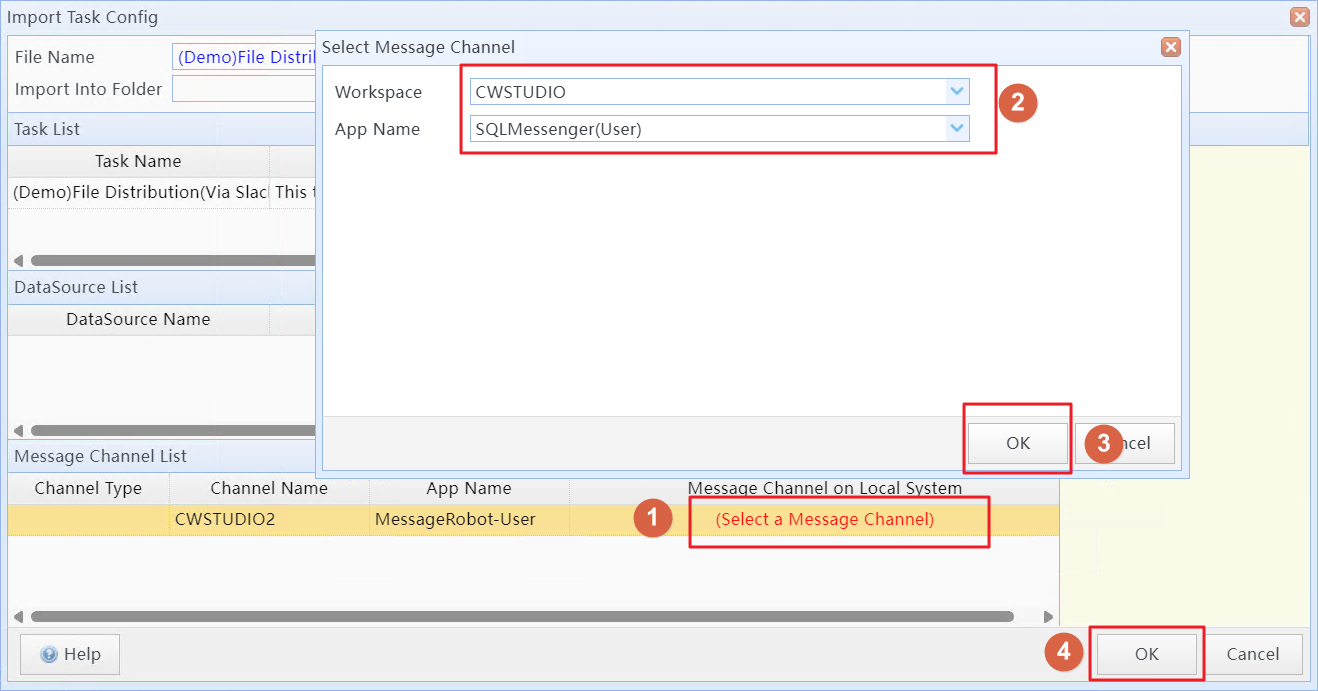
Step 4: After the task is imported, run it in the Task Manager. The following steps are the same as those for "Distributing Files via Email".
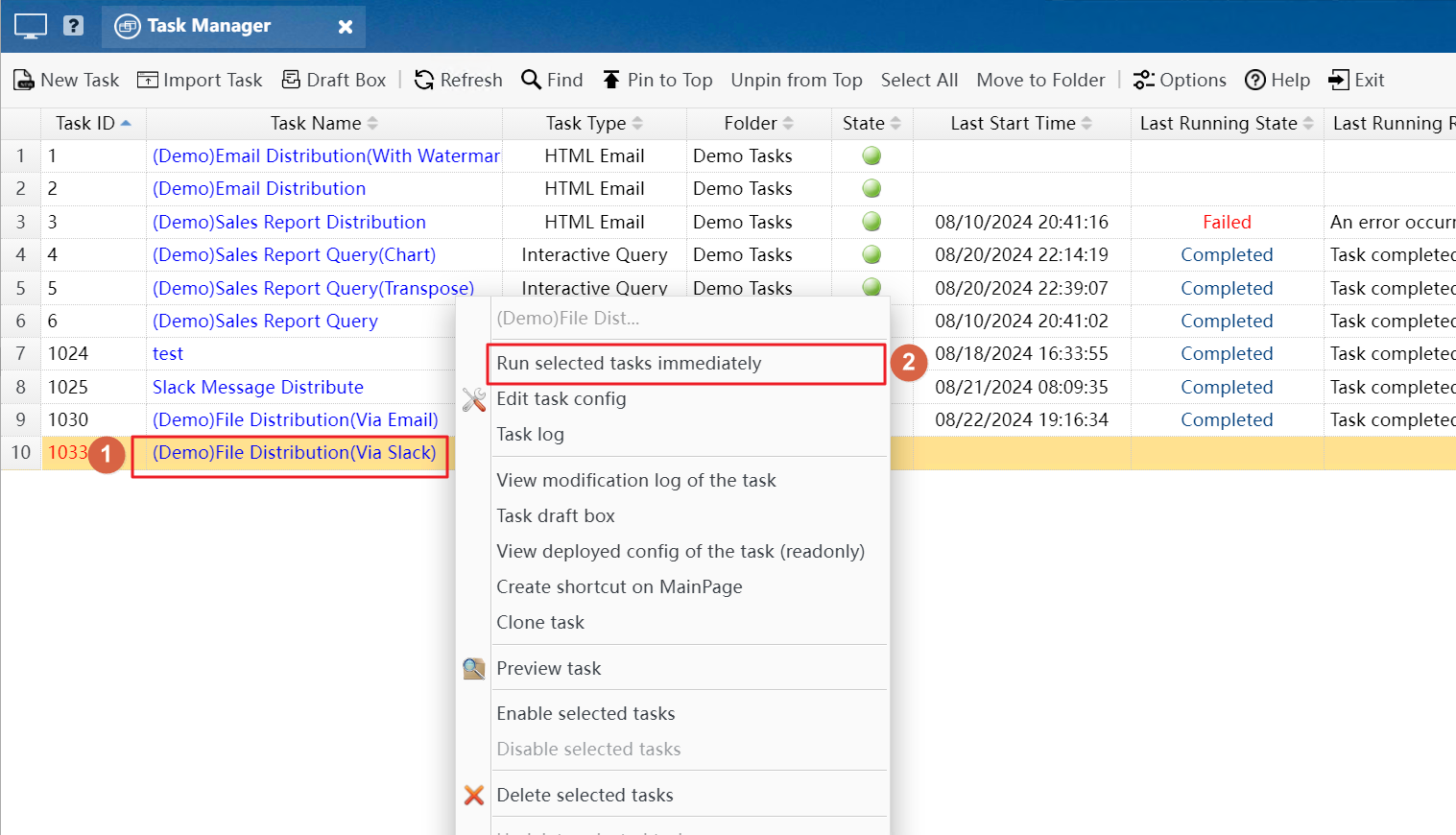

Message and file received in Slack
Note: This task uses the email addresses of Slack workspace members to query the corresponding Member ID in the local Slack workspace member list. If the email address cannot be found in the member list, the message will not be sent to the corresponding person. Therefore, please ensure that the Slack workspace member list in SQLMessenger is up to date. Click here for more information.
Email Account Management, Sending Messages to Slack Workspace Members via Slack API, Using Information Distribution Task, Setting Recipients for Task, Message Review, Email Management