How to Upgrade SQLMessenger to the Latest Version
SQLMessenger automatically checks for updates during startup and notifies you when upgrades are available. You may also manually download upgrade packages from www.sqlmessenger.com.
1 Automatic Update
SQLMessenger automatically checks for new versions. If an update is available, the system will prompt you to perform an automatic update.
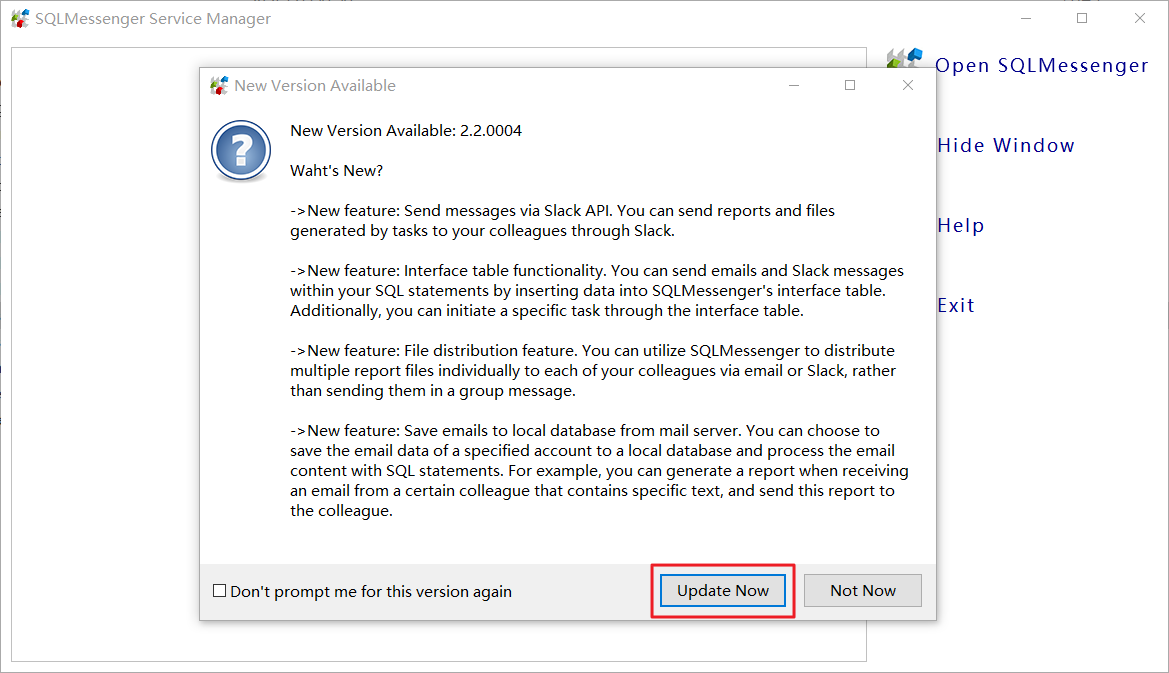
Click "Update Now" to allow SQLMessenger to download the update package from www.sqlmessenger.com and complete the installation.
2 Manual Update by Downloading Upgrade Package
If the computer where SQLMessenger is installed cannot connect to the internet, you may download the update package from another computer via the Service Center at www.sqlmessenger.com.
Step 1: Open https://www.sqlmessenger.com/custlogin.html, and enter your SQLMessenger Serial Number and UID.
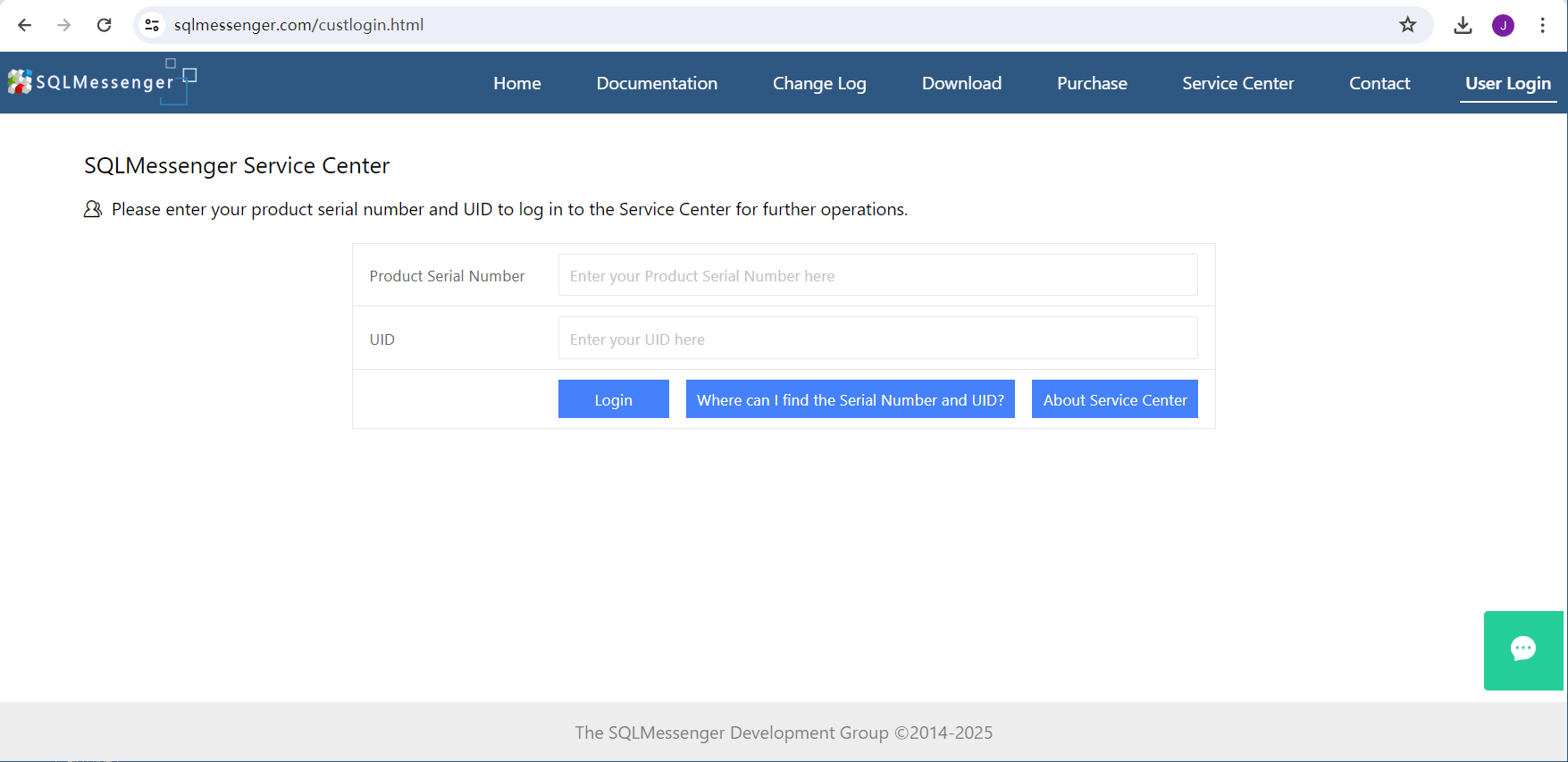
On your first login to the Service Center, the system will require you to set up a login password.
Where Can I Find the Serial Number and UID?
Step 2: Click "Update" in the left menu to access the update package list and download the update file.
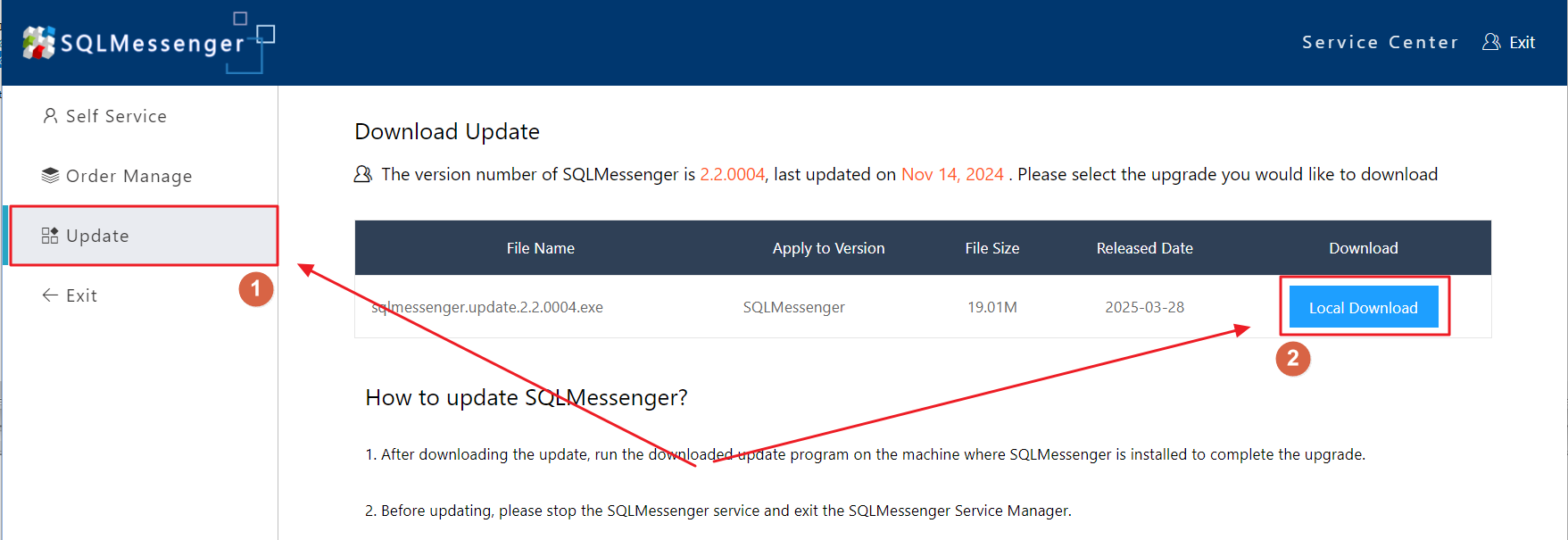
Step 3: Transfer the downloaded update file to your SQLMessenger computer and run update.exe located in the bin folder of your SQLMessenger installation directory.
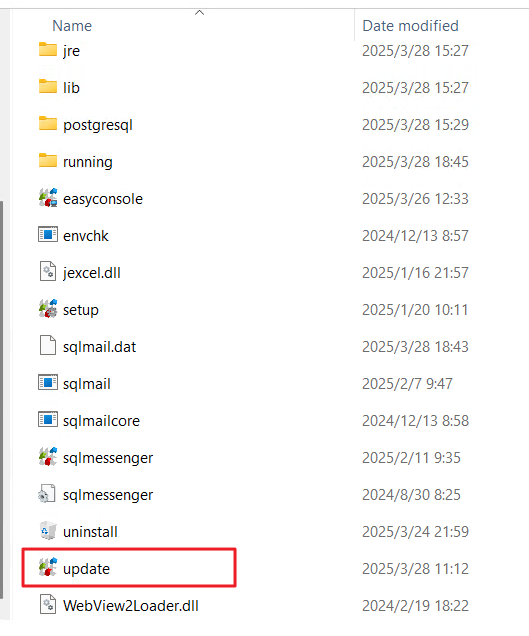
If update.exe is missing (e.g., in version 2.2.0001), click here to download it. After extraction, copy "update.exe" to SQLMessenger\bin and run it.
Step 4: In the Update dialog, check the "Local file" option, then select the downloaded update file and click "OK".
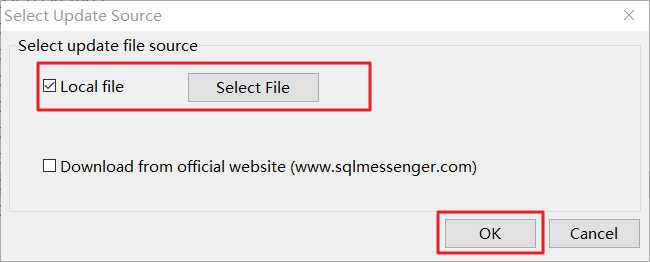
After clicking OK, the update program will verify the integrity of the upgrade package and then begin updating the SQLMessenger system.
If you encounter any issues during the update process, please contact our technical support team at support@sqlmessenger.com for assistance.