Insert Excel Tables and Charts into Email Body
Q: I have an Excel report. I want to display the report and its charts in the body of an email. How can I achieve this?
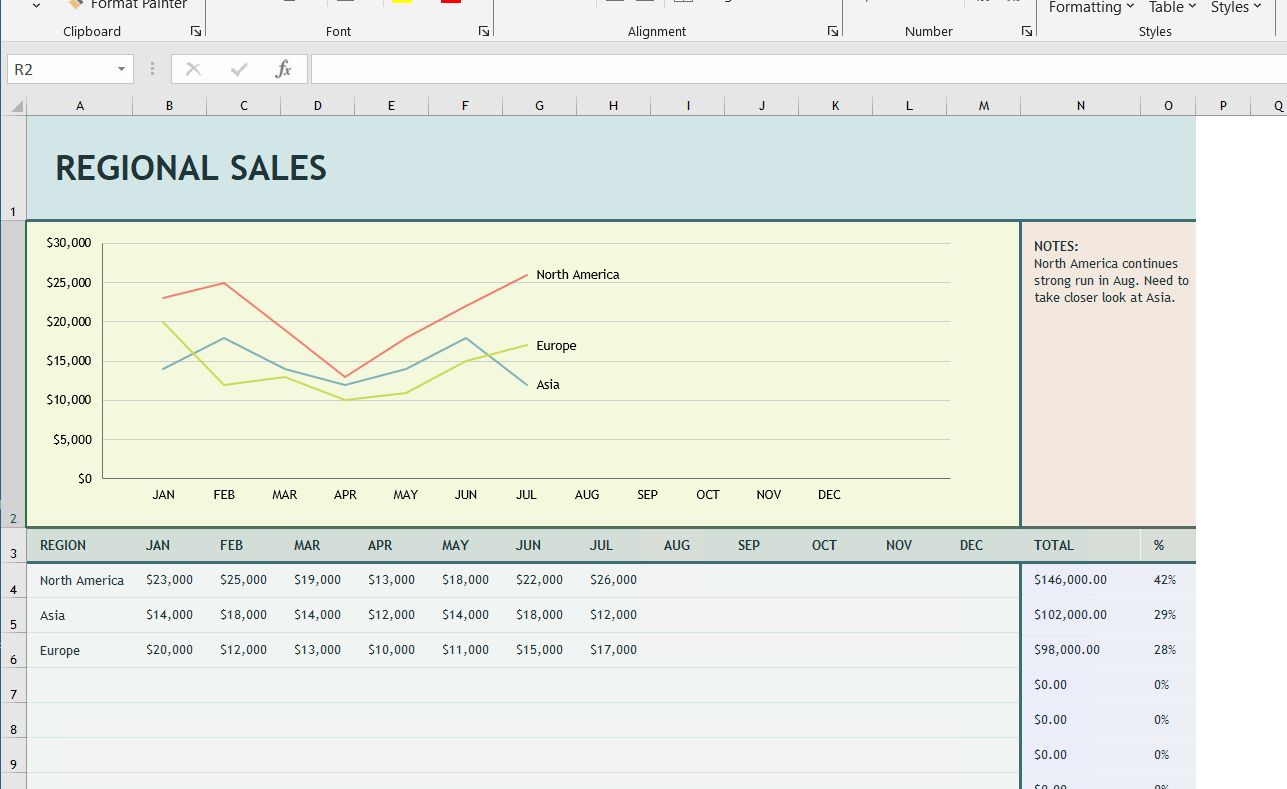
My Excel report
A: You can insert this table into the body template in SQLMessenger.
Note: This feature requires Excel 2010 or later to be installed on your computer.
Step 1: Create an email task in SQLMessenger and fill in the subject and recipients.
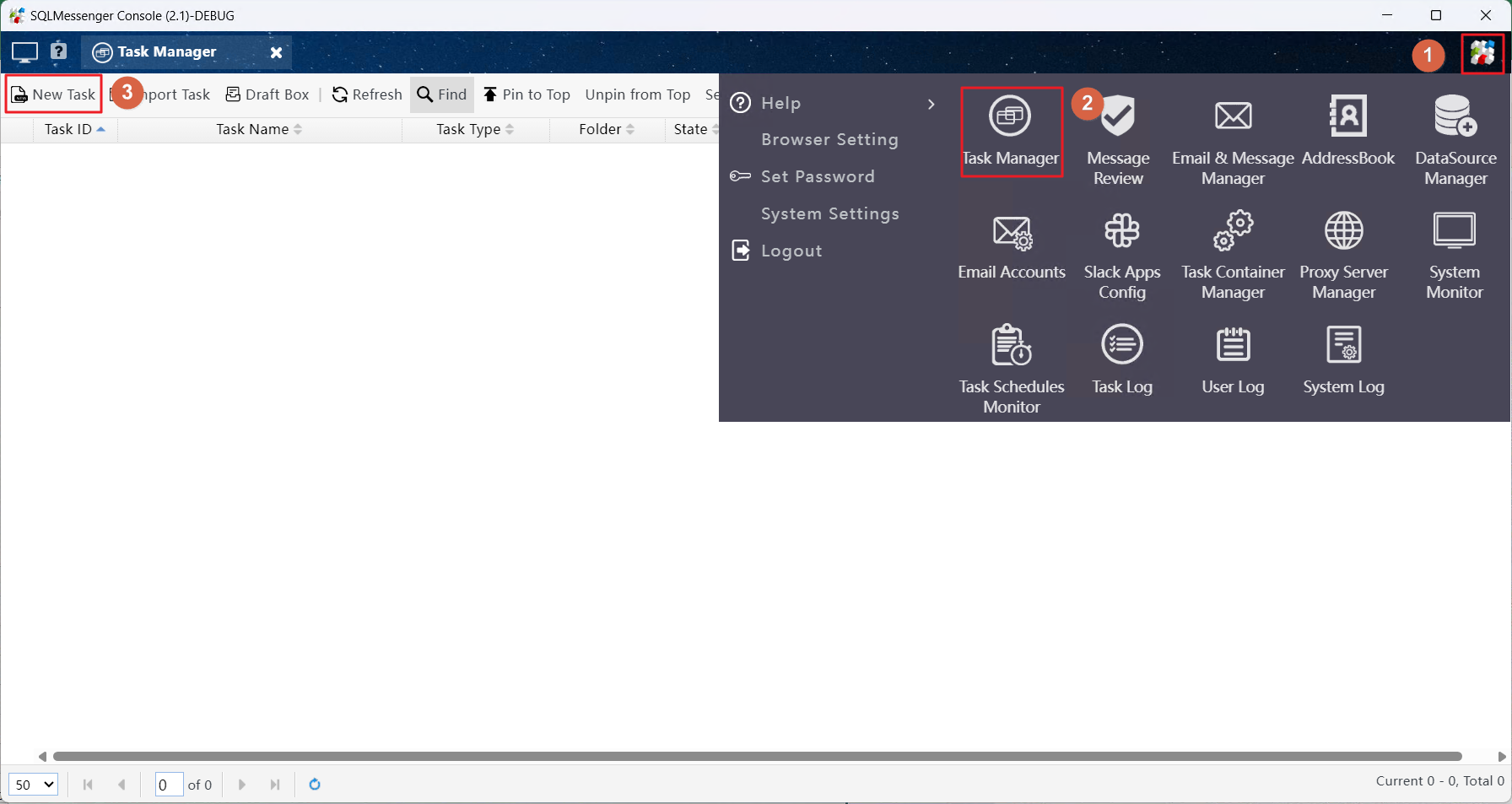
Create an email task in SQLMessenger
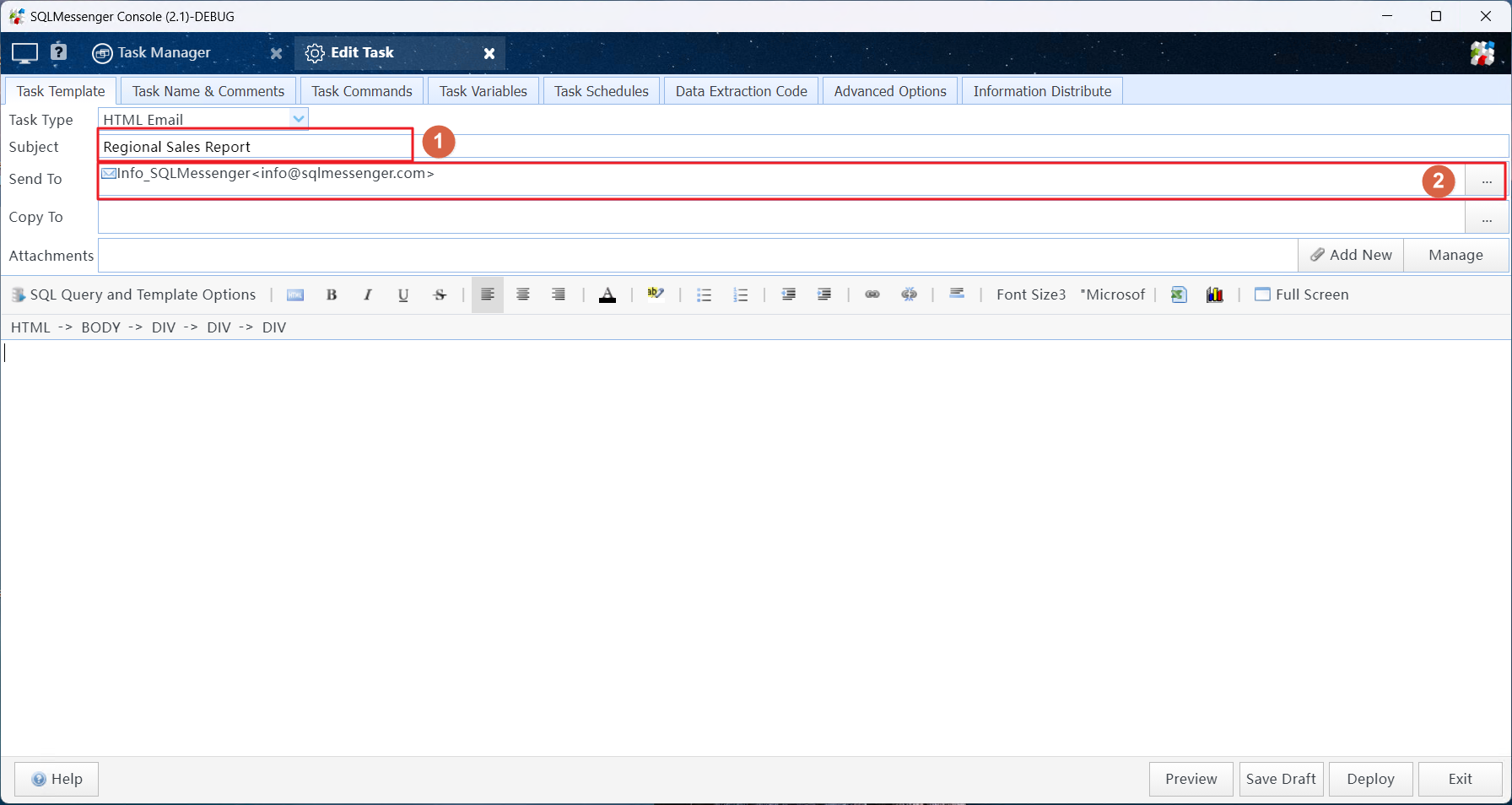
Enter the email subject and select recipients
Step 2: Enter the text content of the email to be sent in the body template. Then, move the cursor to the location where you want to insert the Excel report and click the "Insert Pre-Designed Table" button on the toolbar.
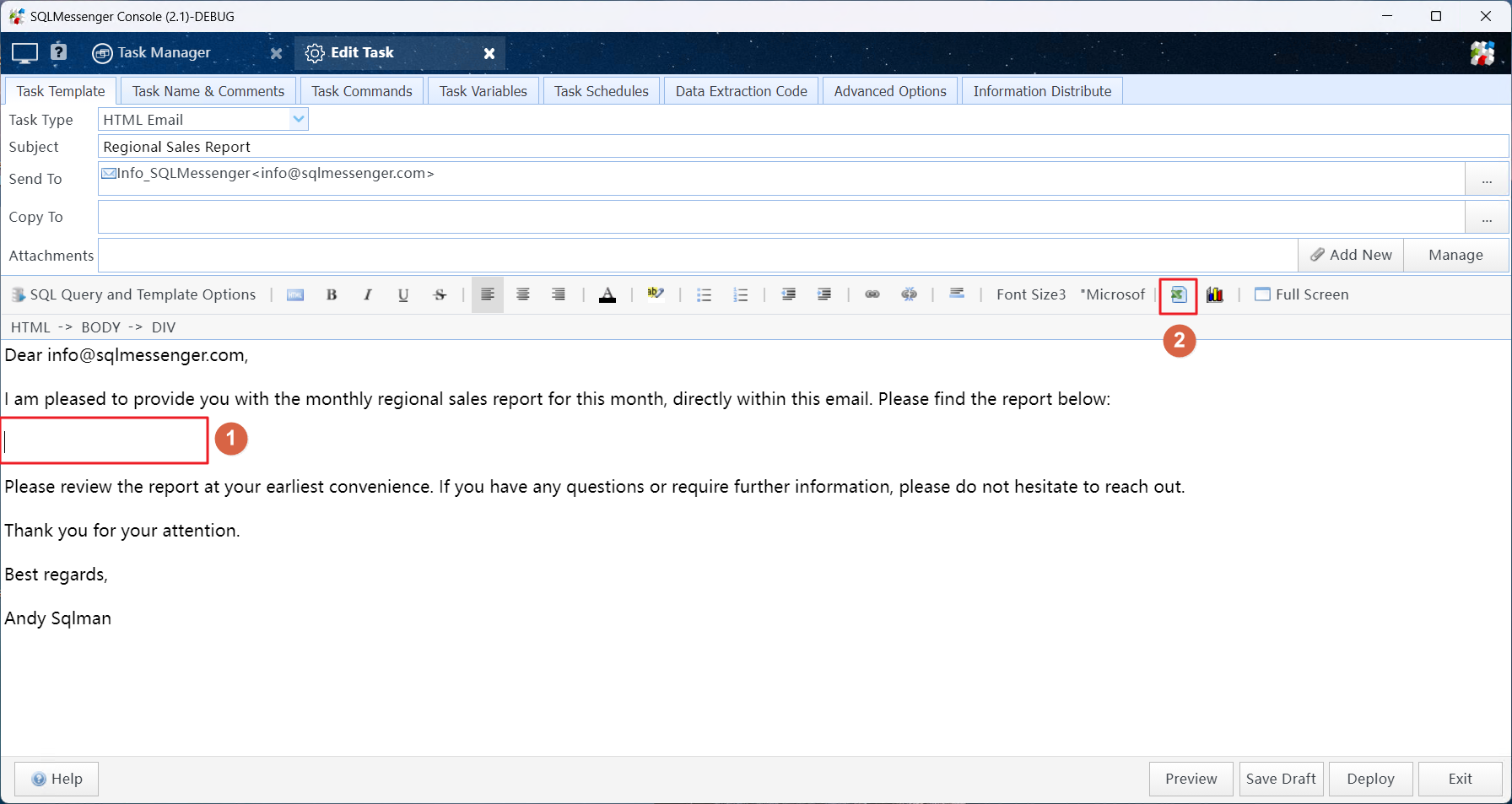
Enter the text content of the email, click the "Insert Pre-Designed Table" button
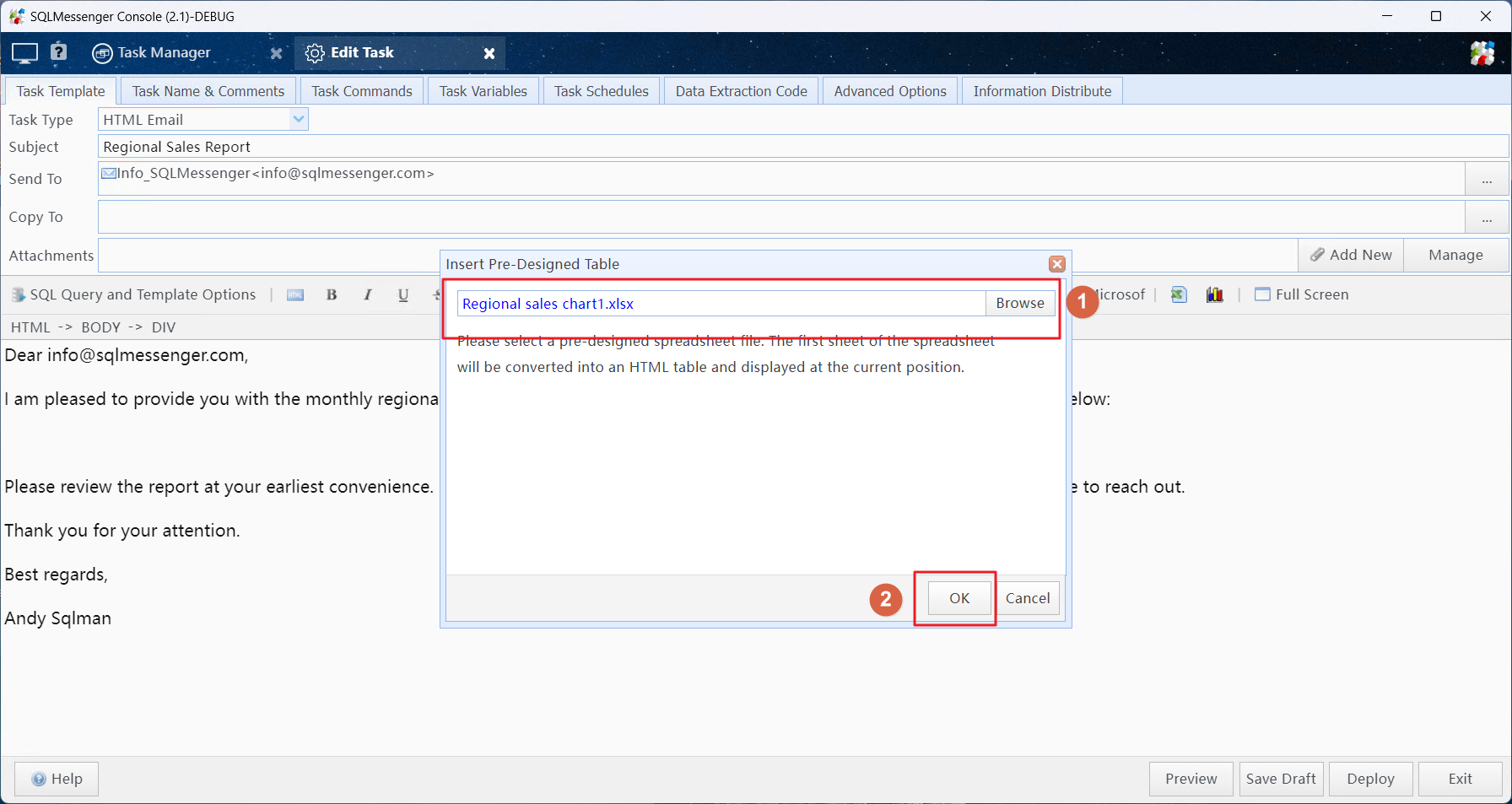
Select the Excel file to insert into the body and click "OK"
At this point, SQLMessenger will insert the Excel table into the location you specified.
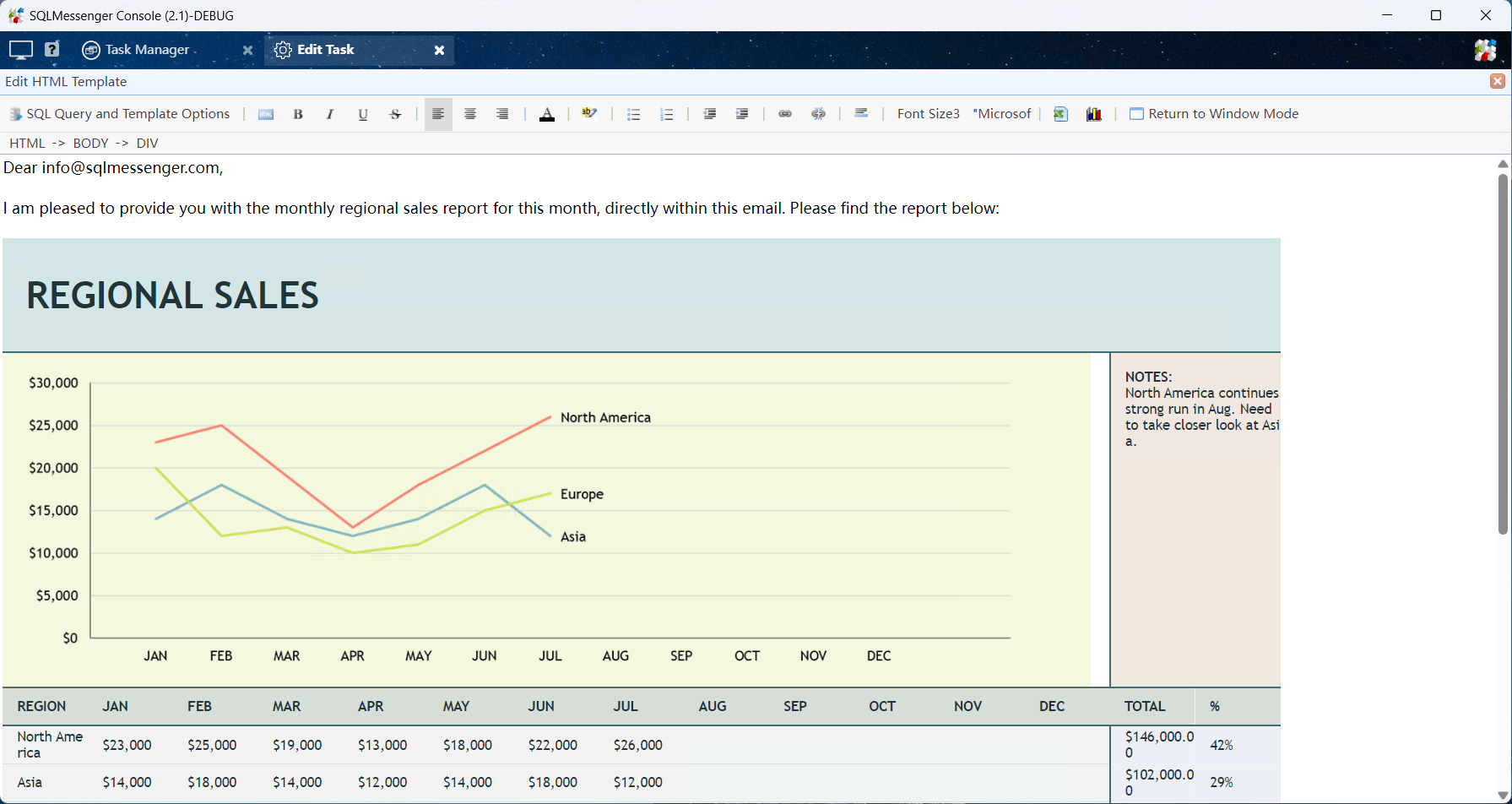
SQLMessenger inserts the table into the email body
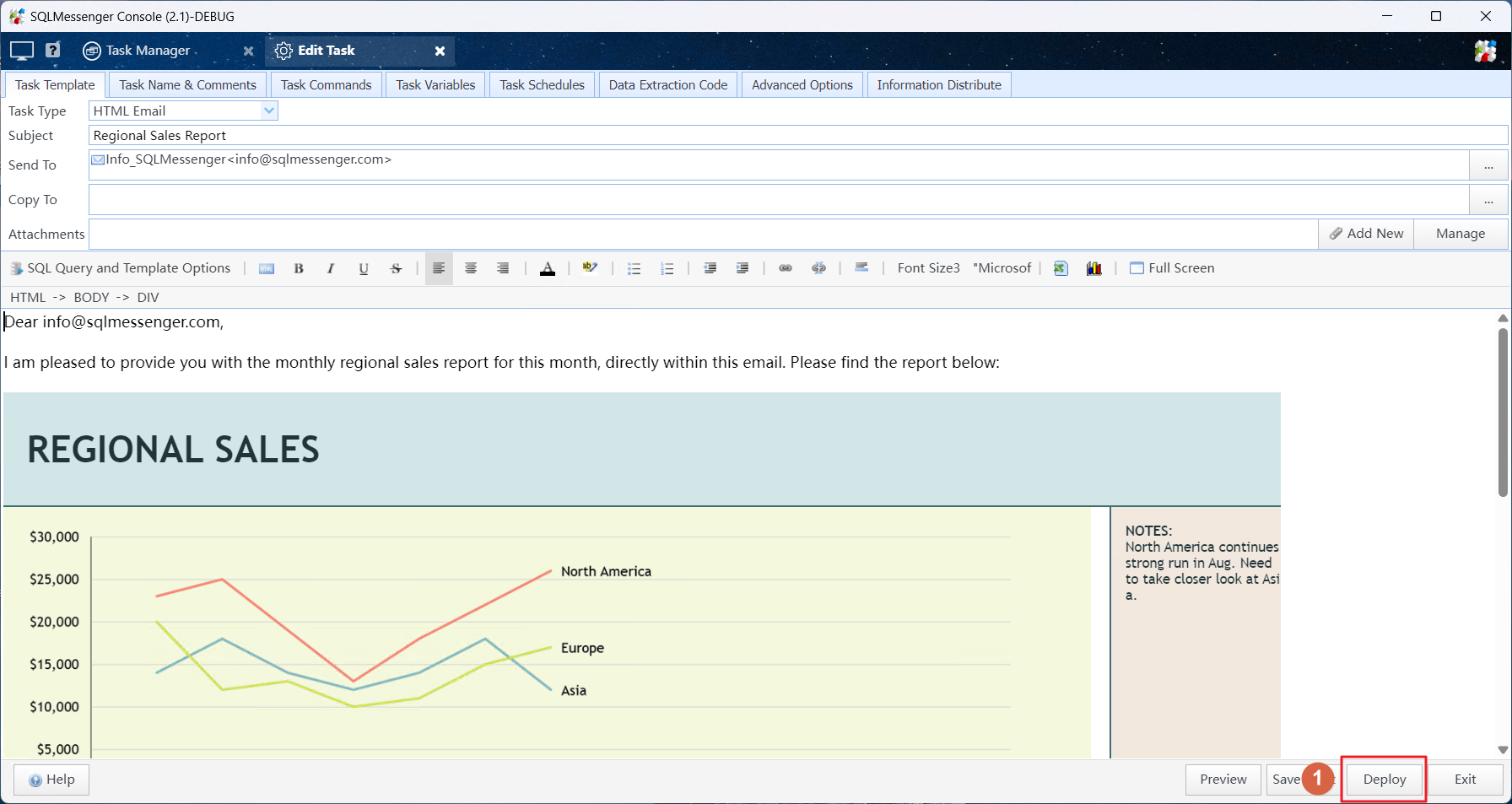
After editing the body, click the "Deploy" button
Step 3: Run the task, the system will generate and send the email to the recipients.
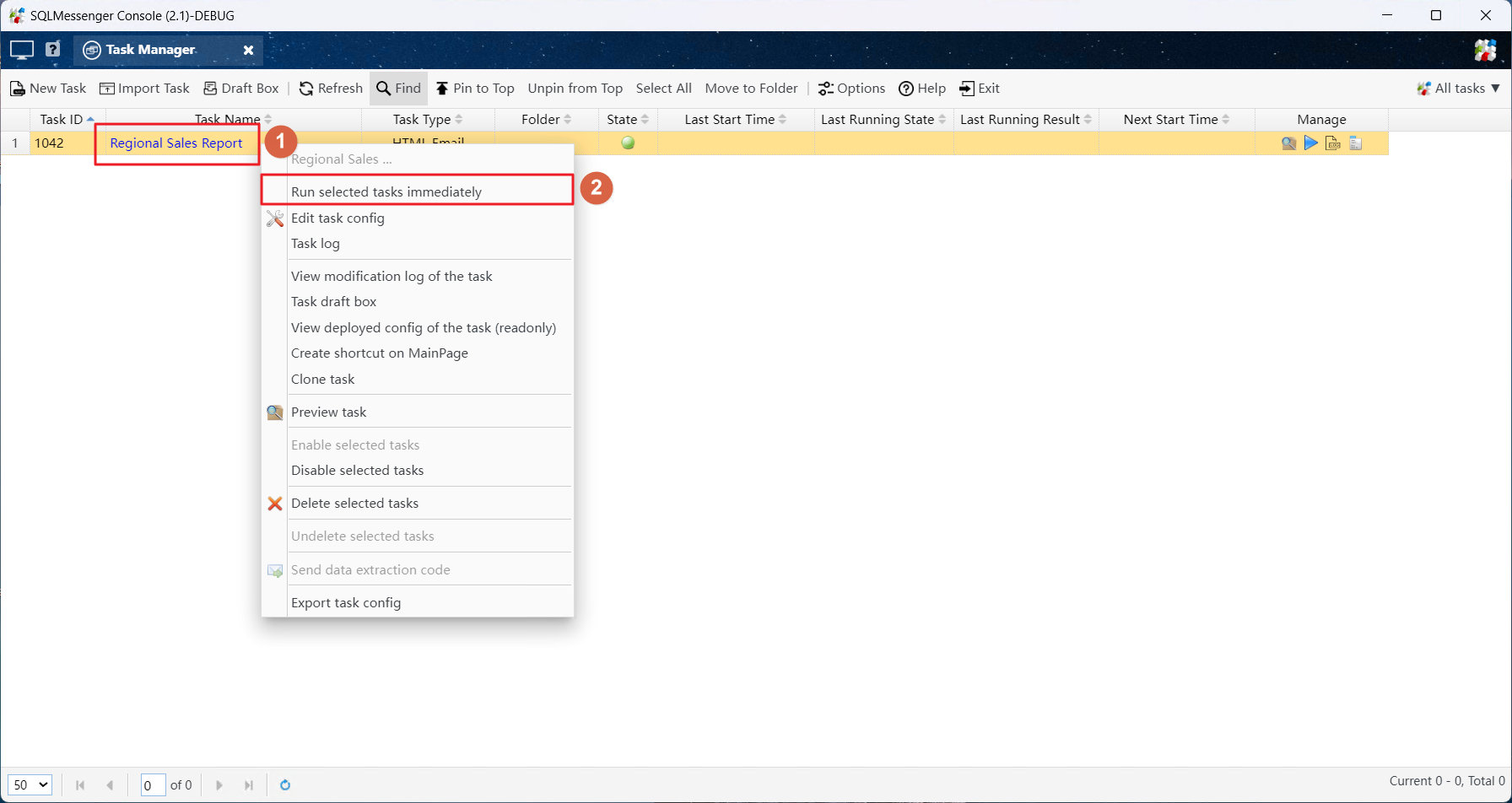
Run the task in Task Manager
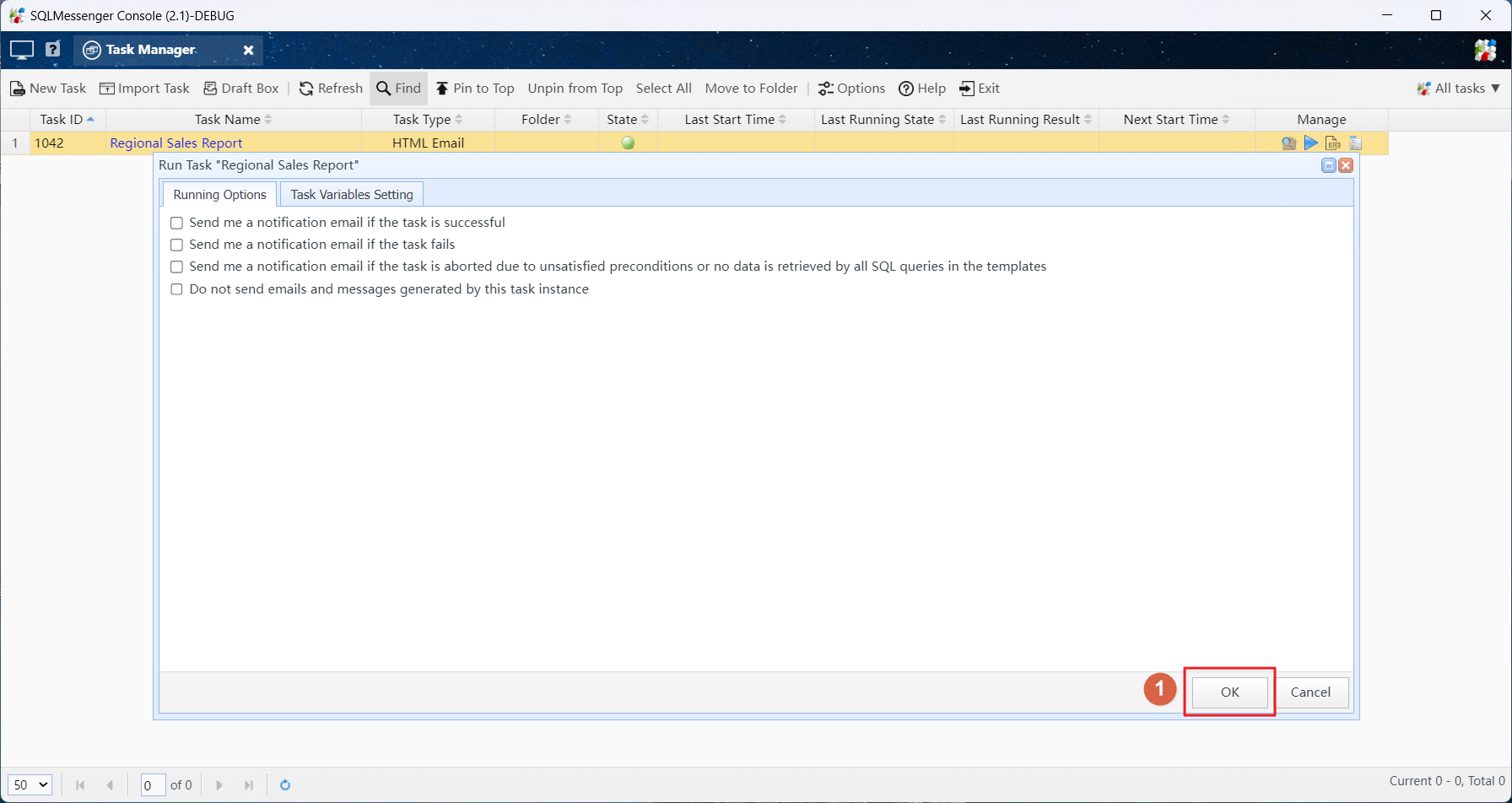
Click "OK" in the task run dialog
At this point, the system will generate the email and send it to the recipients.
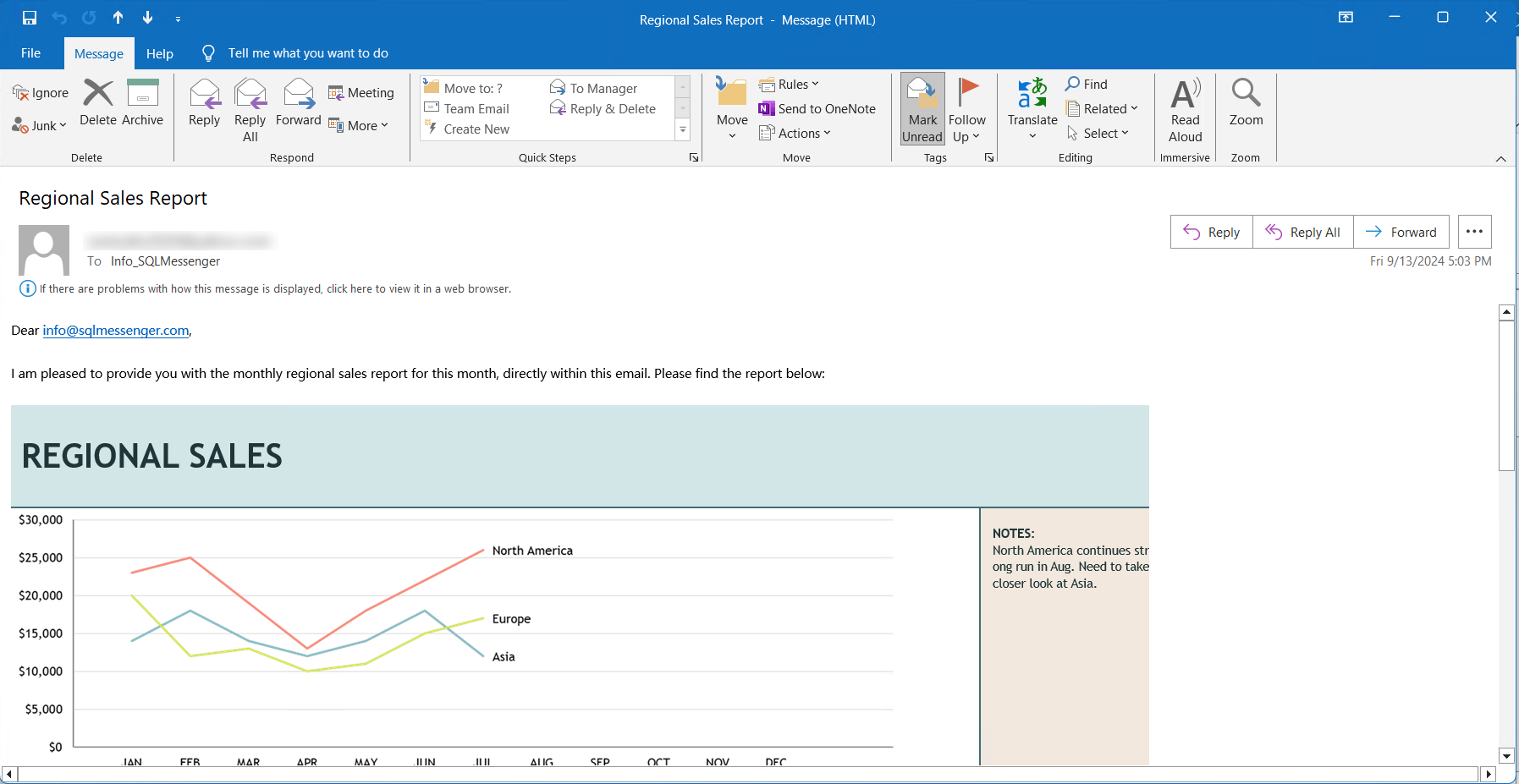
The email received by the recipient
FAQ
Q: Can the body be converted to PDF and sent?
A: Yes. SQLMessenger can convert the body to a PDF file and send it. Additionally, it can add watermarks and passwords to the PDF file.
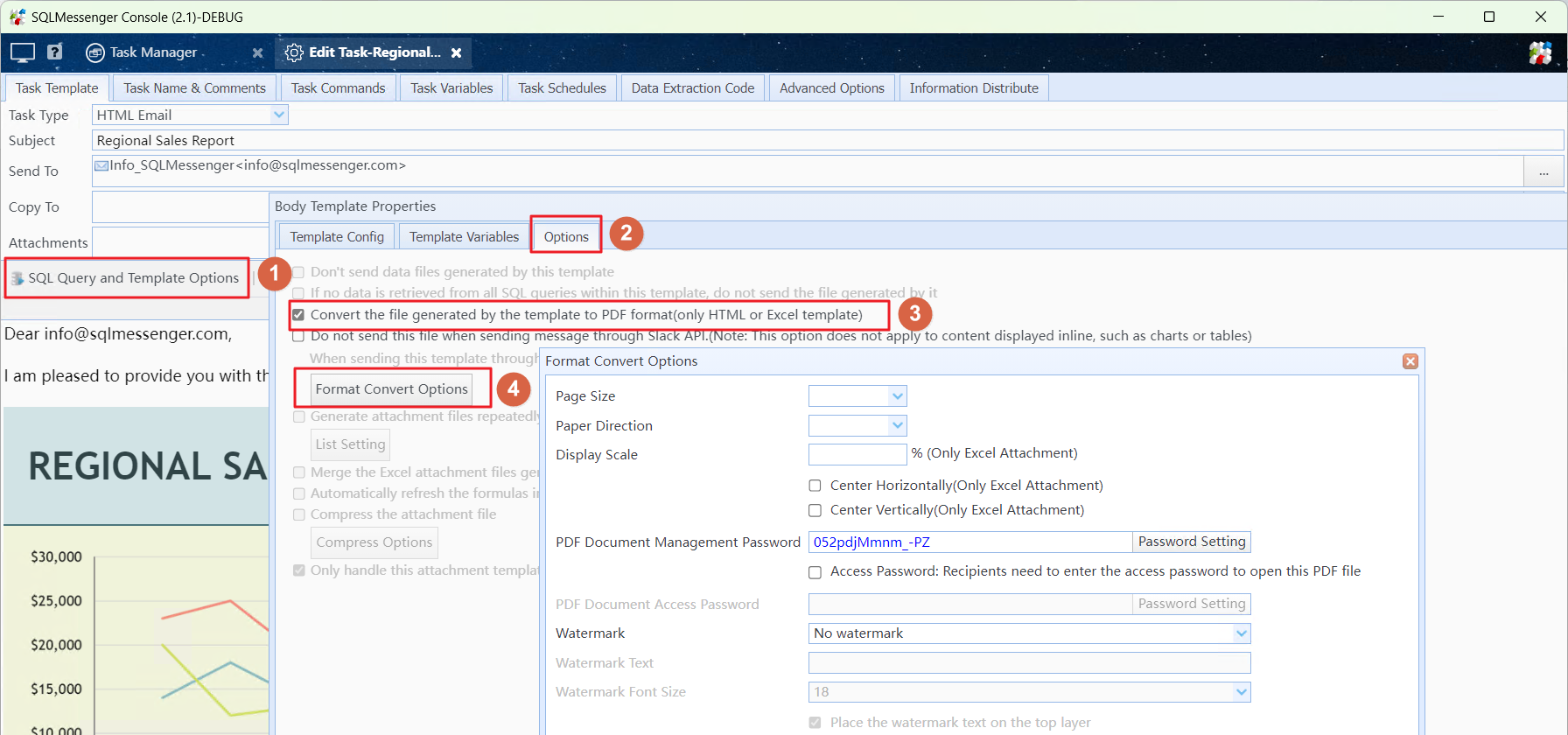
Convert the body to a PDF file for sending