About Service Center
To provide you with better service, we have introduced the Service Center feature on the SQLMessenger website. In the Service Center, you can manage your orders and download SQLMessenger updates.
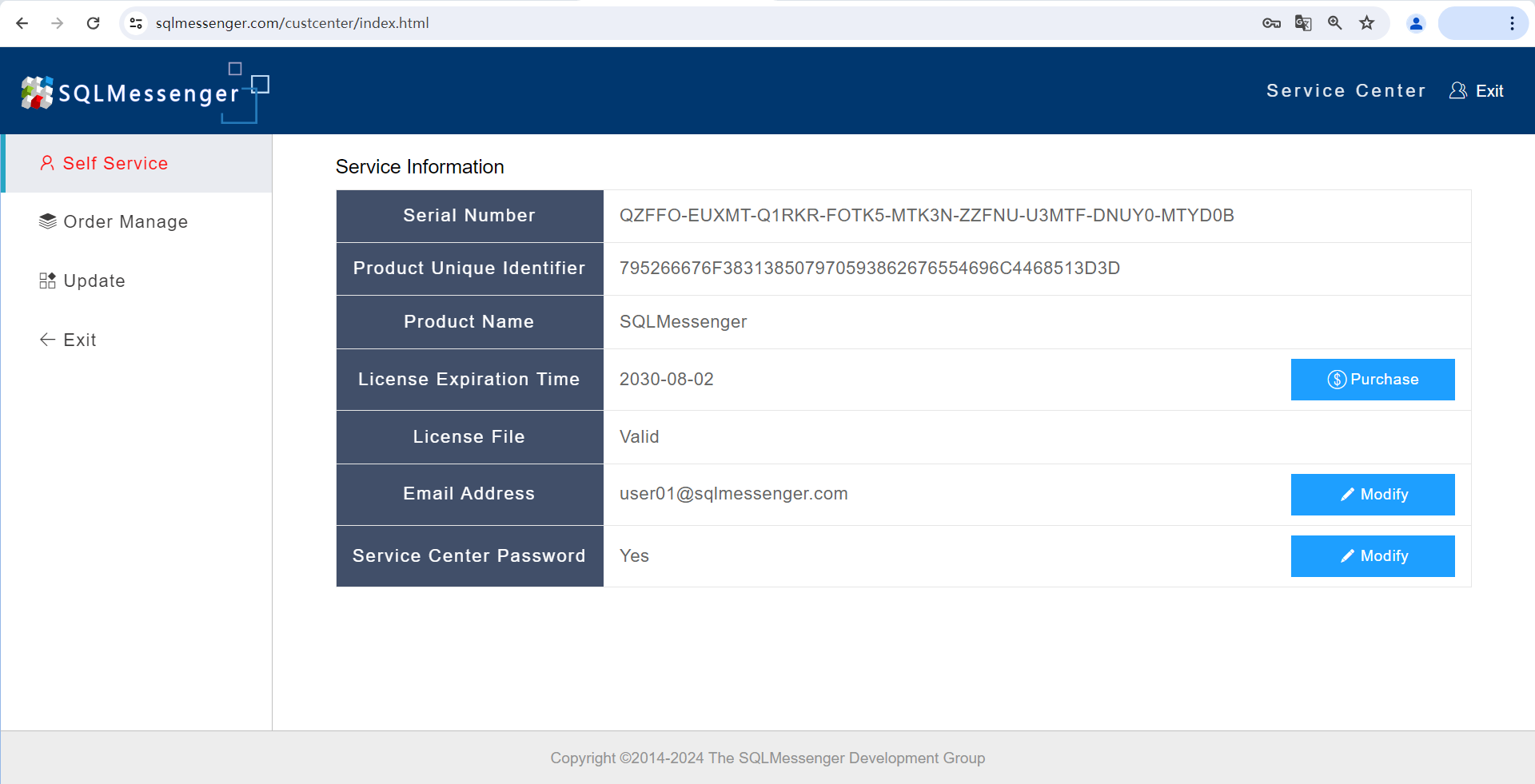
The SQLMessenger Service Center
2 How to Log In to the Service Center
Open the "About SQLMessenger" dialog in your SQLMessenger console by clicking MainMenu -> Help -> About SQLMessenger.
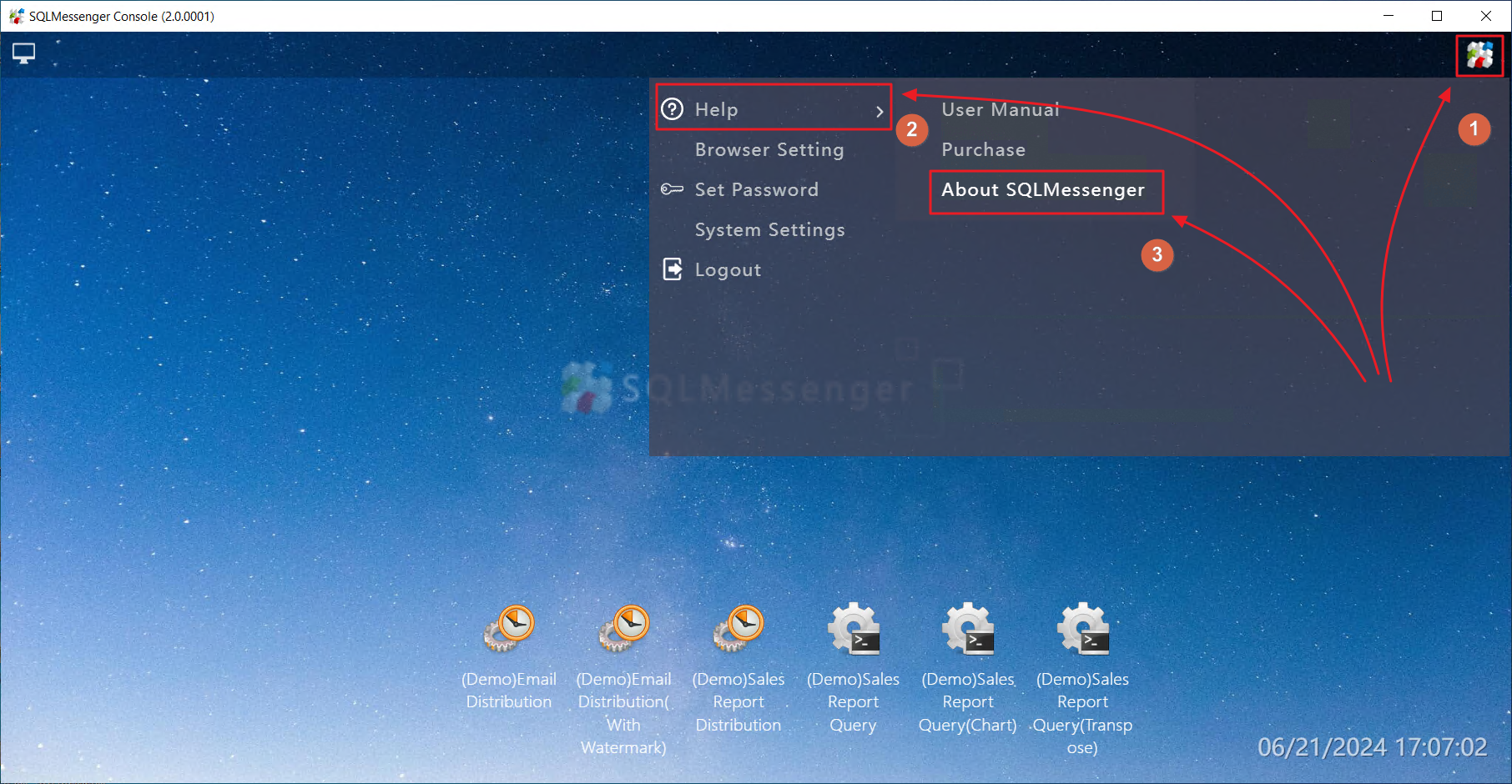
Open the "About SQLMessenger" dialog in the SQLMessenger Console
Then, click the "Login to the SQLMessenger Service Center" button in the dialog. The system will open the Service Center login page in your browser.
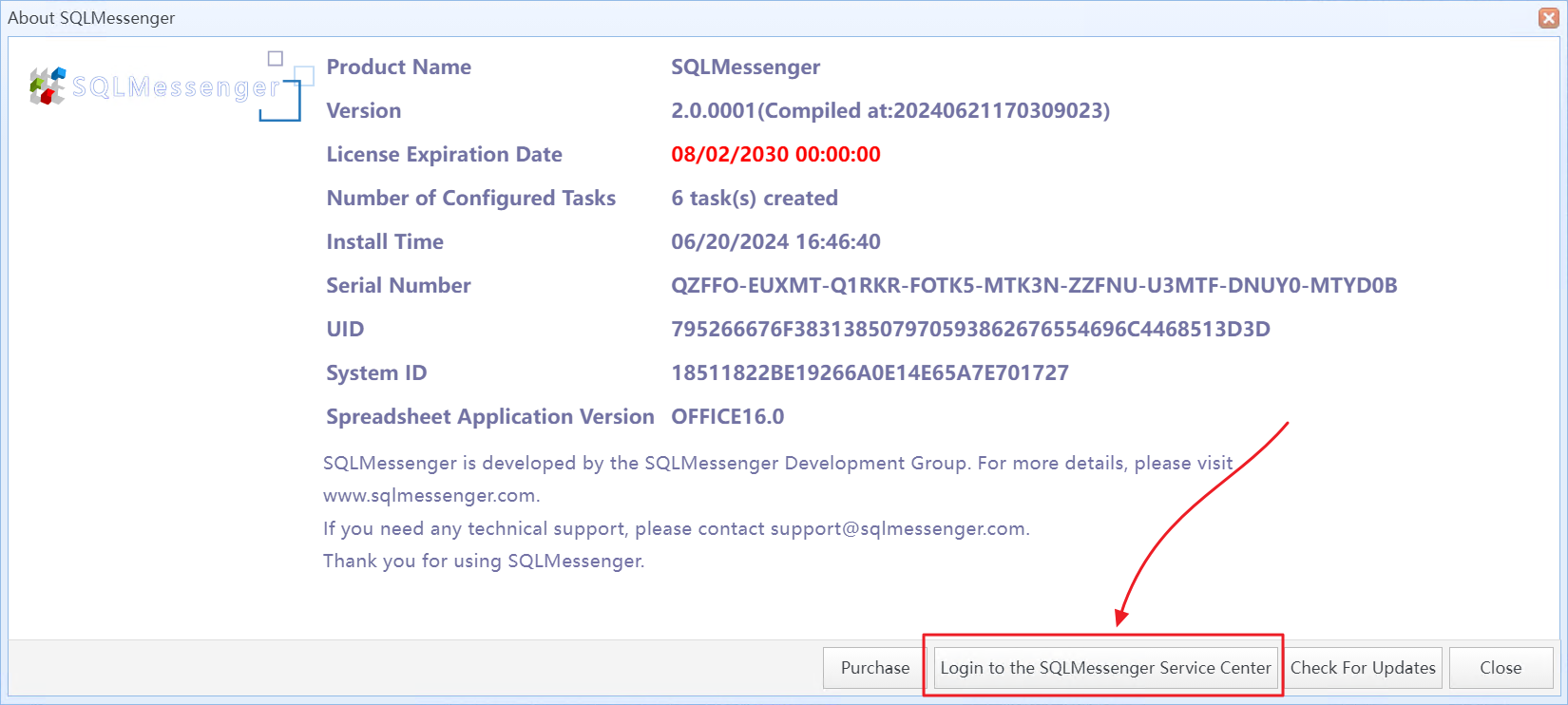
Click the "Login to the SQLMessenger Service Center" button in the dialog
You can also click the "User Login" button on the SQLMessenger website to open the Service Center login page.
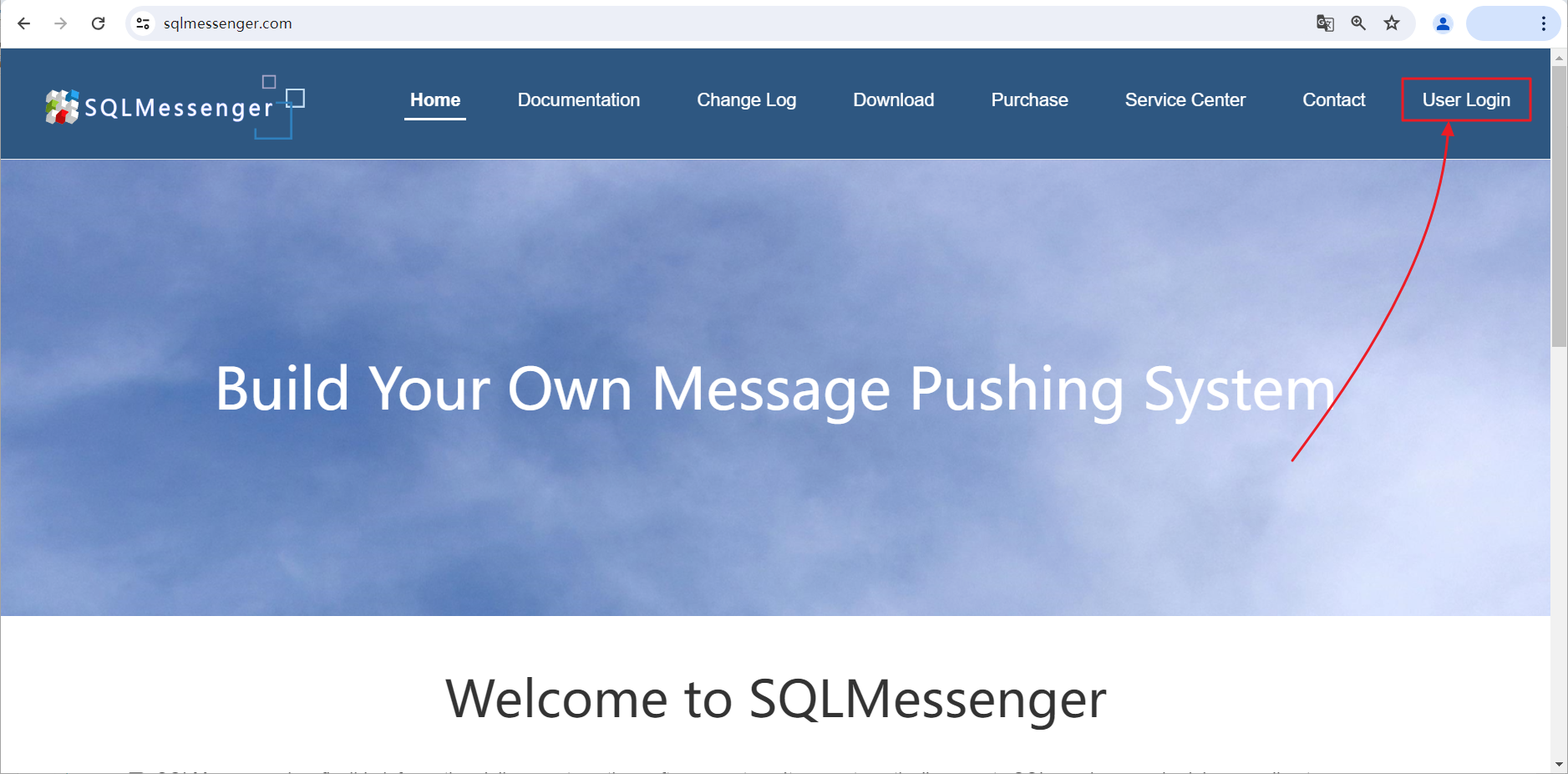
Click the "User Login" button on the SQLMessenger website to open the Service Center login page
Enter your product serial number and UID on the login page. If you open the login page from the SQLMessenger console, the system will automatically fill in the product serial number and UID.
You can find your product serial number and UID in the "About SQLMessenger" dialog of the SQLMessenger console.
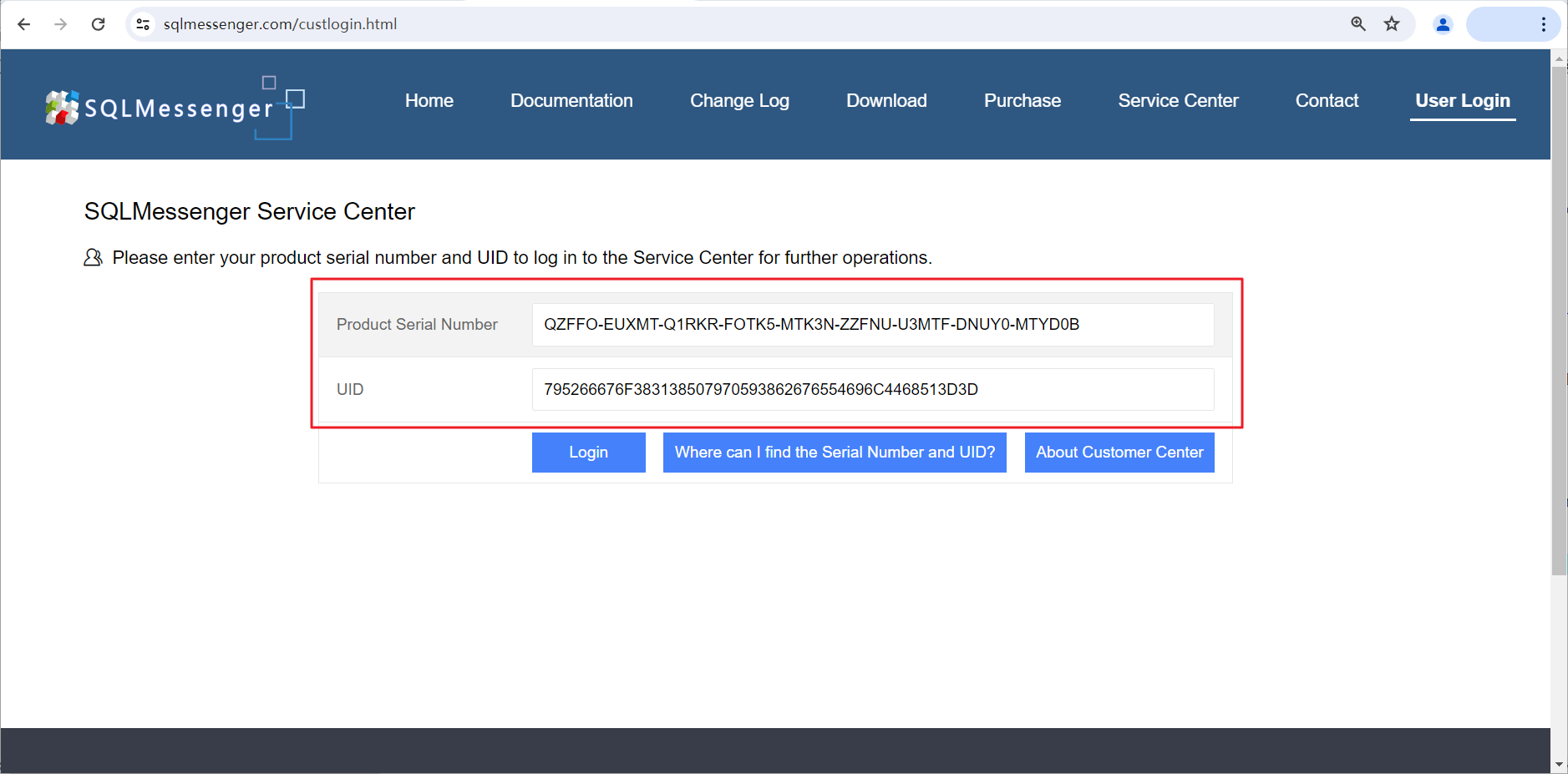
Enter your product serial number and UID on the login page
Where Can I Find the Serial Number and UID?
After clicking the "Login" button, the system will verify the product serial number and UID you entered. If this is your first time logging into the Service Center, the system will prompt you to set a login password for your account.
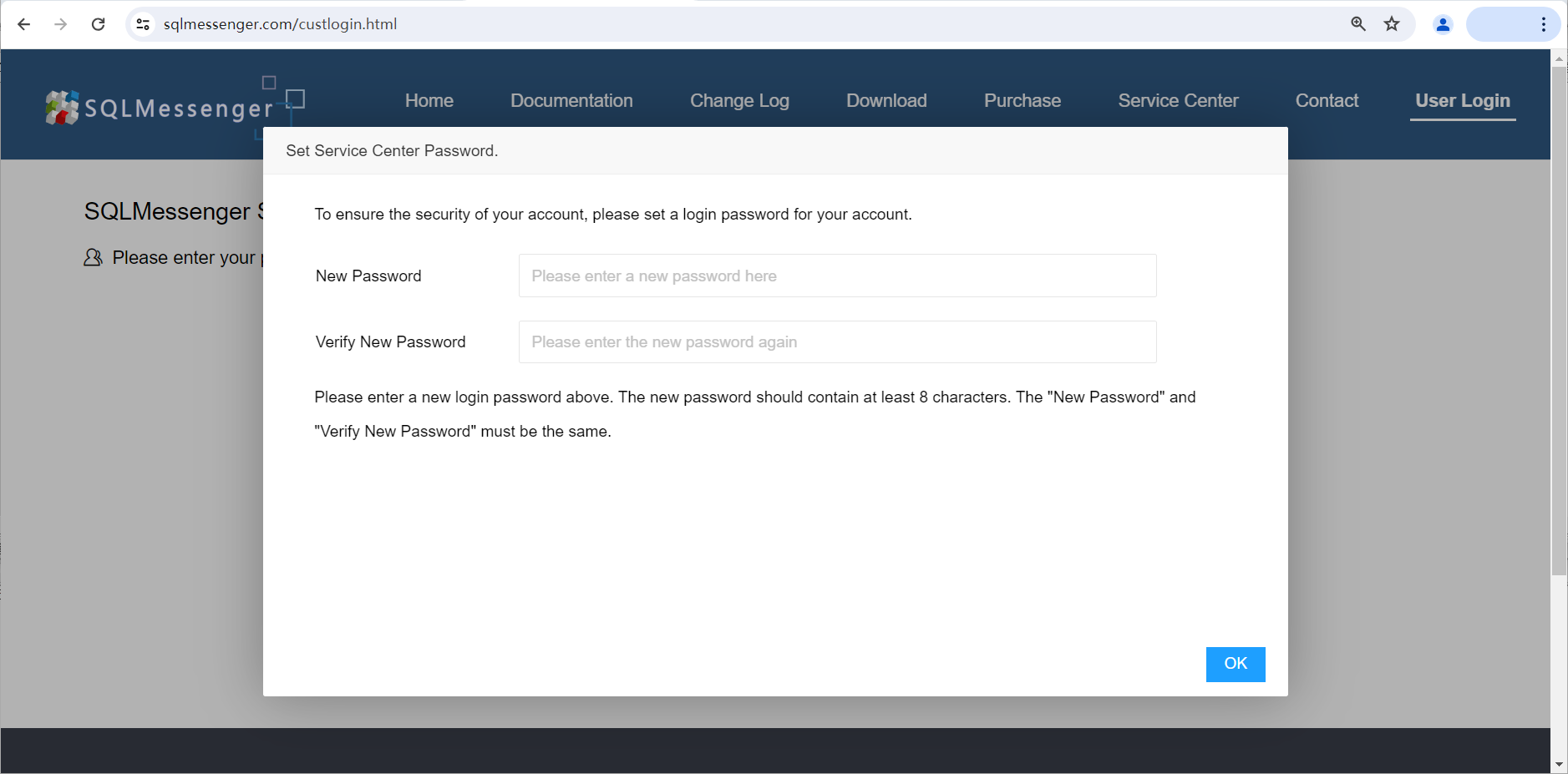
Set login password for your account
If you have already set a login password for the Service Center, please enter your password to continue logging in.
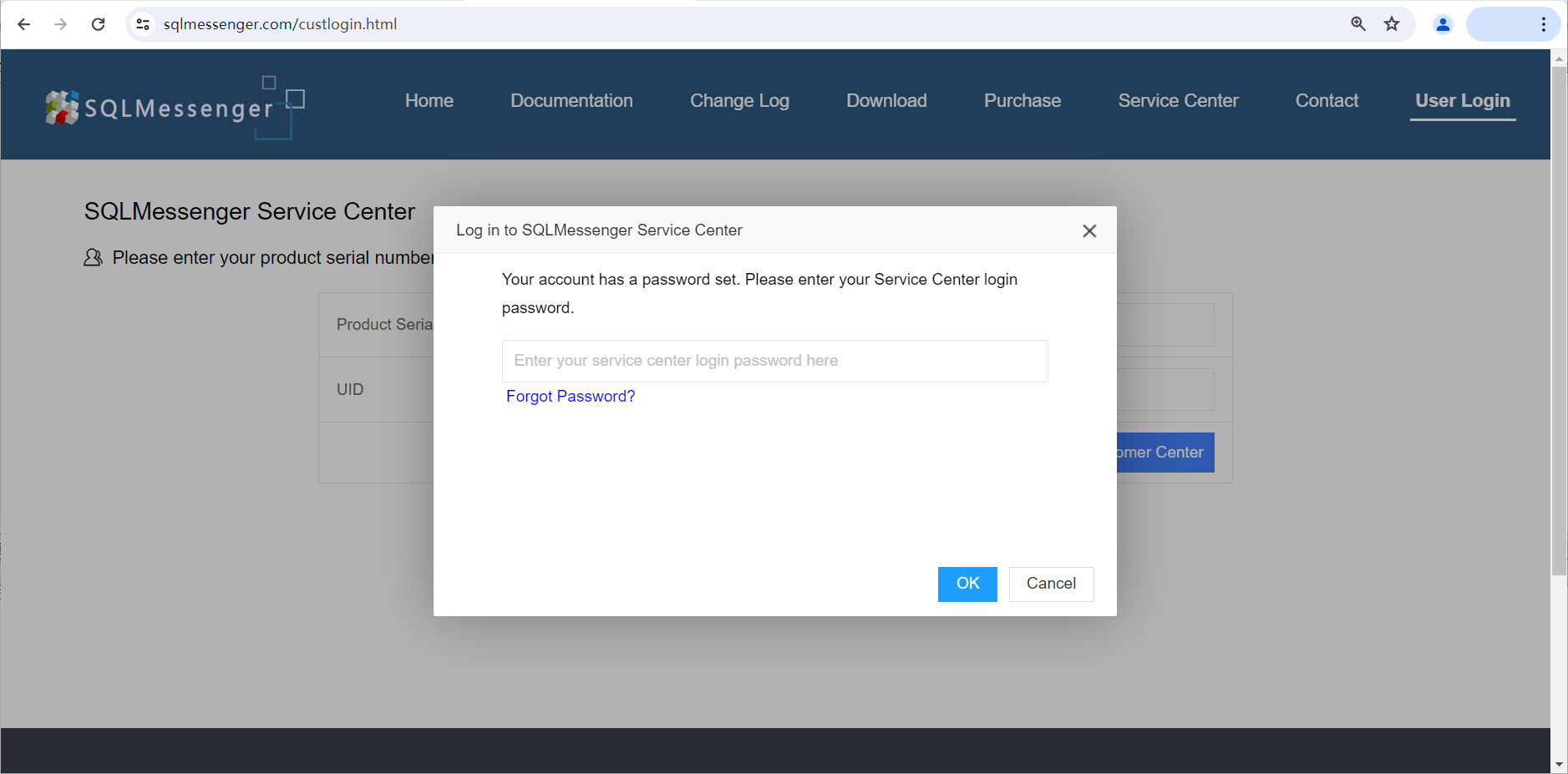
Enter your password to log in
Q: How to change the login password for the Customer Center?
A: You can log in to the Service Center and click on "Service Center Password" to change your login password.
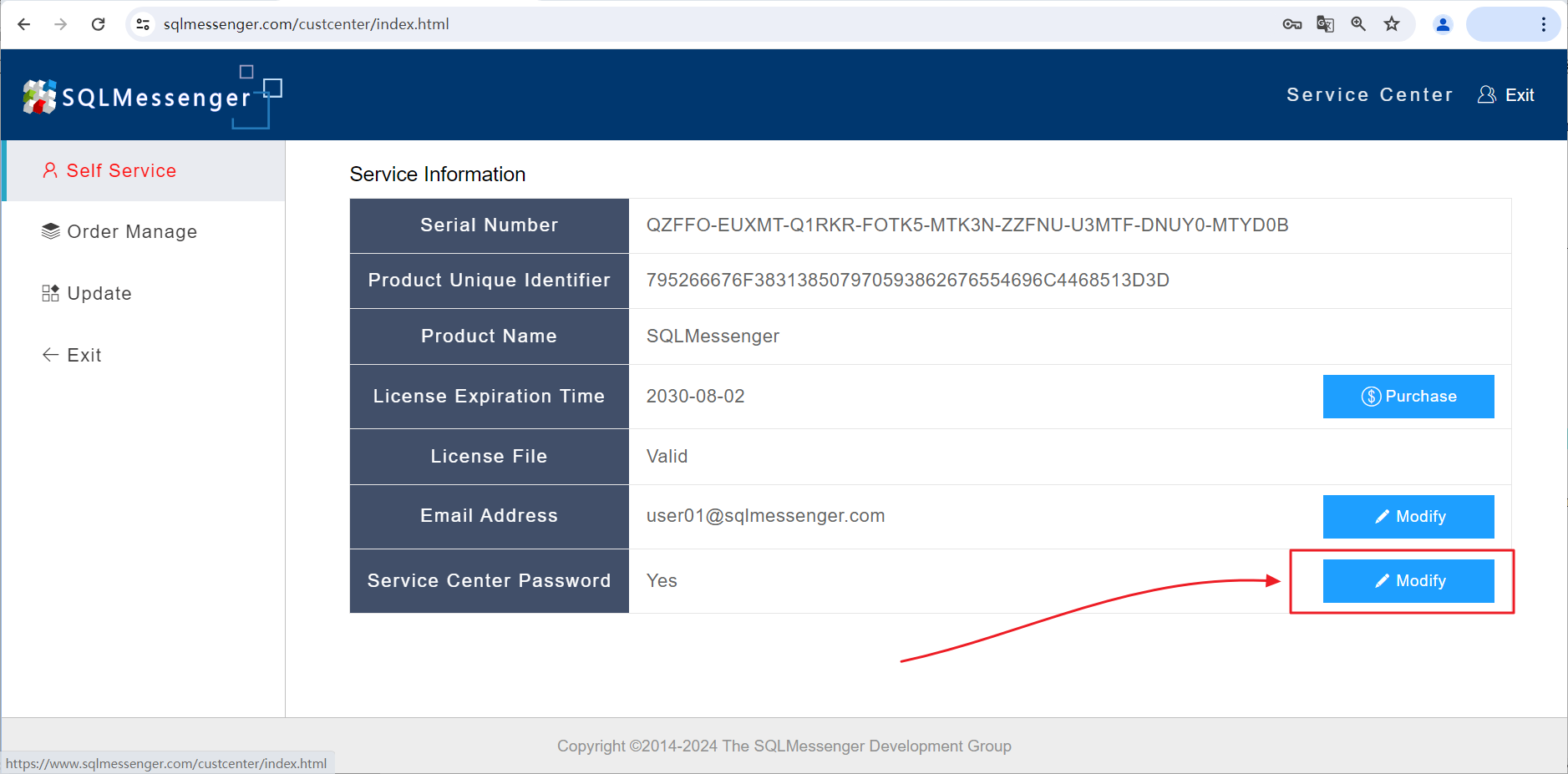
Change the Service Center password
Q: What should I do if I forgot my Service Center login password?
A: You can click the "Forgot Password" button in the login password dialog box, enter the captcha, and the system will send an email to your email address with a password reset link. Follow the instructions in the email to set a new login password.
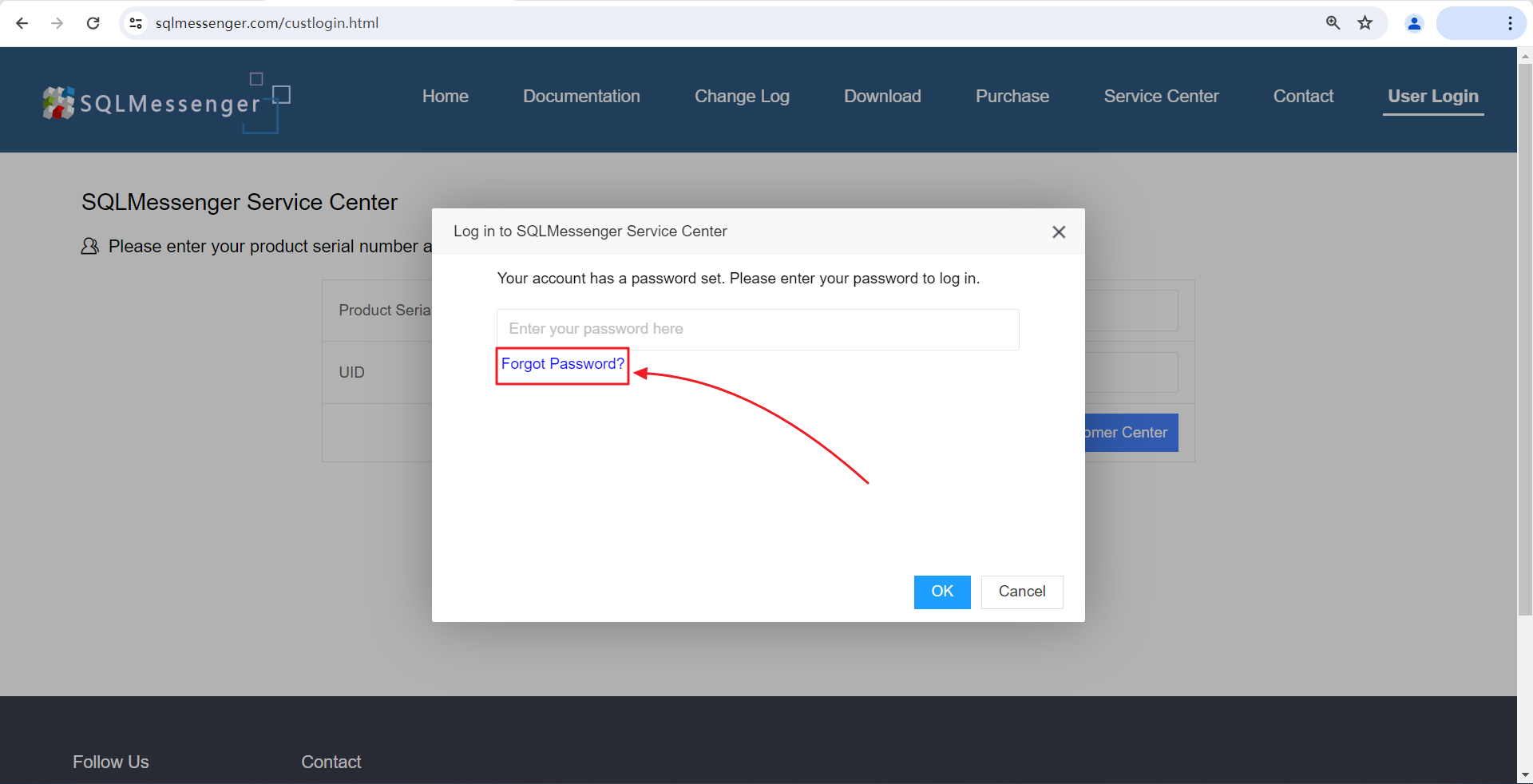
Click the "Forgot Password" button in the login password dialog box
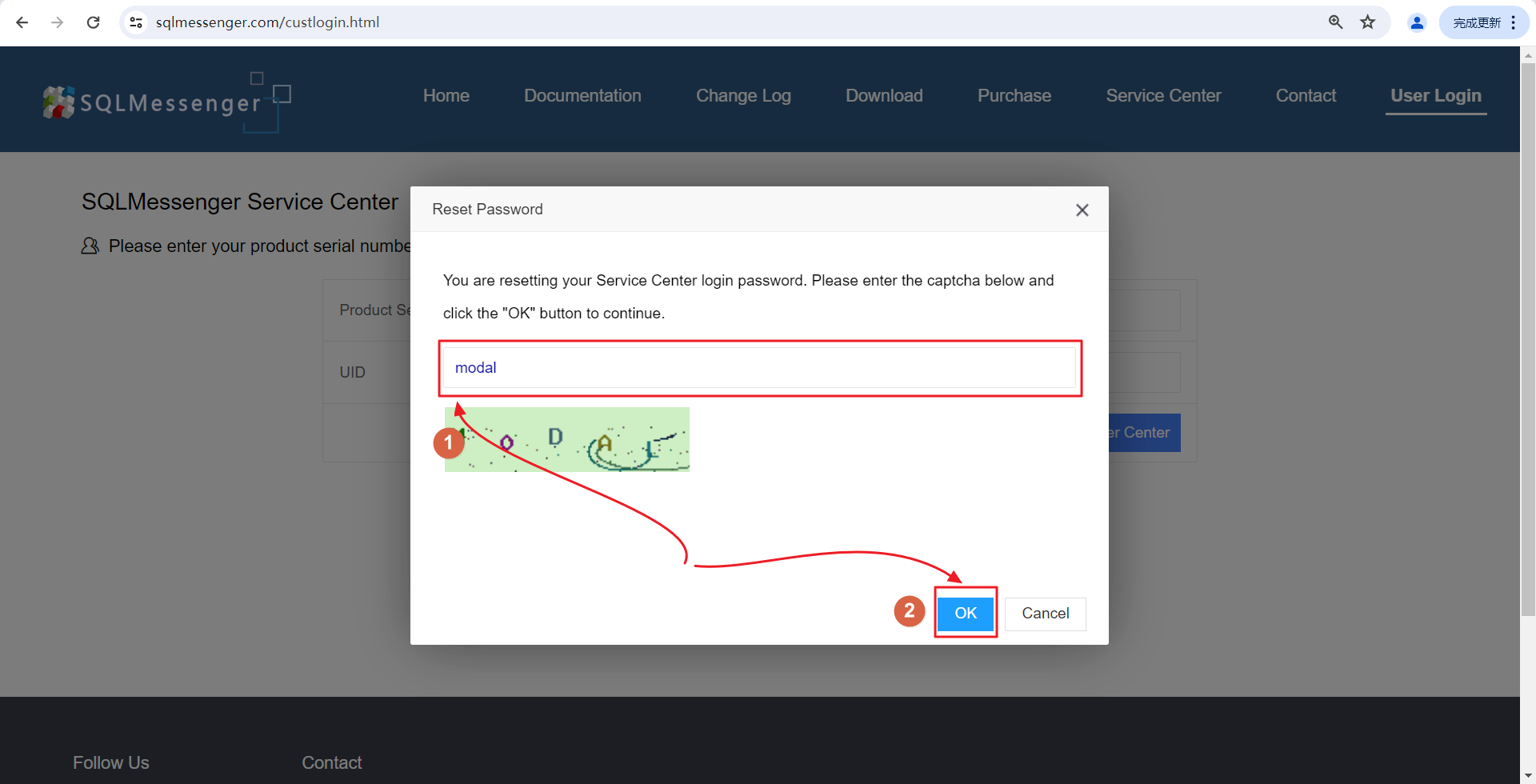
Enter the captcha and click the "OK" button
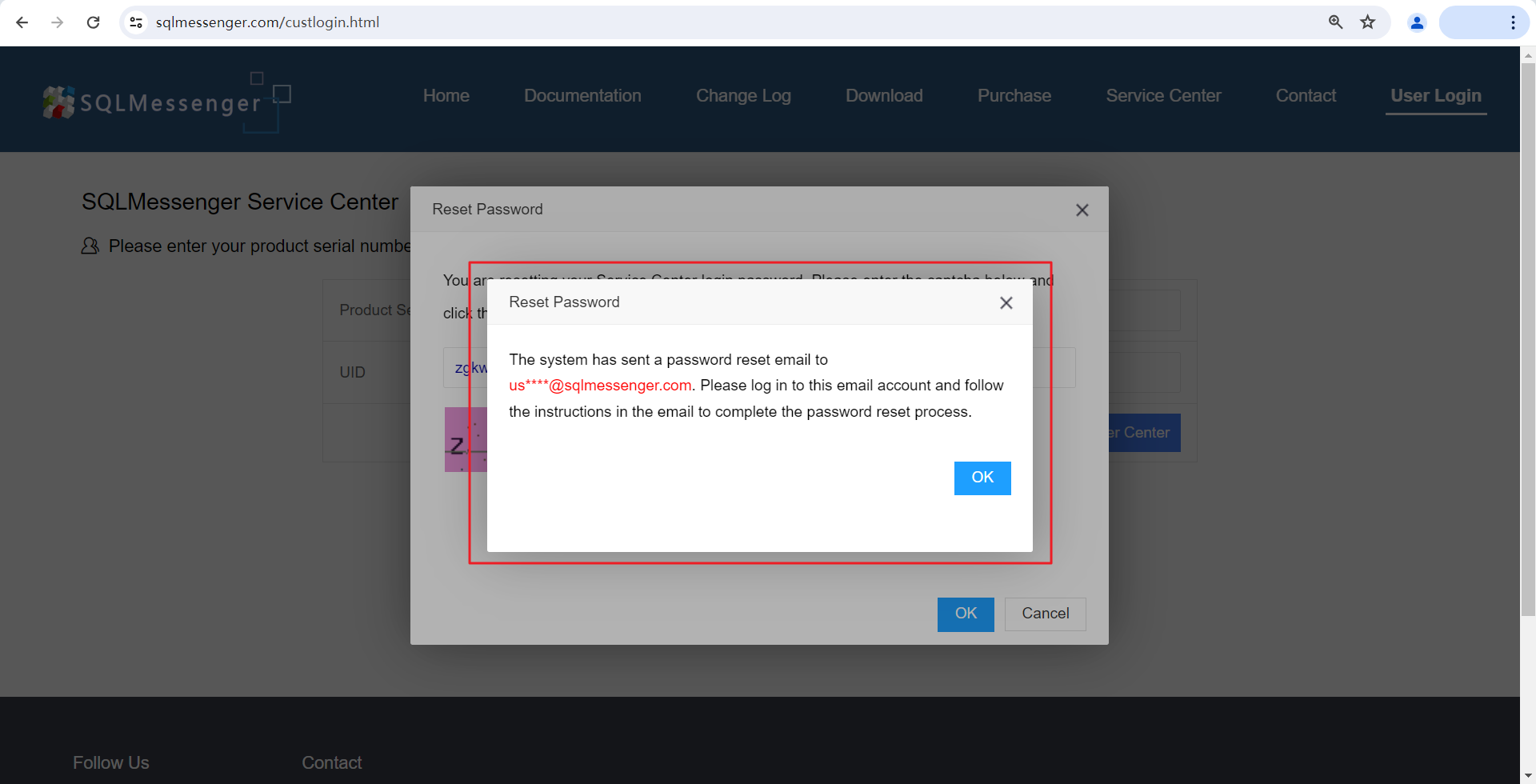
The system will send an email to your email address
Note: If you have not set your email address in the Service Center, you cannot reset your password through the system's self-service option. In this case, please send your license file (located in the 'conf' folder under the SQLMessenger installation directory), product serial number, and UID to support@sqlmessenger.com. In your email, please indicate that you need to set your email address in the Service Center, and we will assist you in setting up your email address.