You can modify the email body template to insert fields from your spreadsheet at appropriate positions. Here's an example of modifying the body template for "(Demo) Email Distribution". We will insert the "Email" field from the table into the email body and display the creation time of the email at the end of the mail.
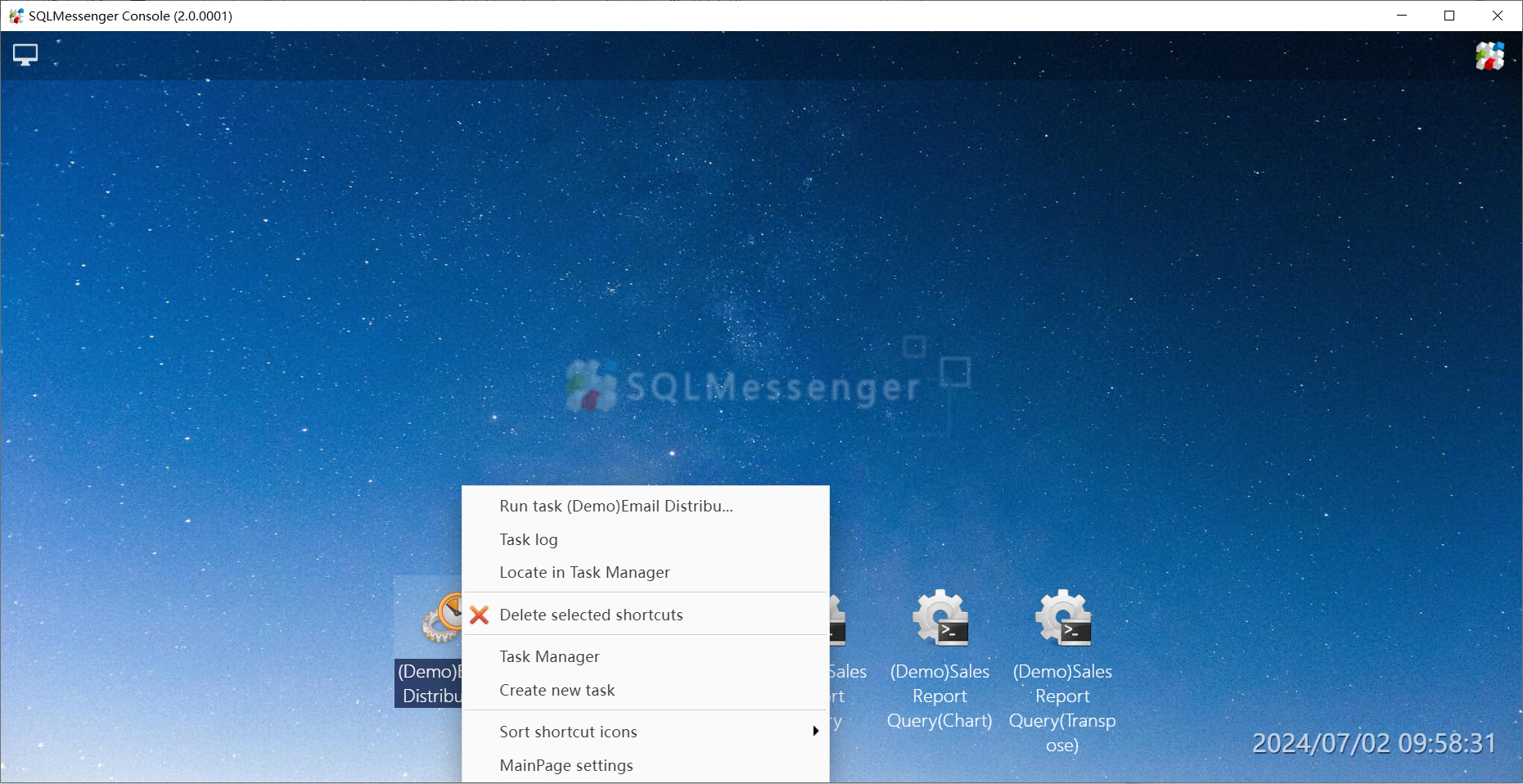
Step1: Right-click on the "(Demo) Email Distribution" icon on the MainPage of SQLMessenger, then click on the "Locate in Task Manager" menu item.
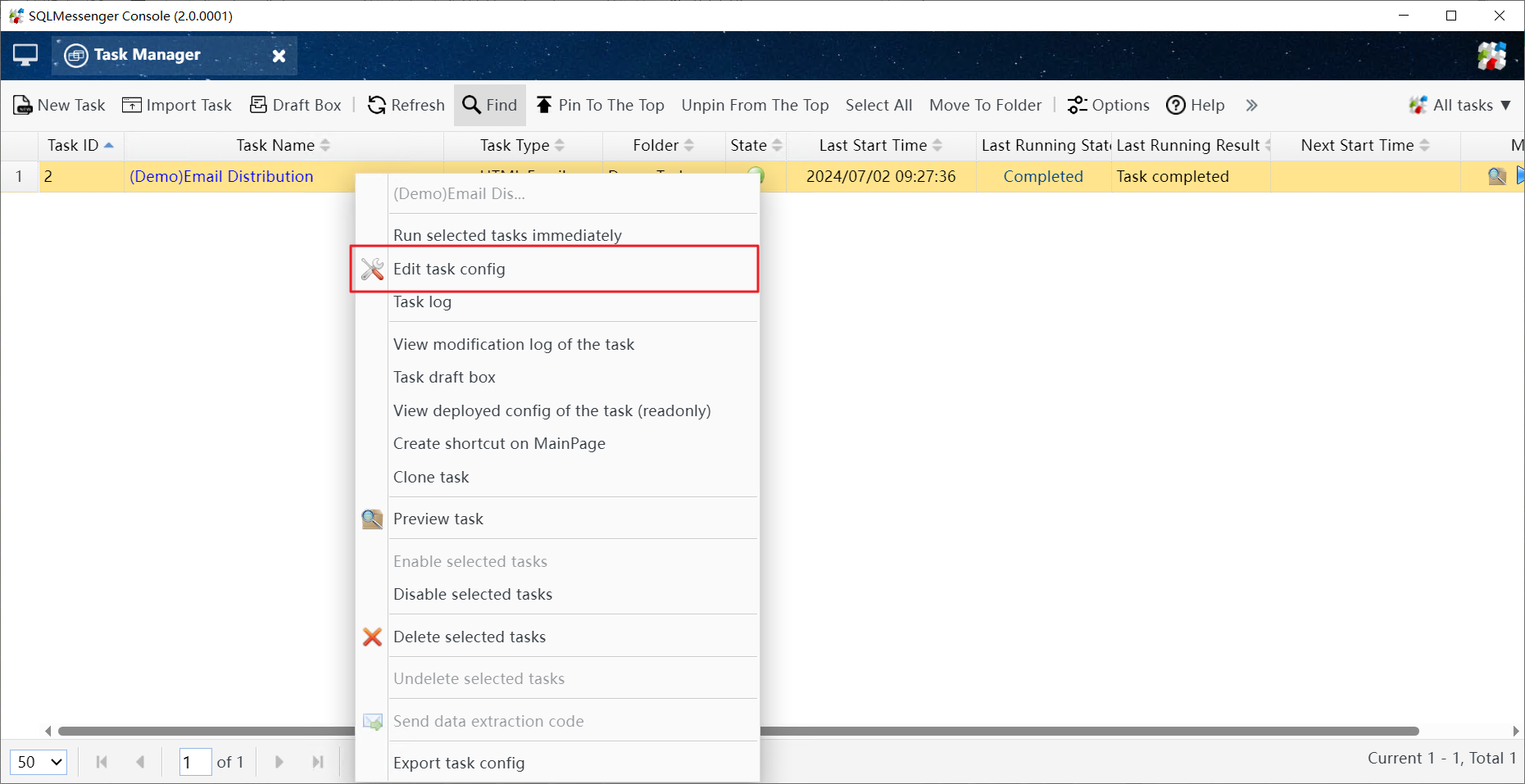
Step2: In the Task Manager, right-click on the "(Demo) Email Distribution" list item, then click on the "Edit task config" menu item.
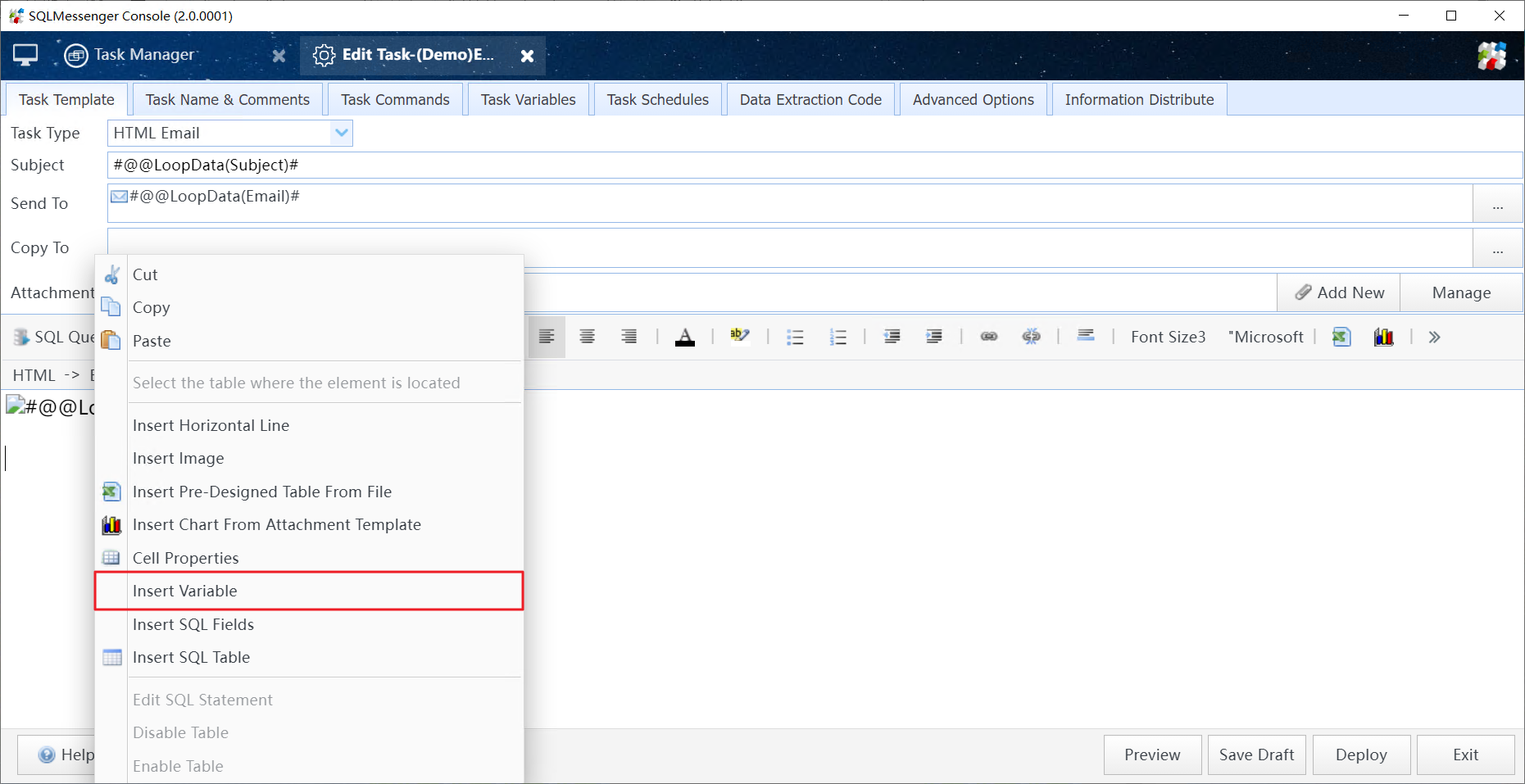
Step3: In the Body Template Editor, right-click where you need to insert the "Customer Name" field, then click on the "Insert Variable" menu item.
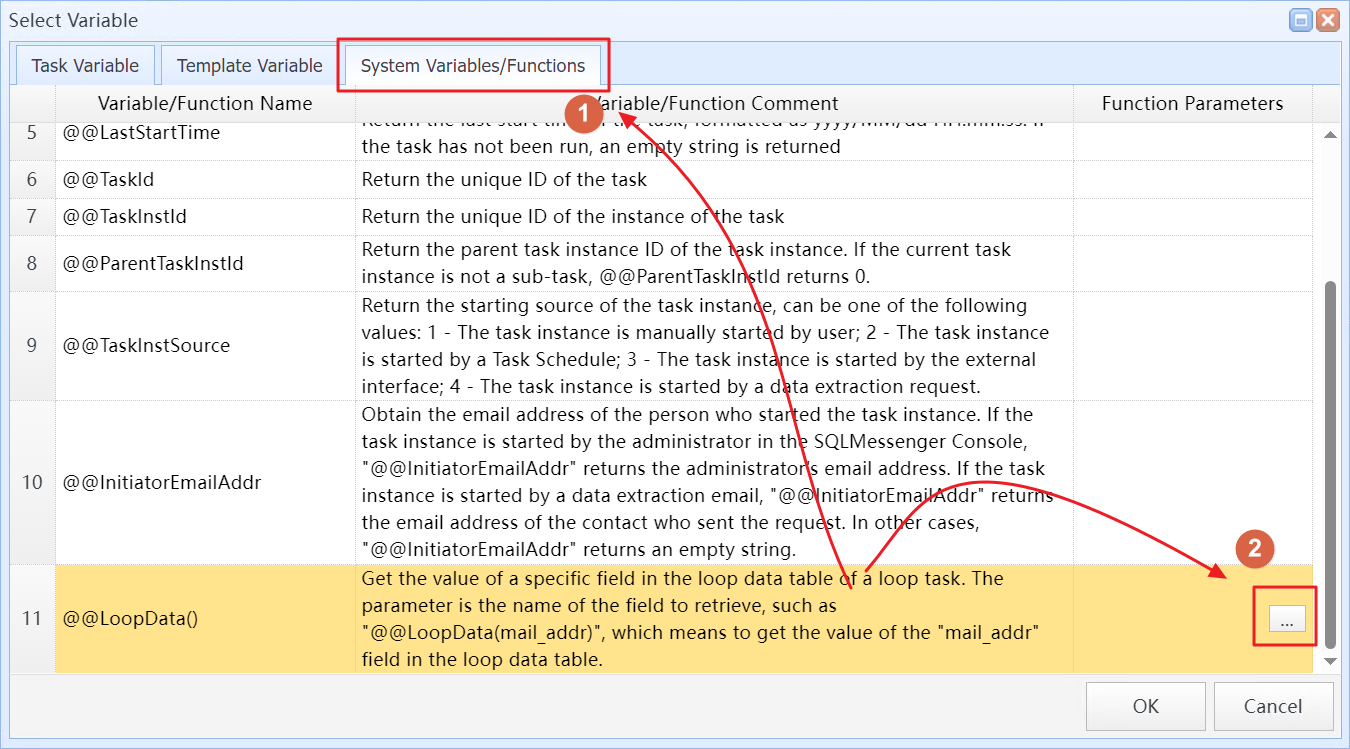
Step4: In the "Select Variable" dialog, click on the "System Variables/Functions" tab, locate @@LoopData(), and click the "..." button on the right side.
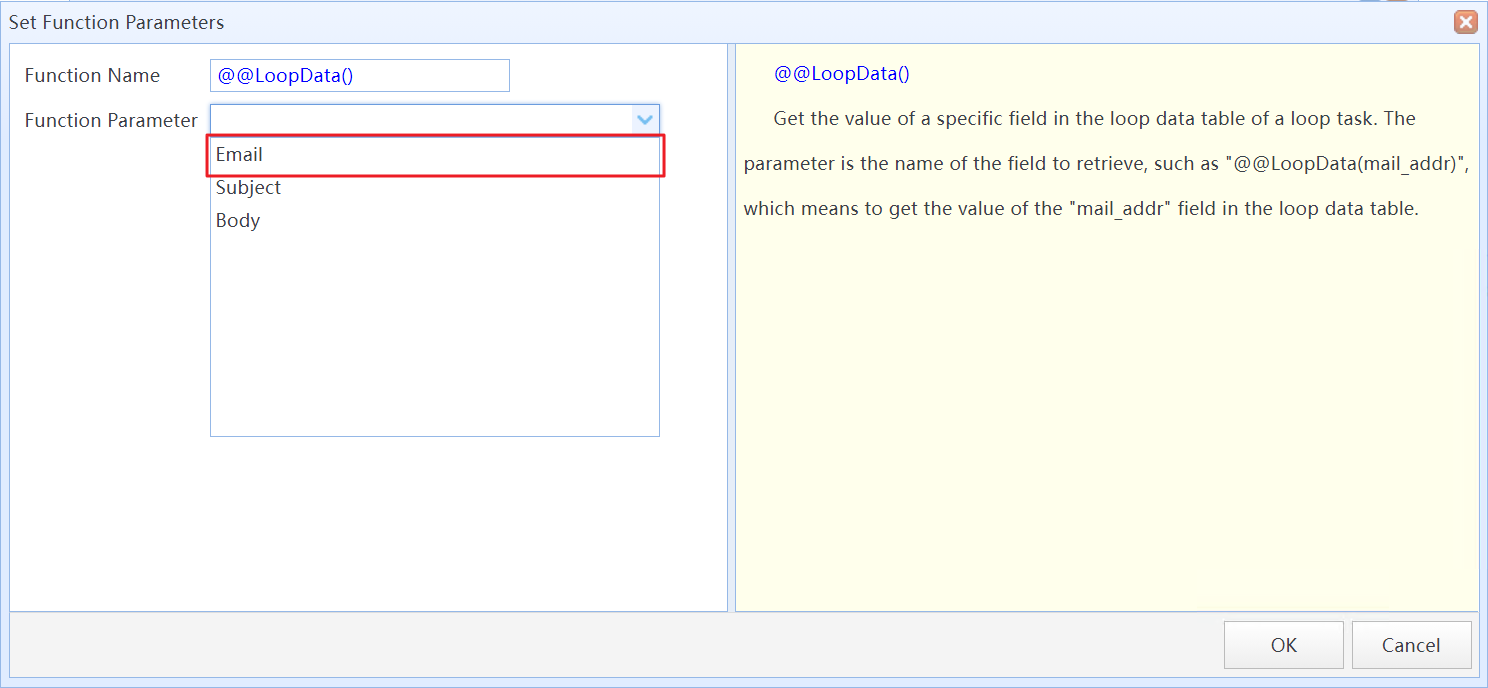
Step5: In the "Set Function Parameters" dialog, select the field you want to insert into the body (here, we select the "Email" field), then click "OK" to return to the Body Template Editor.
The Email field has now been successfully inserted.
Next, we'll insert the creation time of the email at the end. The first three steps are the same as Steps 2 and 3 mentioned above.
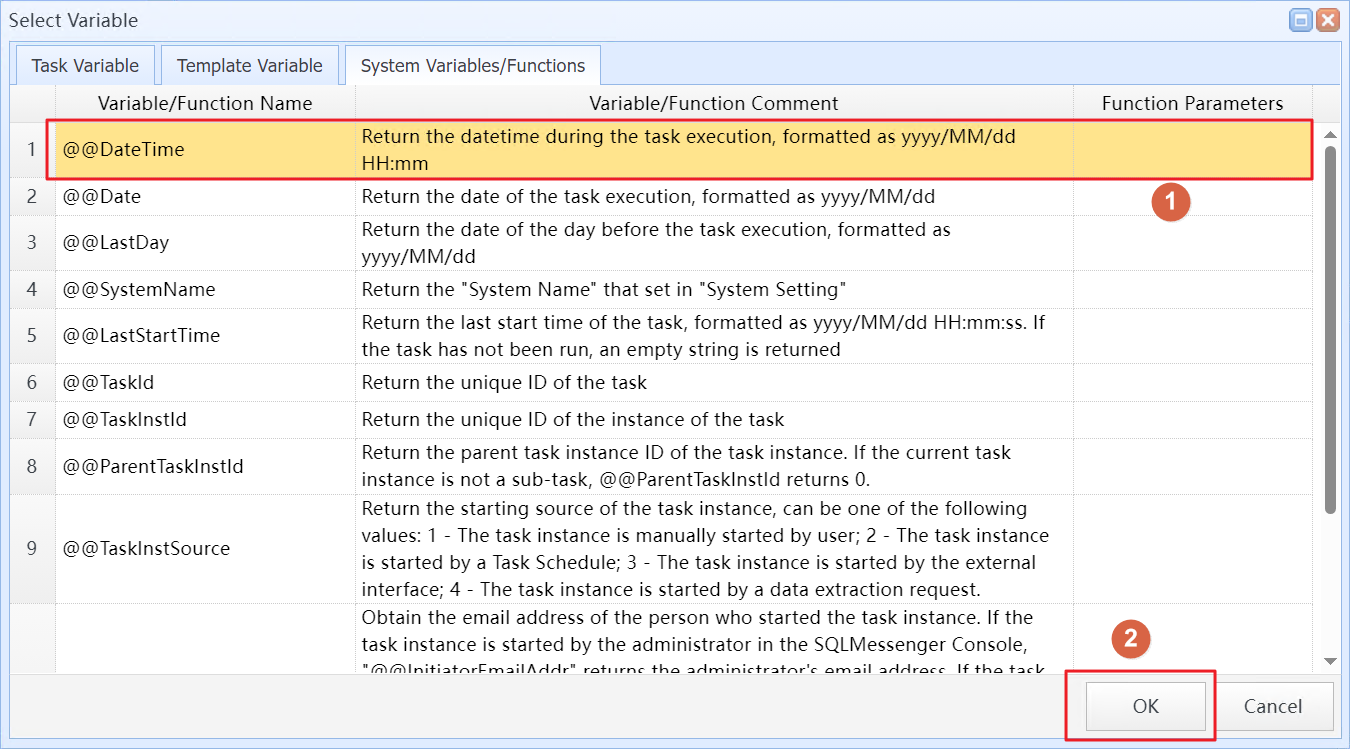
In the "Select Variable" dialog, click on the "System Variables/Functions" tab, select the @@DateTime variable, then click the "OK" button.
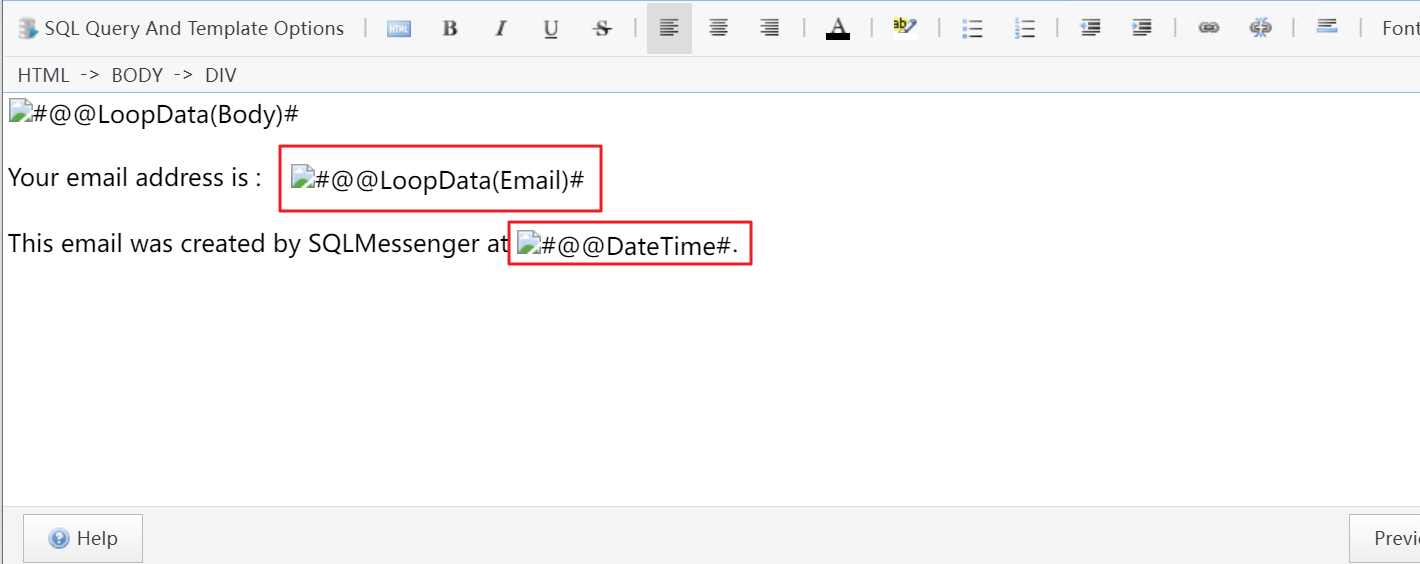
Here is the modified email body template
After making the modifications, click the "Deploy" button to apply the new configuration to the task immediately.
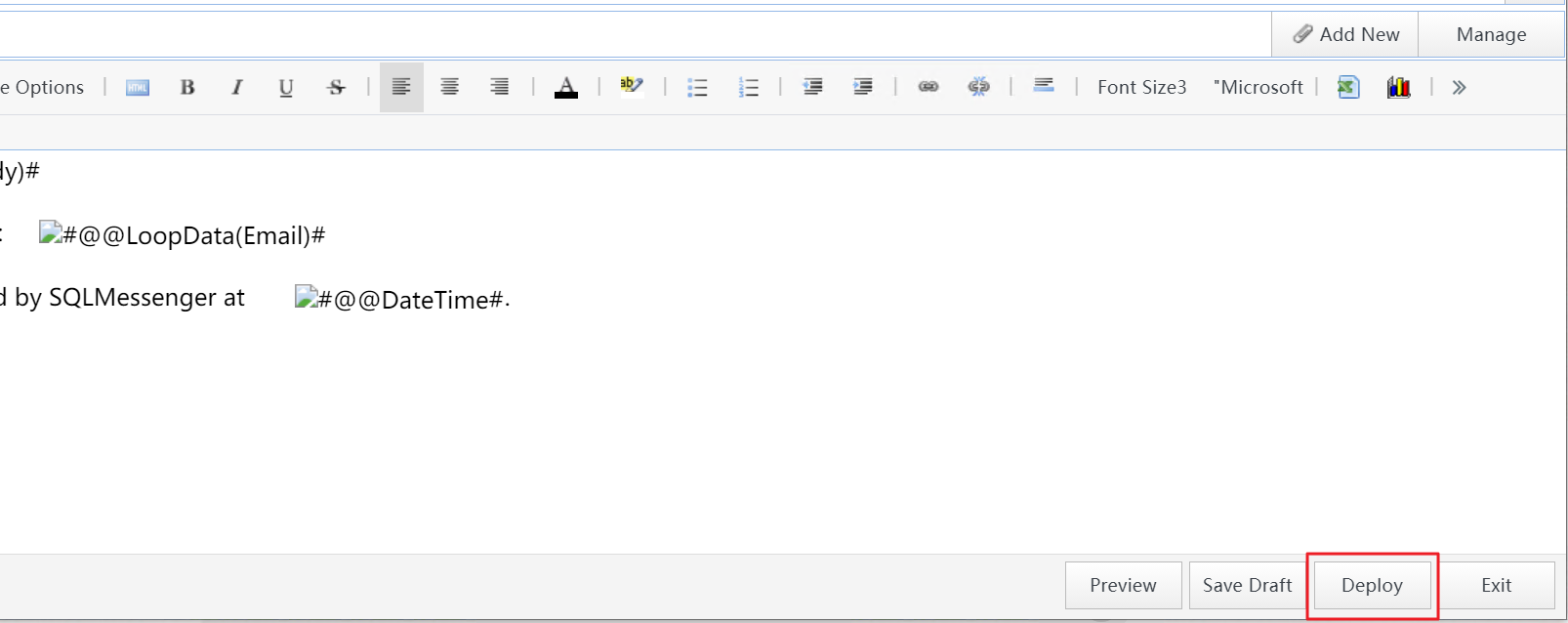
Click the "Deploy" button to apply the new configuration
Execute the task again, we will see that the modified task generates emails with the Email field and creation time displayed in the email body.
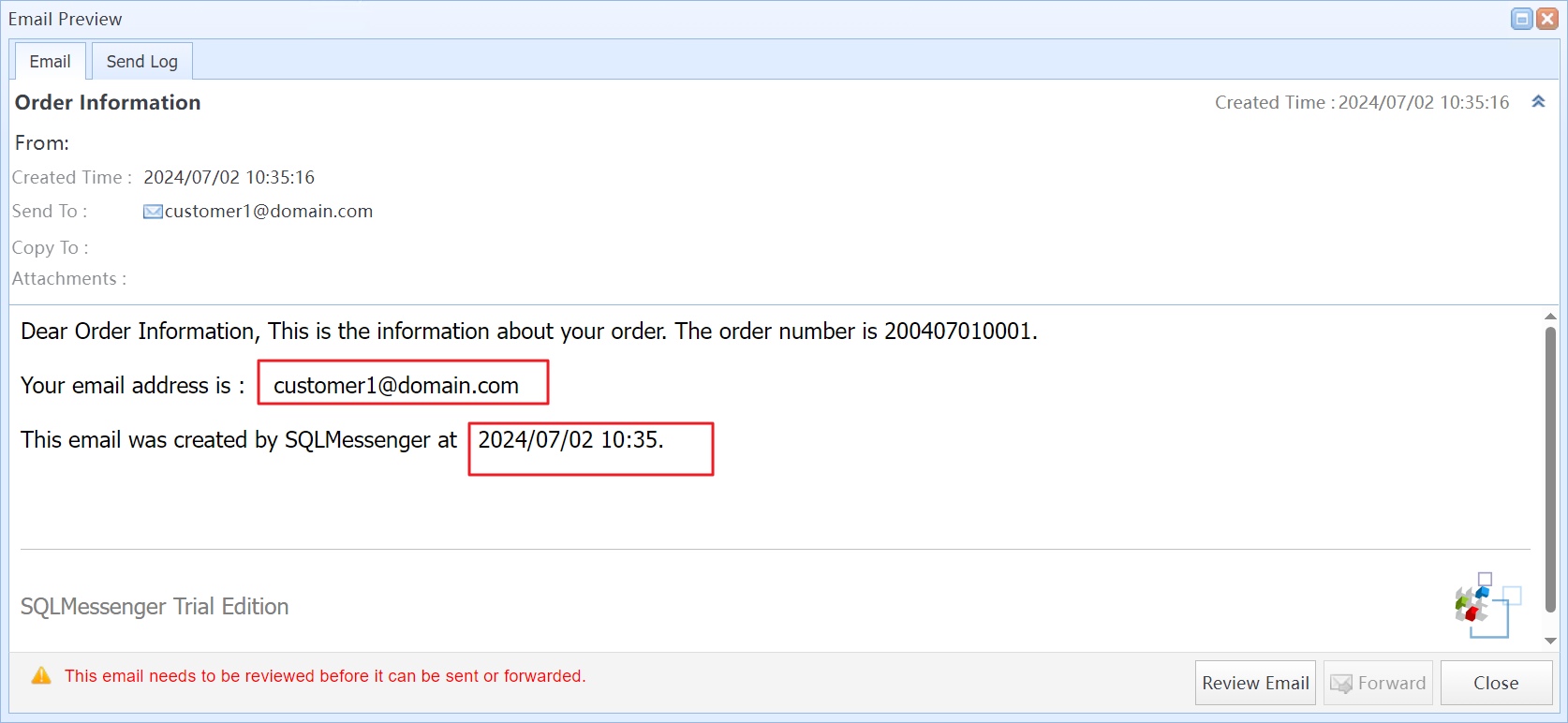
The email body content generated by the modified task after editing
Using Information Distribution Task, Designing Body Template