1. Managing Processed Emails in Email Manager
The system stores all processed emails in SQLMessenger’s database, a PostgreSQL database that is automatically installed on your computer during SQLMessenger setup. You can view, search, and manage this data in MailAttachmentBot’s Email Manager.
To open the Email Manager, click the "Email Manager" menu in MailAttachmentBot Manager.
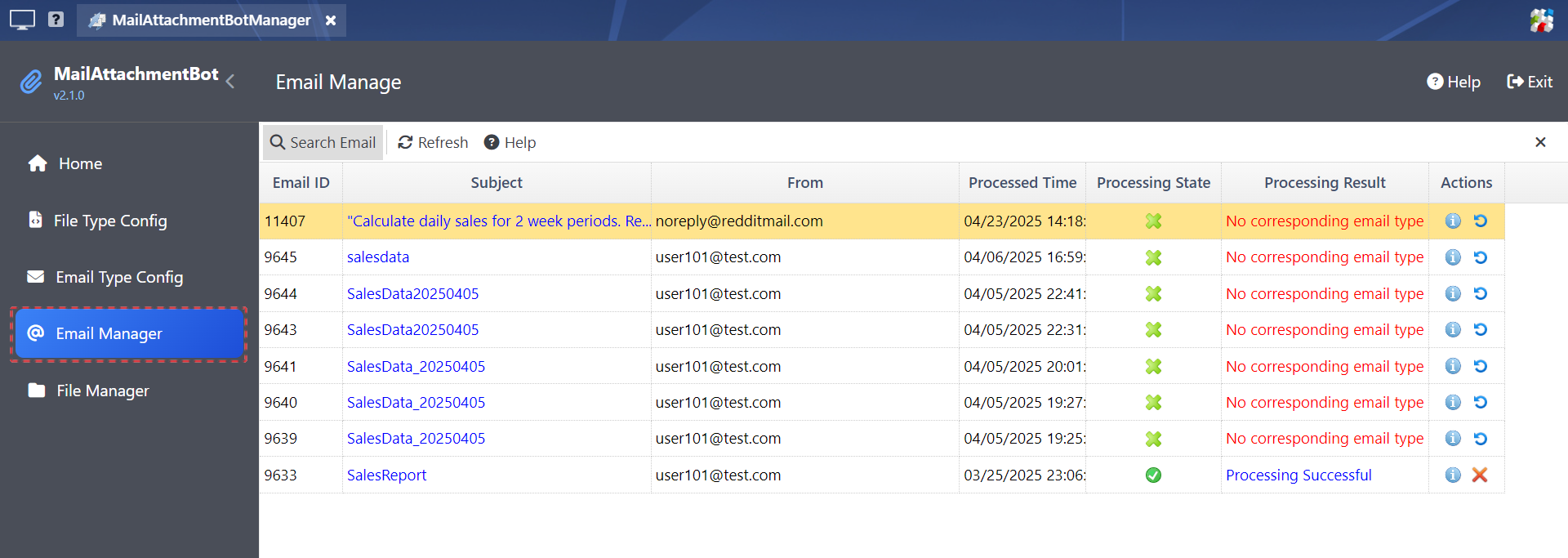
In this list, you can click the "Subject" column or the the  icon in "Actions" column on the right to view the details of an email.
icon in "Actions" column on the right to view the details of an email.
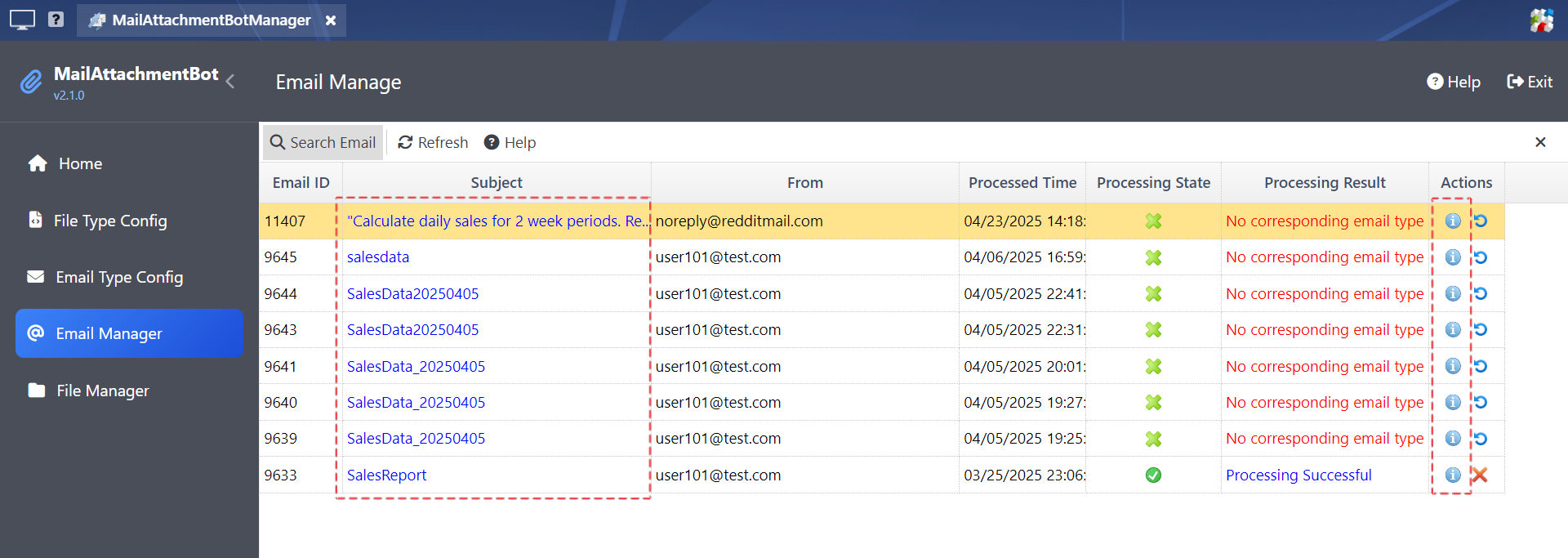
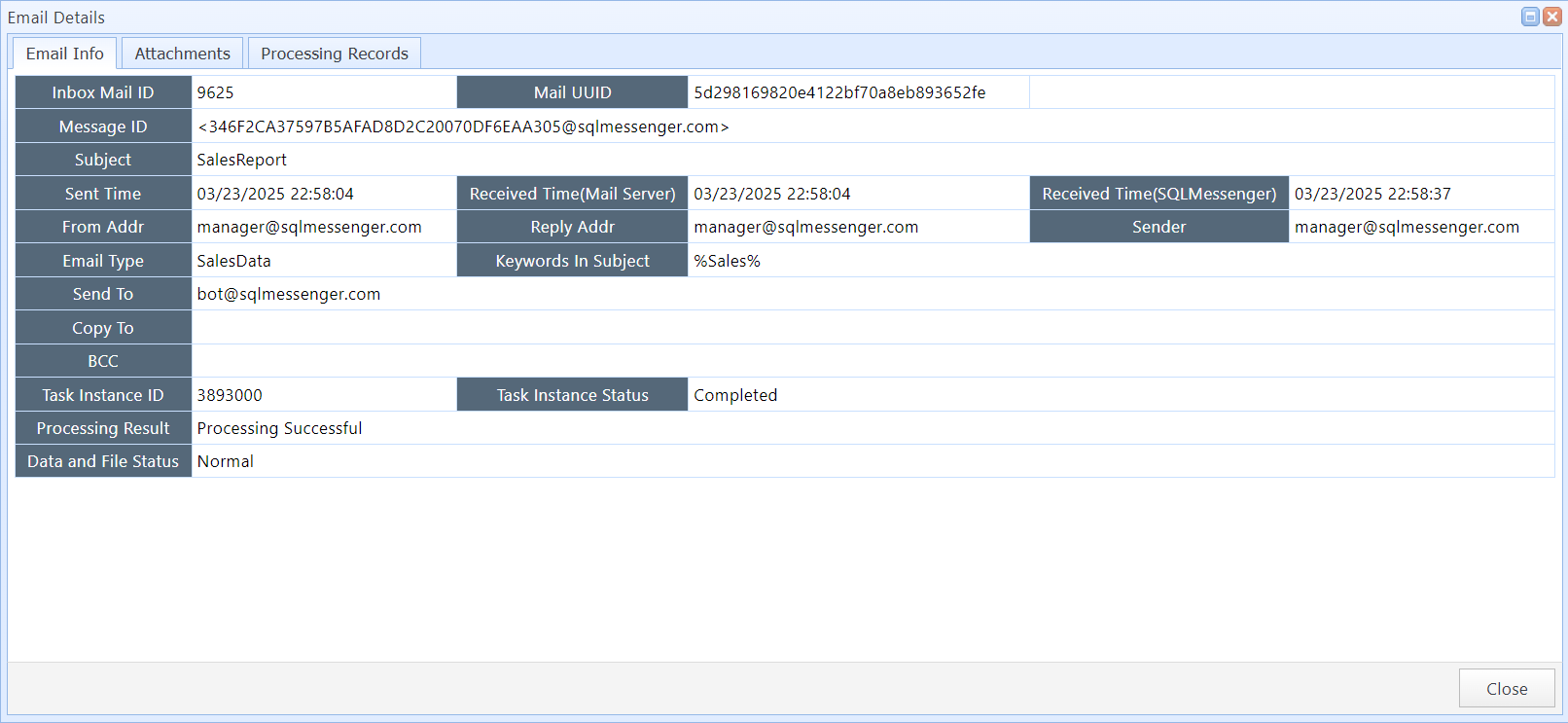
Email Details dialog box
In this dialog box, you can check the processing results of email attachments. Click the "File Name" column can view the details of the attached file.
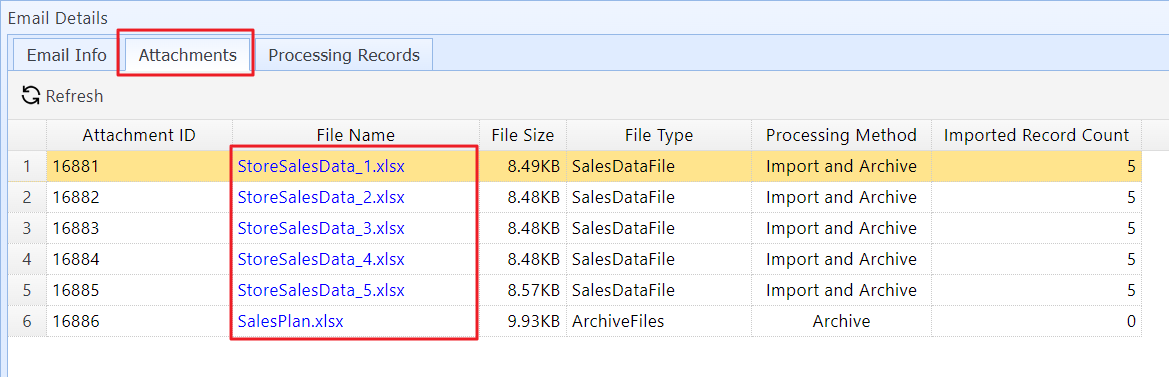
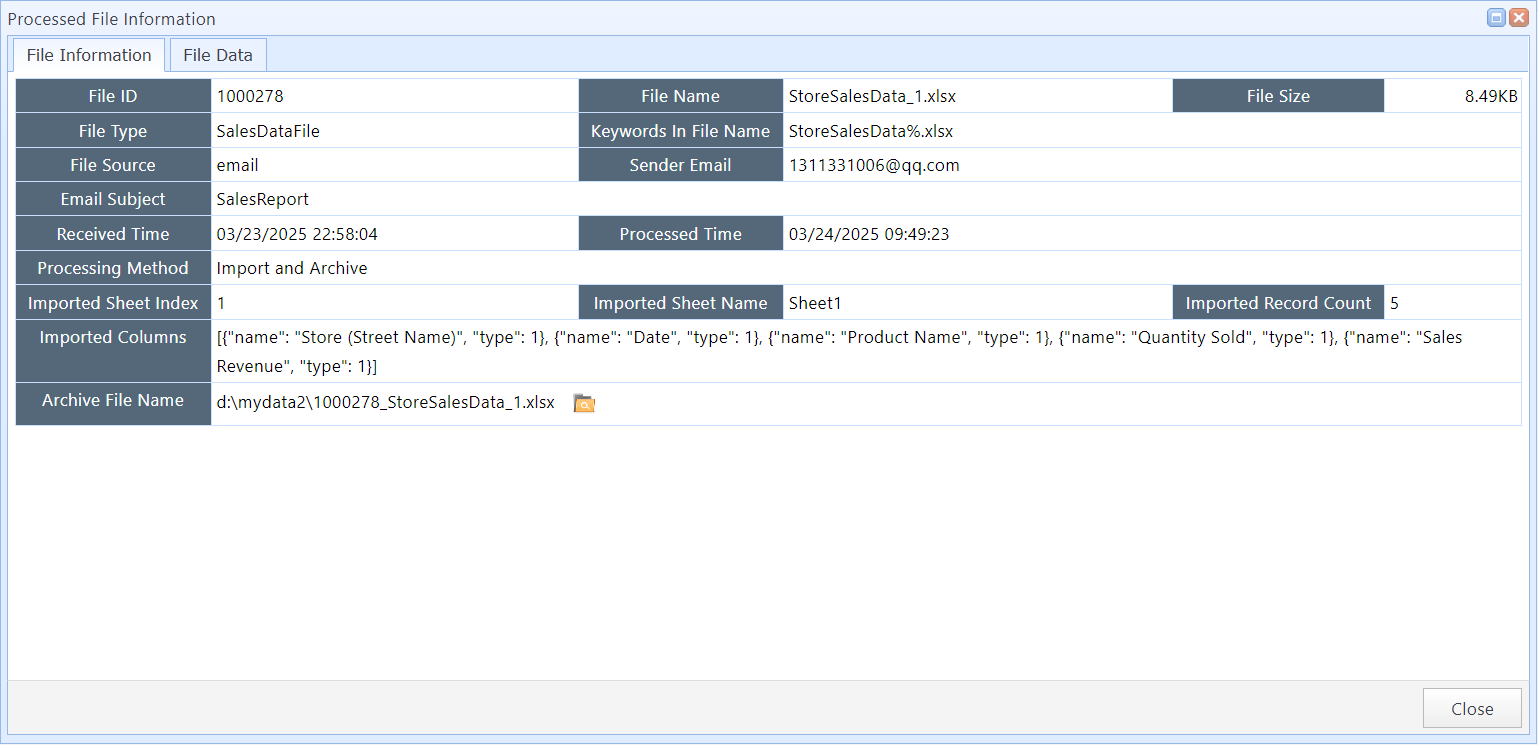
Processed File Information dialog box
Under "Processing Records" tab, you can review the processing history of the email.
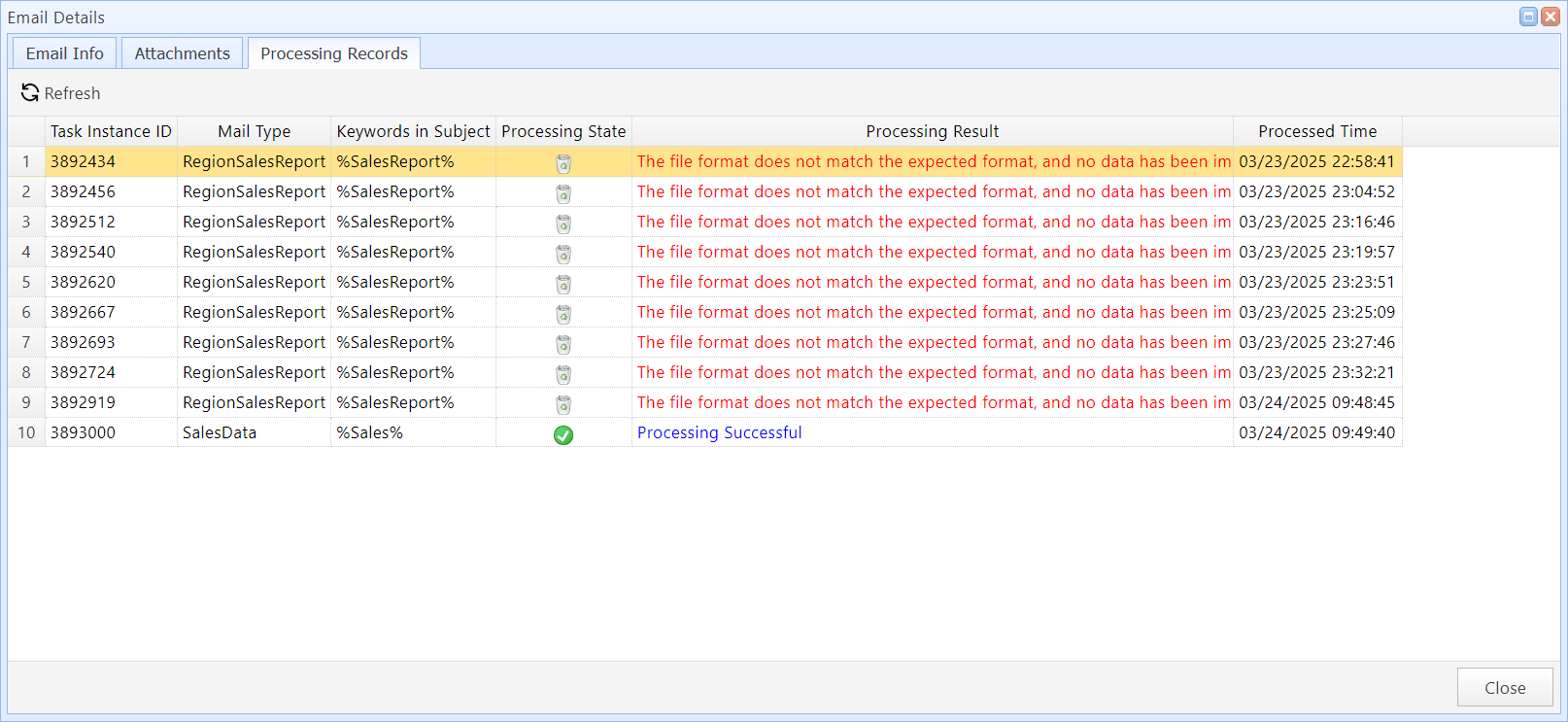
Click "Processing Result" column can view the detailed processing log of the email.
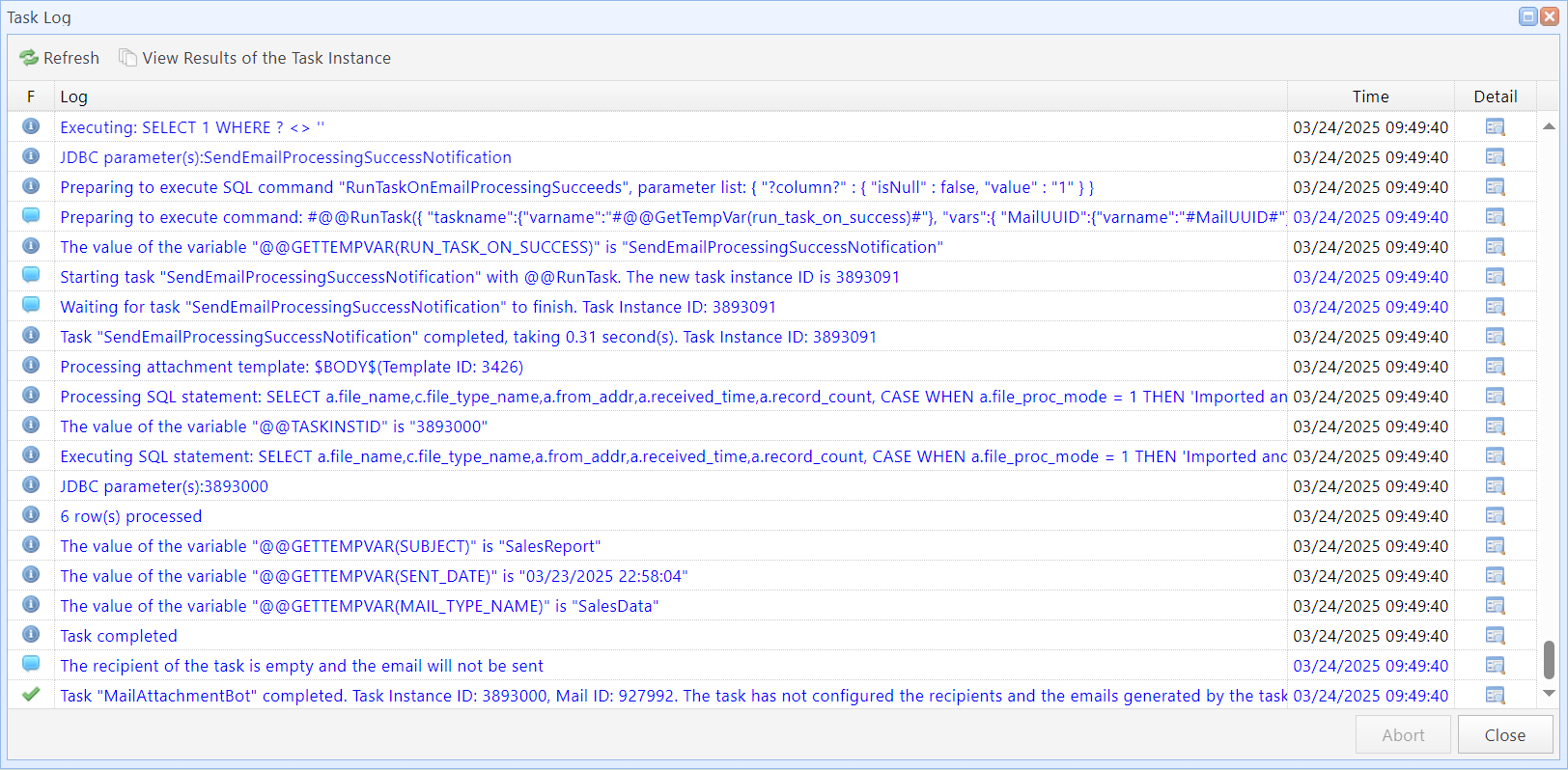
2. Deleting Processed Emails
If you need to delete an email — for example, if the sender notifies you of an accidental form submission, or if a configuration error caused the email to be processed incorrectly and you need to delete the imported data — you can delete the email in Email Manager.
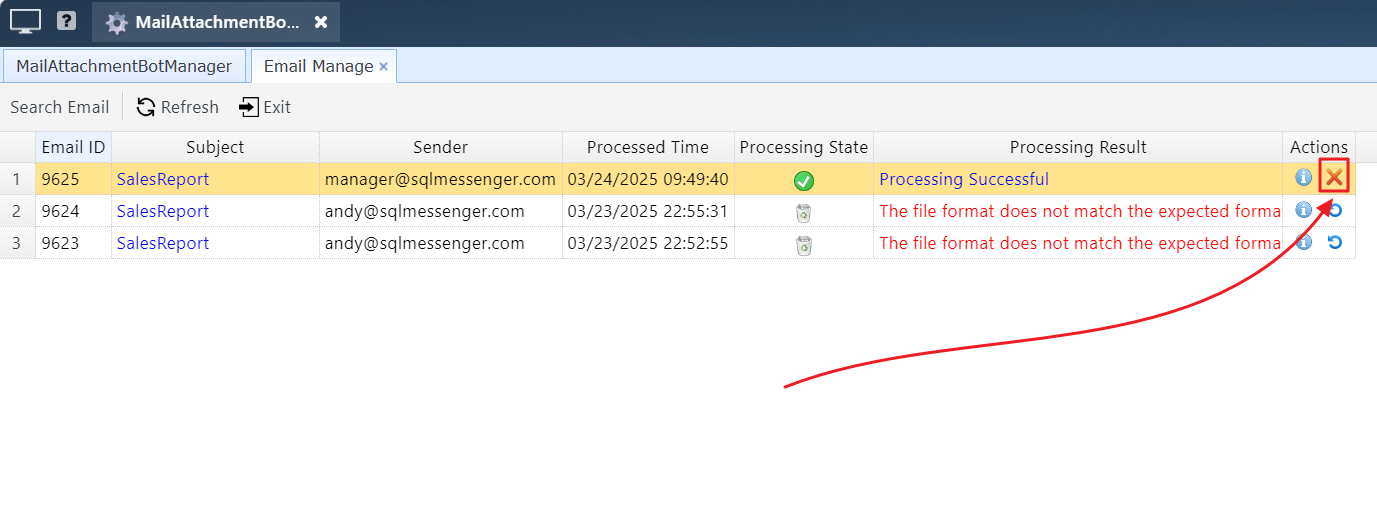
Note: When deleting an email, the system will also delete the imported data associated with the email and any backup files copied to the archive folder. This action cannot be undone.
3. Reprocessing Emails
If an email processing error occurs and the email fails to be processed, you can reprocess it in the Email Manager.
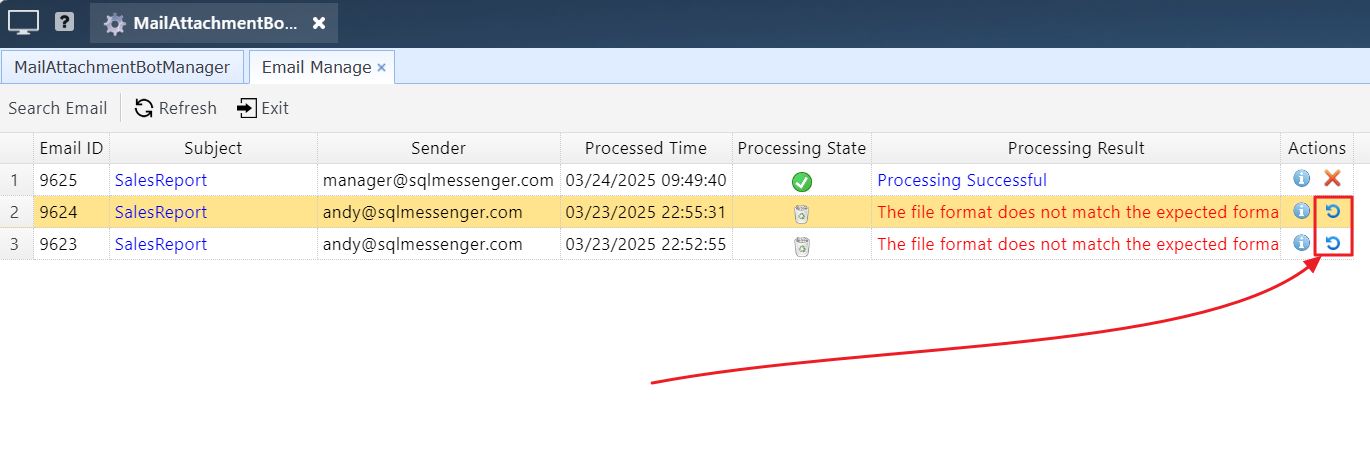
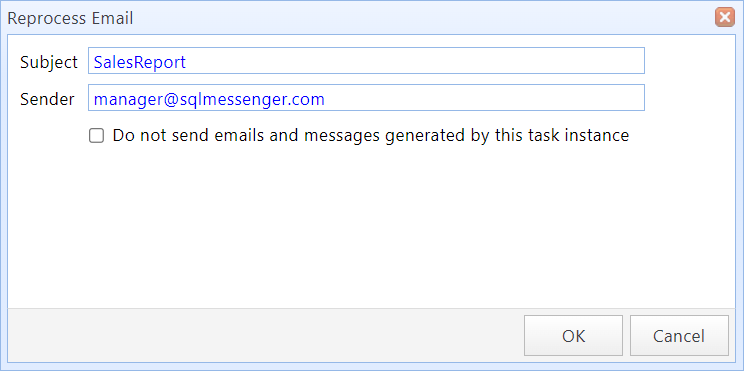
Reprocess Email
In the dialog box:
Do not send emails and messages generated by this task instance |
If this option is checked, the system will not send notification emails to the sender after processing is complete. |
Click "OK" to start the MailAttachmentBot for the selected email. You can monitor the processing status and results in the Email Manager.