The following are the hardware and operating system requirements for SQLMessenger:
| Operating System | Hardware | Recommended configuration |
|---|---|---|
|
Windows 7 and above 64-bit Windows operating systems Windows Server 2008 and above 64-bit Windows Server operating systems |
4GB or more RAM At least 5GB of available disk space |
Windows 10 or later, 8G or more RAM, 10G or more available disk space Windows Server 2012 or later, 8G or more RAM, 10G or more available disk space |
You can download the SQLMessenger installation program from https://www.sqlmessenger.com/download.html.
After downloading, run the installation program to install.
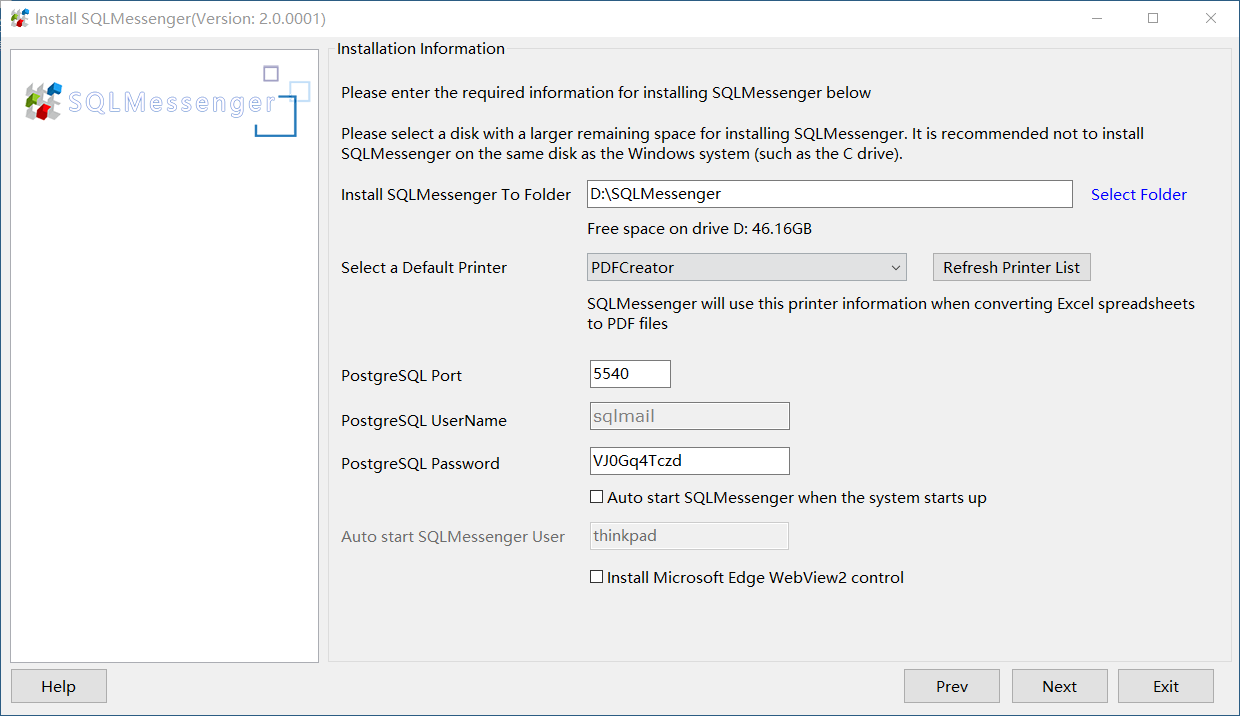
Install Options
In this dialog box:
| Install To Folder | SQLMessenger will be installed in this folder. It is recommended to install SQLMessenger on a disk partition with plenty of free space. The installation path should contain only alphanumeric characters and no spaces. |
| Default Printer | Select a default printer for SQLMessenger. When converting Excel spreadsheets to PDF format, the system will use this printer's settings. You can choose a virtual printer, such as PDFCreator, as the default printer for SQLMessenger. Note: Only printers with names using only English characters can be selected. |
| PostgreSQL Port | Set the port number for the PostgreSQL database used by SQLMessenger. |
| PostgreSQL Password | Set the password for the PostgreSQL database used by SQLMessenger. |
| Auto strat SQLMessenger when the system starts up | If this option is selected, the installer will create an automatic startup entry for SQLMessenger in the Windows Task Scheduler, allowing SQLMessenger to start automatically when the operating system starts up. |
| Auto strat SQLMessenger user | If the "Auto start SQLMessenger" option is selected, the system will automatically start SQLMessenger with the credentials of the current user when the operating system starts up. After clicking "Next", you will need to enter the Windows login password for this user to create the automatic startup entry for SQLMessenger. |
| Install Microsoft Edge WebView2 Control | The SQLMessenger console program requires the Microsoft Edge WebView2 control. Choosing this option will automatically download and install the Microsoft WebView2 control during installation. |
After completing the installation information settings, click "Next" to proceed with the installation. During the installation process, the installer will perform the following operations:
(1) Extract the necessary files for SQLMessenger to the installation directory;
(2) Set up the connection information for SQLMessenger's PostgreSQL database;
(3) Generate the license file for SQLMessenger;
(4) If the "Auto start" option is selected, the installer will also create an automatic startup entry for SQLMessenger.
2.2 Install SQLMessenger in Silent Mode
You can use the "/s" switch when initiating the installer to install SQLMessenger in silent mode.
In silent mode, the installer will install SQLMessenger in the SQLMessenger directory located in the root of the disk partition where the operating system is installed (e.g., C:\SQLMessenger).
The following are possible return codes from the installer in silent mode:
| Code | Meaning | Resolution |
|---|---|---|
| 0 | Installation completed successfully. | No action required. |
| 1001 | Another instance of the SQLMessenger installation program is already running. | Exit the current installation program and wait for the previous instance of the installation program to complete. |
| 1002 | SQLMessenger is already installed. | Cancel the installation. If you want to reinstall SQLMessenger, please uninstall the installed SQLMessenger instance first. Note: The uninstaller will delete the installed SQLMessenger instance, including the configuration data. |
| 1003 | An error occurred while the installation program was reading the registry. | Check if your Windows account has permission to read the registry. The specific registry branch is HKEY_CURRENT_USER. |
| 1004 | The "null" service is not started. |
SQLMessenger requires the "null" service in the Windows system to be running in order to operate properly. Run the following command as an administrator: net start null This command will attempt to start the "null" service. If the service still fails to start, please try repairing your Windows installation or contact your system administrator to resolve this issue. |
| 1005 | Insufficient remaining space on the drive. |
The installer requires at least 1GB of free space on the disk where the installation directory is located. If the installation program detects that there is less than 1GB of free space on the target disk, it will stop the installation and return this error code. You need to check and ensure that there is more than 1GB of free space on the target disk. We recommend that the free space on the target disk should be no less than 10GB. |
| 1006 | The target drive does not exist. | The drive letter for the target drive used for installation is incorrect. You may have entered an incorrect drive letter. Please check if the target installation path is correct. |
| 1007 | The database directory must be an empty directory. | Installation cannot proceed if the "db" directory in the target directory already exists and is not empty. For example, when the target directory for installation is C:\SQLMessenger, the db directory will be located at C:\SQLMessenger\db. |
| 1008 | The database port(tcp port 5540) is already in use by another program. Installation cannot proceed. | The PostgreSQL database in SQLMessenger requires the use of port 5540 on the localhost address through the TCP protocol. If this port is being used by another program, the installation cannot be completed. |
| 1009 | Error creating the installation directory. | The installation program is unable to create the target directory. Please check if your Windows account has permissions to create directories and write files on the target drive. |
| 1010 | An error occurred while extracting files to the installation directory. |
Check if the target drive has sufficient free space. Check if the installation program is complete and undamaged. |
| 1011 | An error occurred while creating the configuration file. |
Check if the installation program is complete and undamaged. Check if your Windows account has permissions to write files to the conf directory located within the target directory. |
| 1012 | An error occurred while starting the database. |
Check if TCP port 5540 on the localhost address is being used by another program. |
| 1013 | An error occurred while writing the configuration file. |
Check if the installation program is complete and undamaged. Check if your Windows account has permissions to write files to the conf directory located within the target directory. |
| 1014 | The installation path contains illegal characters. | Check if there are any special characters in the target installation path. Only English characters, numbers, or symbols are allowed in the target path, and it cannot contain spaces or tabs. |
| 1015 | An error occurred while generating the license file. | Check if your network is available. |
Below are explanations of the main folders in the SQLMessenger installation directory.
| arch | Used to store email data generated by tasks in SQLMessenger. |
| bin | Used to store program files for SQLMessenger. |
| conf | Used to store system config files for SQLMessenger. |
| db | Used to store data files for SQLMessenger's PostgreSQL database. |
| demo | Used to store configuration files for demonstration tasks in SQLMessenger. |
| log | Used to store log files for various modules in SQLMessenger. |
| running | Used to store process files generated during the runtime of SQLMessenger. |
| temp | Used to store temporary files generated during the runtime of SQLMessenger. |
| template | Used to store template files for tasks configured in SQLMessenger. |
| web | Used to store the programs and resource files required for the SQLMessenger console. |
For the convenience of maintaining SQLMessenger, we provide some commonly used command-line program (BAT) files in the installation directory.
| querysn.bat | Used to query the serial number of SQLMessenger. |
| shutdown.bat | Used to shut down the SQLMessenger system. |
| startdb.bat | Start the PostgreSQL database used by SQLMessenger separately for troubleshooting purposes. Please refrain from using this command when the system is running normally. |
| startup.bat | Start and run SQLMessenger from the command line for troubleshooting purposes. Please refrain from using this command when the system is running normally. |
| stopdb.bat | Used to stop the PostgreSQL database started with startdb.bat for troubleshooting purposes. Please refrain from using this command when the system is running normally. |
Before running the uninstallation program, you need to stop the SQLMessenger system.
After the SQLMessenger system stops, you can uninstall SQLMessenger by running its uninstaller in the Windows Control Panel.
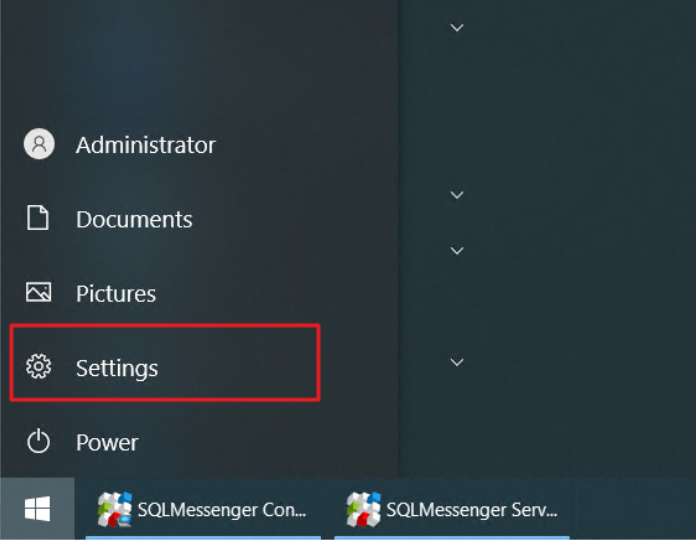
Open Windows Console Panel
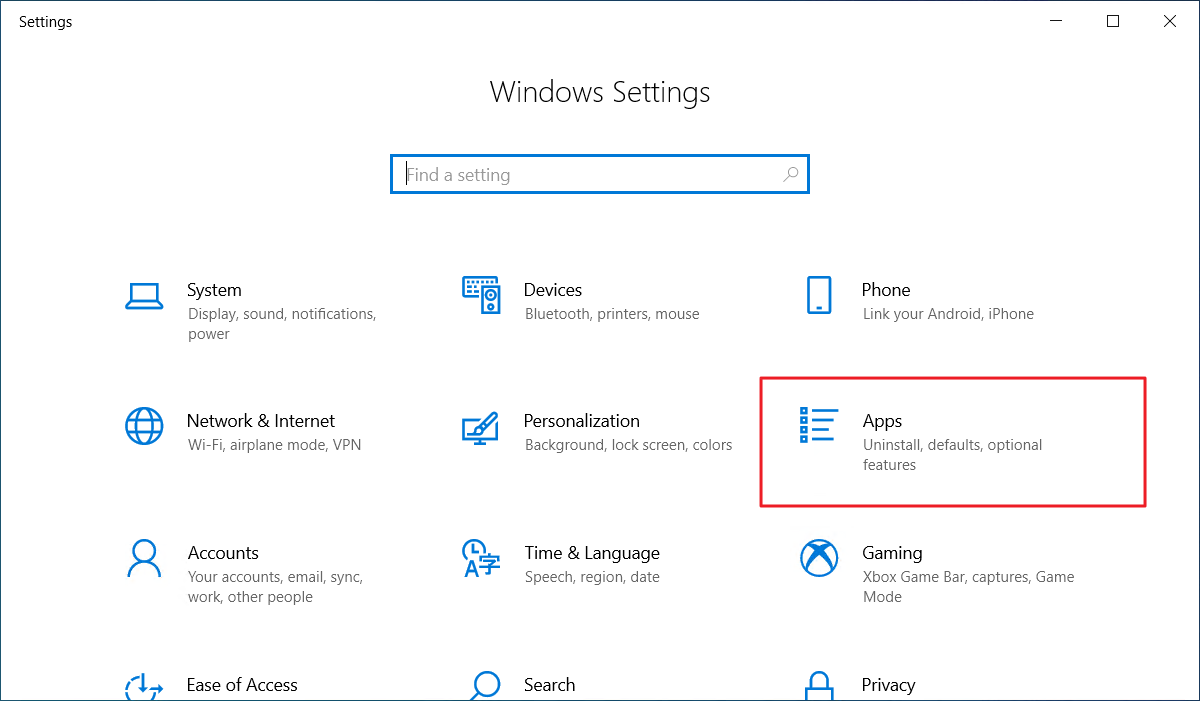
Open Windows App Manager
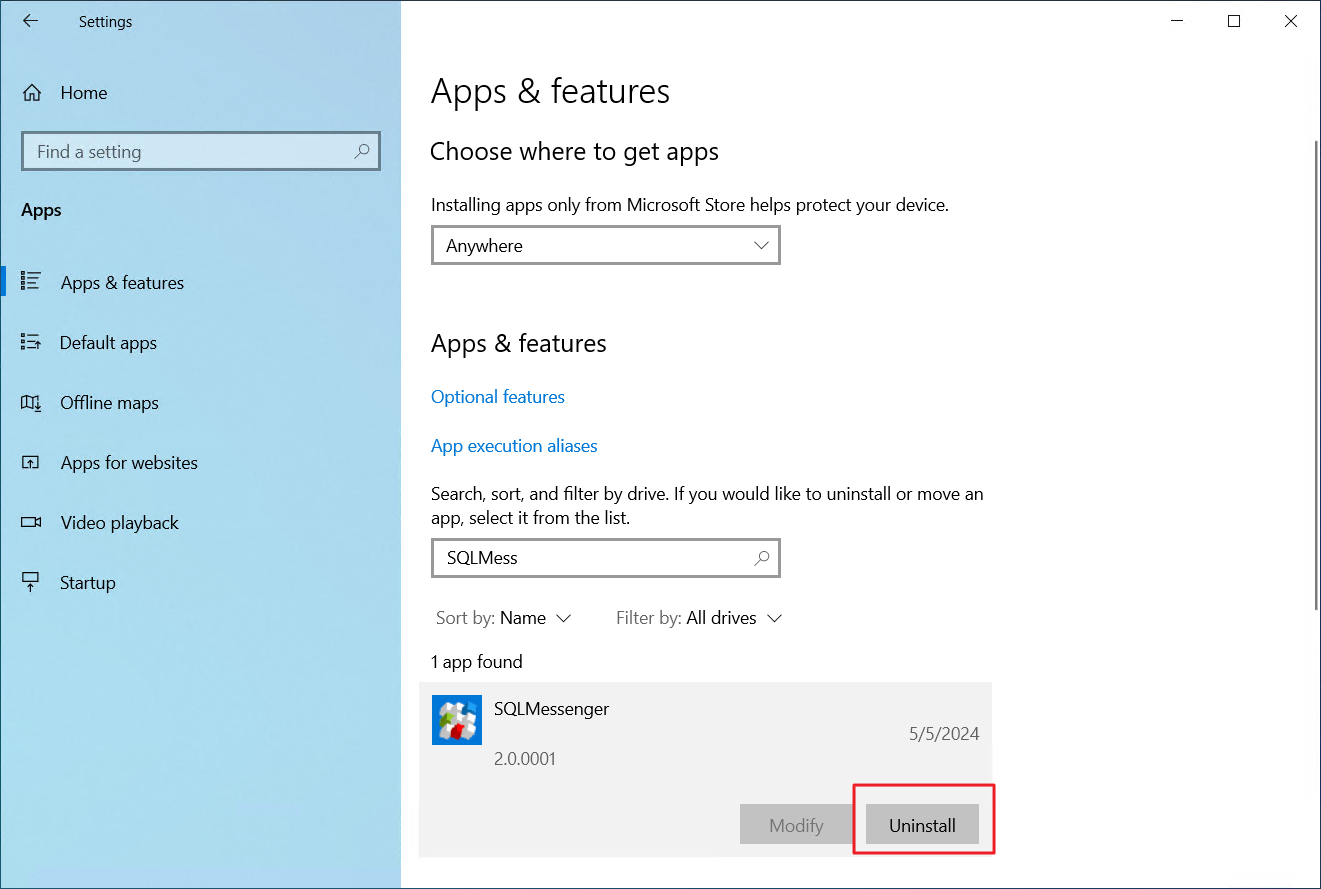
Find SQLMessenger in App List and click the Uninstall button
Once you click the Uninstall button, the system will run the uninstallation program for SQLMessenger. You can use this program to uninstall SQLMessenger.
Before uninstallation begins, you can choose whether to keep SQLMessenger's configuration data and email data.
Configuration data includes SQLMessenger's database (db folder), configuration files (conf folder), and task template files (template folder).
Email data includes SQLMessenger's arch folder.
Keeping these data can help with future recovery if you decide to use SQLMessenger again.
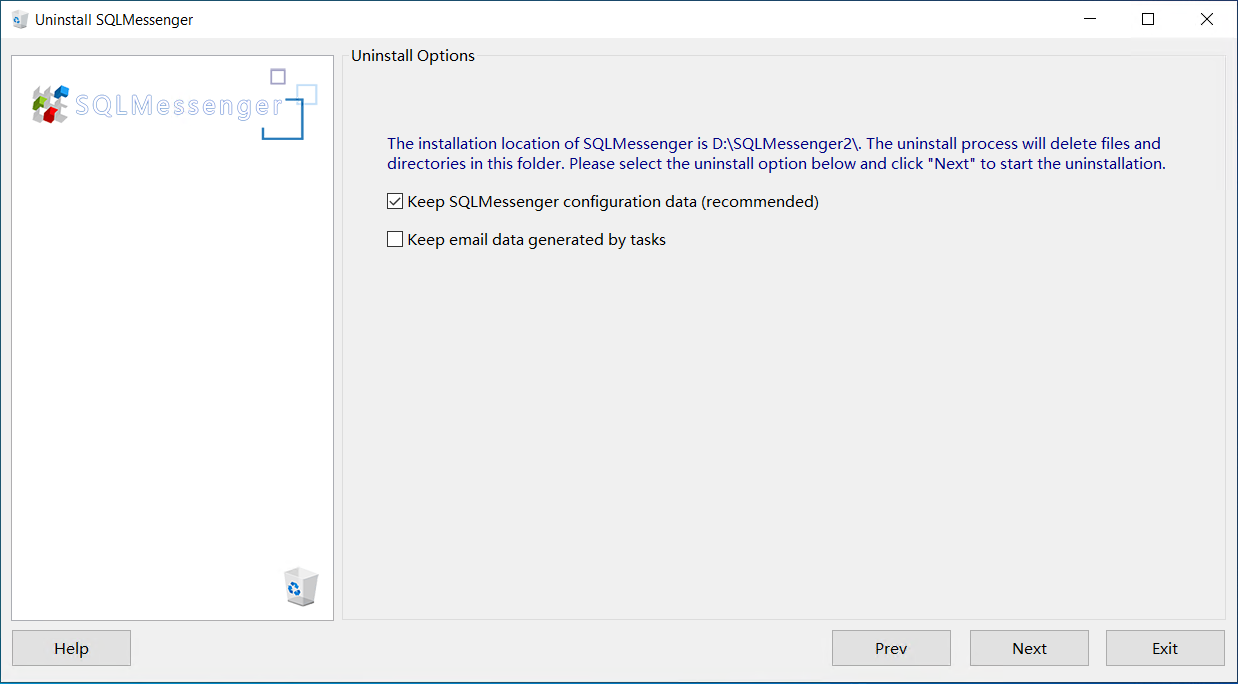
Uninstall Options
After selecting "Uninstall Options" and clicking "Next", the uninstaller will remove SQLMessenger from your system.