Automatically merge Excel tables and generate statistical reports using SQLMessenger
Q: I receive dozens of Excel files every day. My job is to consolidate these files, run some statistics, and generate a report to send to my colleagues. Copying and pasting takes a lot of time. Can SQLMessenger help simplify this process?
Here’s an example of the files I need to work with:
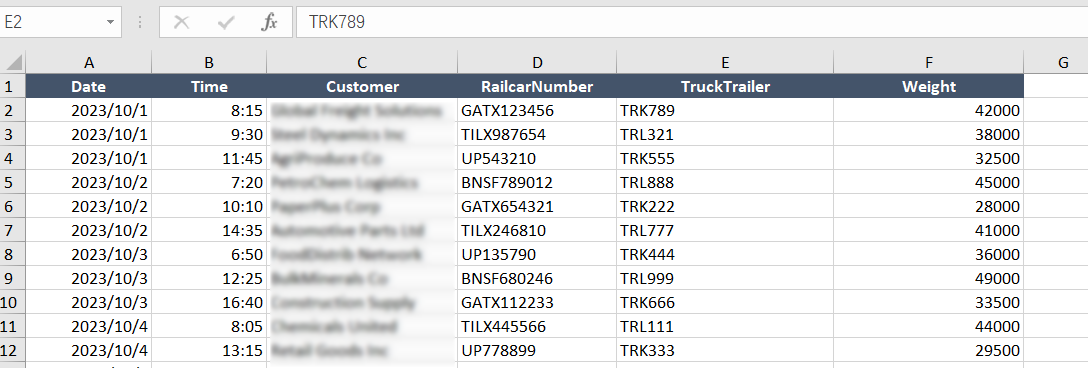
A: Yes, based on your requirements, we’ve configured a SQLMessenger task for you. You can complete your work by simply following these steps.
First, click here to download the pre-configured task file. After downloading, import the file into your SQLMessenger system.
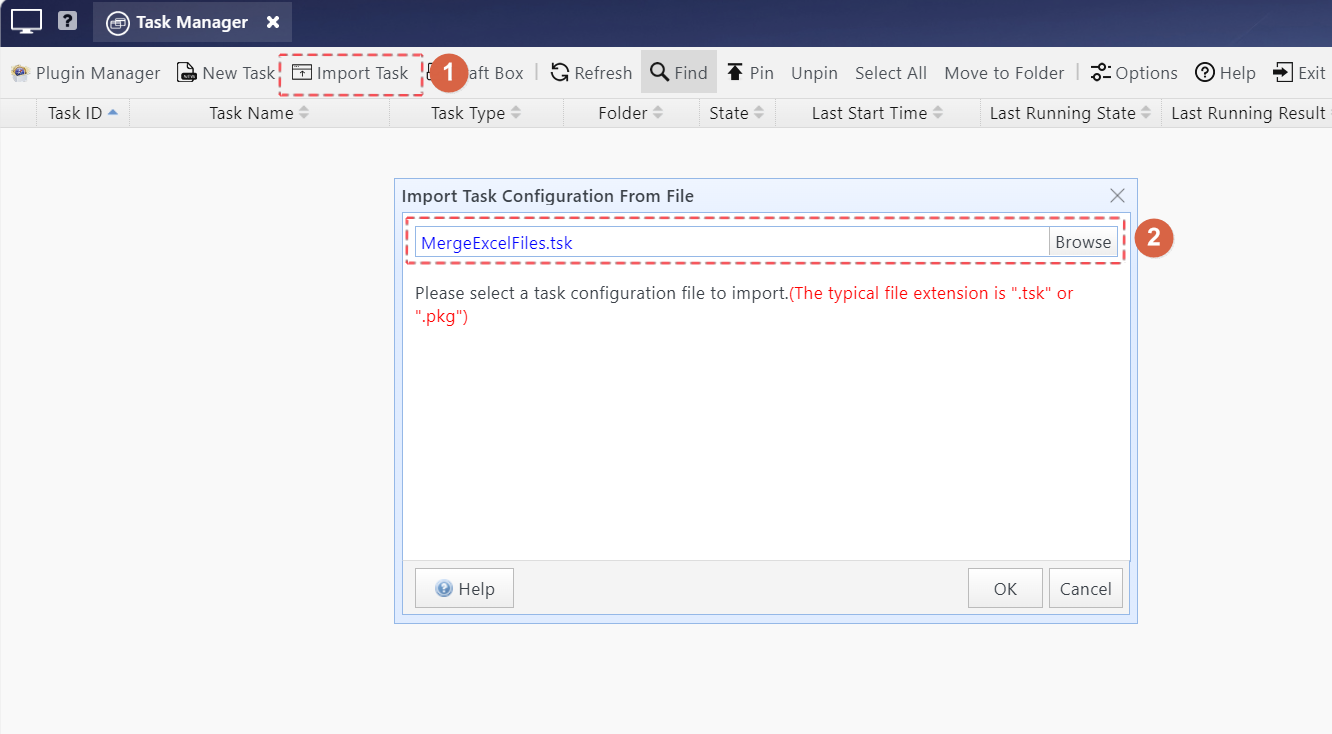
Download and import the configuration file
Step 1: Organize the list of Excel files you received into a new Excel file, like this:
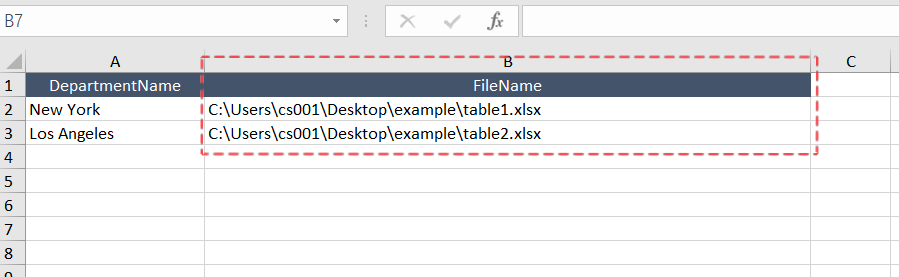
Note:
(1) The table must include a "FileName" column, which stores the filenames of the Excel files to be merged.
(2) "DepartmentName" is optional and can be omitted.
(3) Filenames in the "FileName" column must not be duplicated.
Step 2: Click the "Run" button next to the "MergeExcelFiles" task to open the task runner interface.
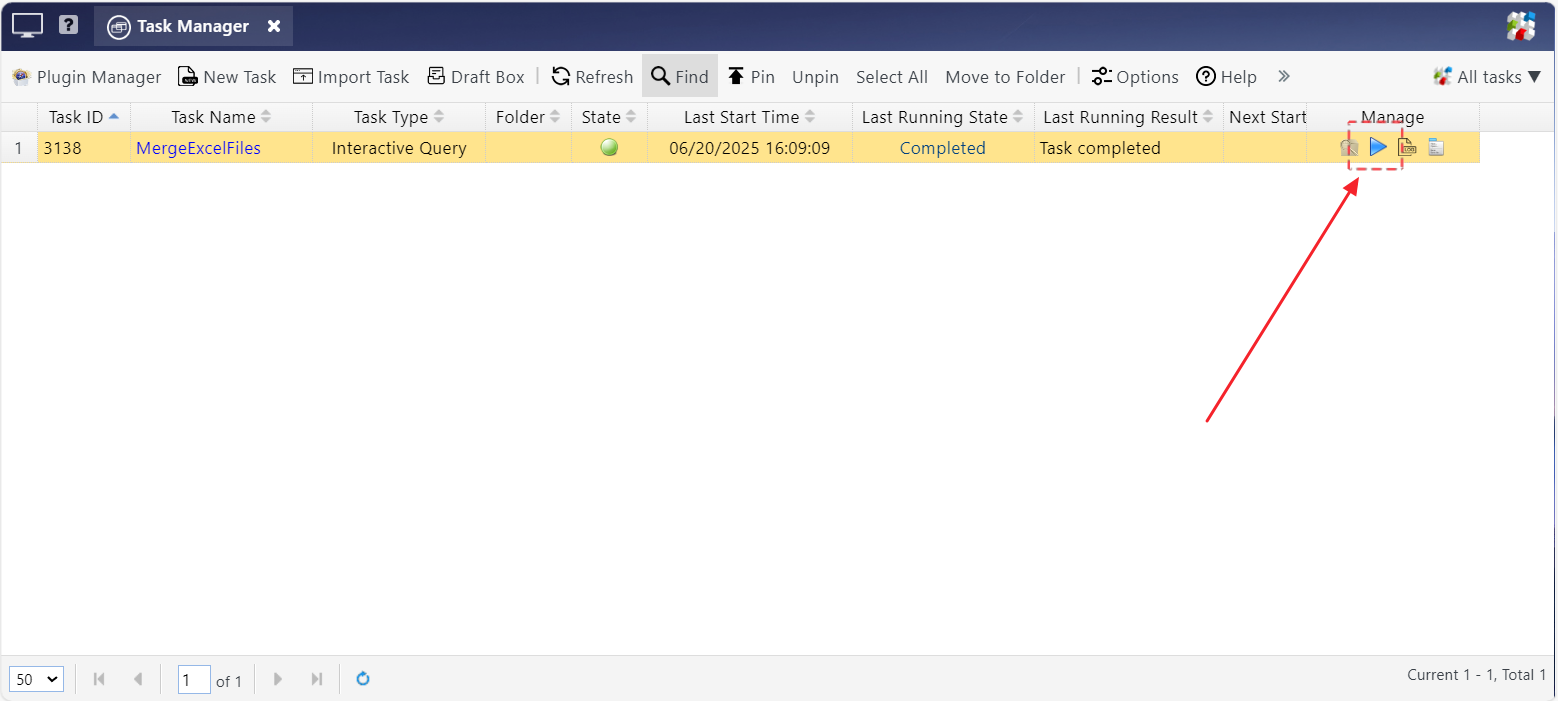
Step 3: In the interface, select the FileList Excel file you prepared in Step 1, then click the "Run" button.
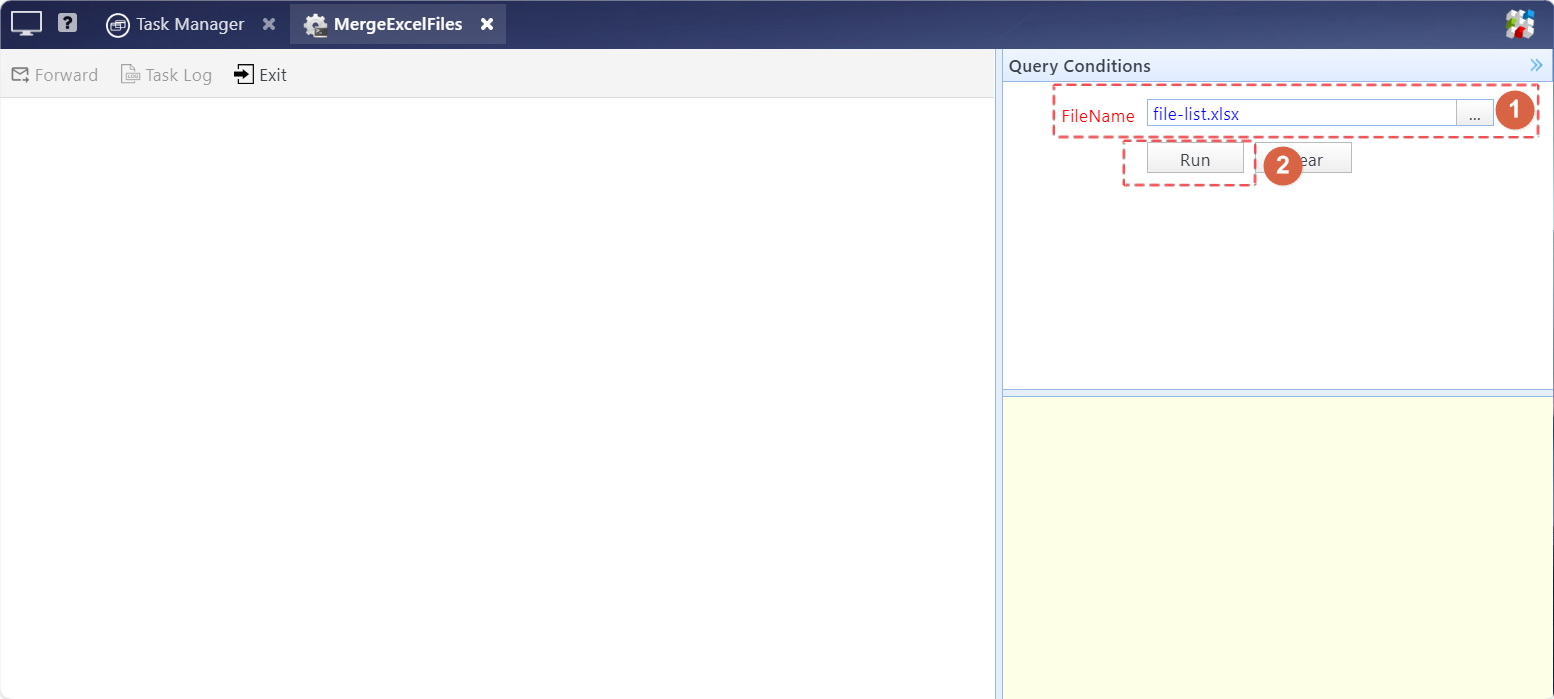
SQLMessenger will import the Excel files listed in your FileList into the database and generate a summary report.
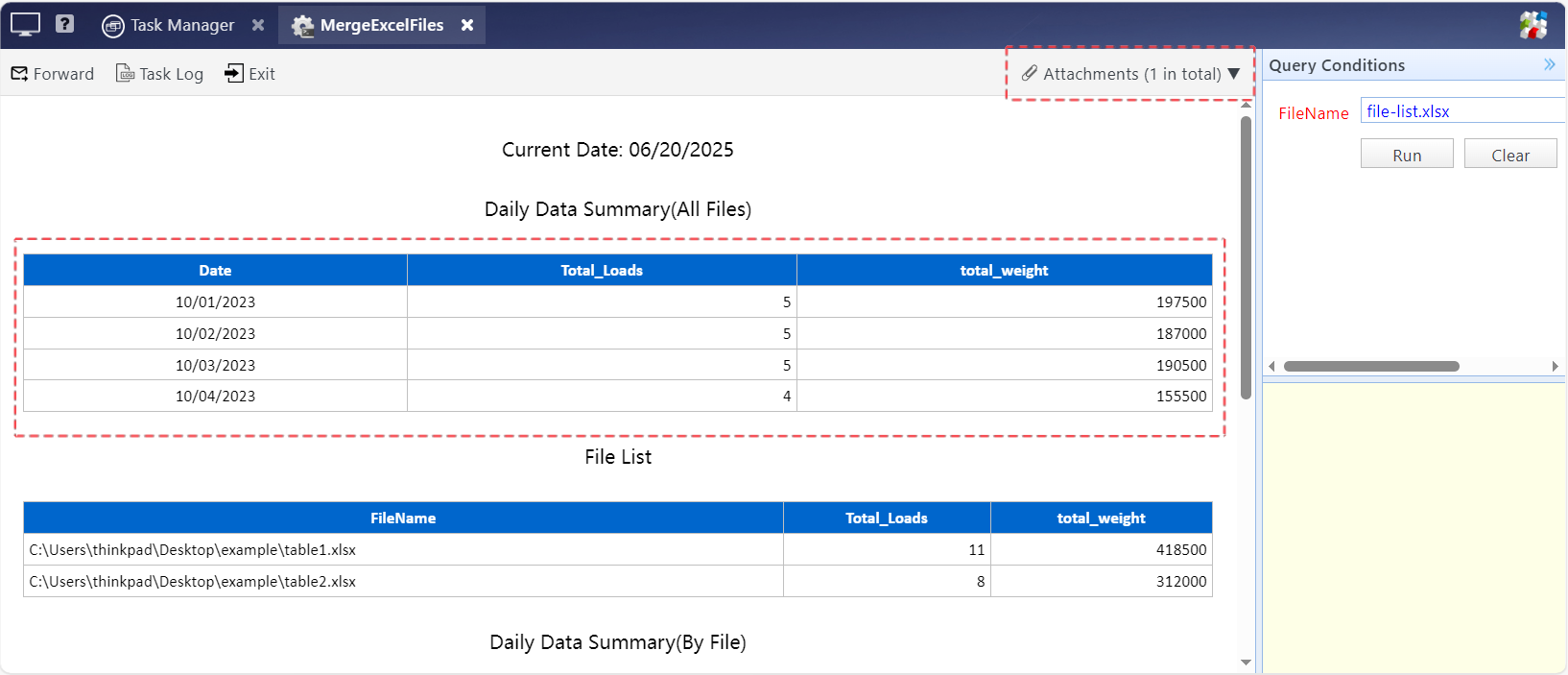
The report generated by the task
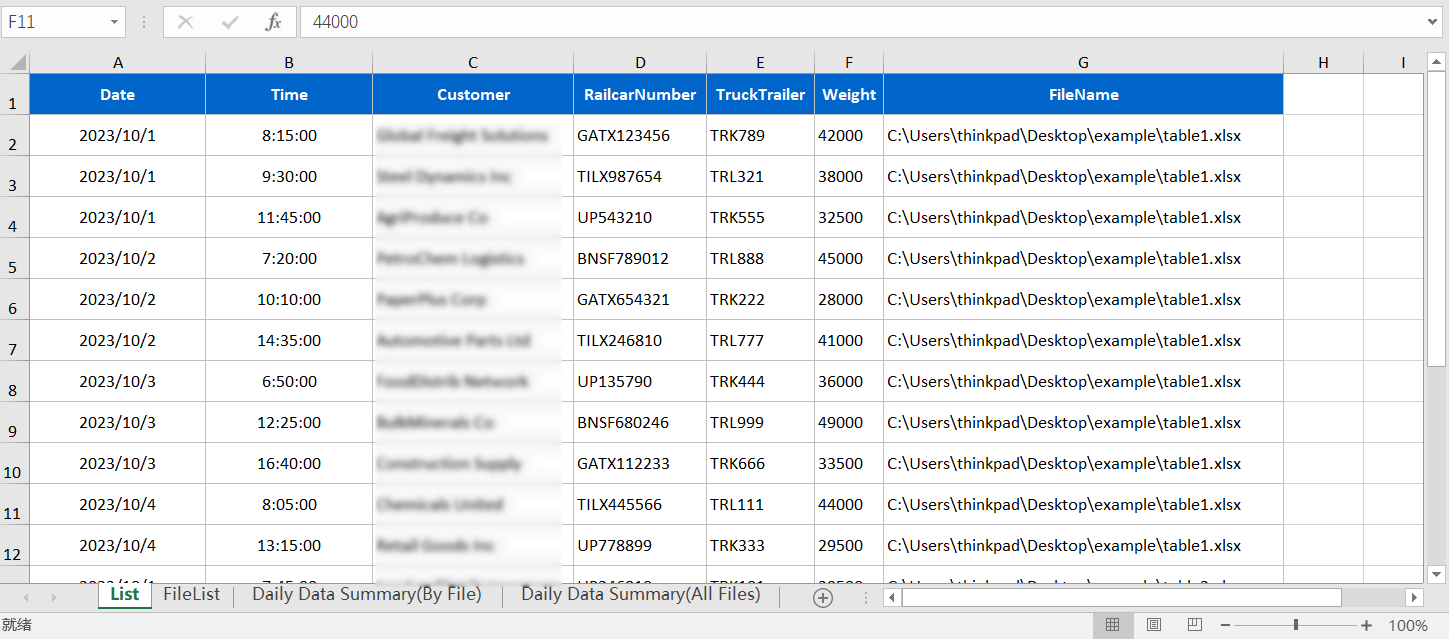
The merged table file
You can modify the task configuration to generate more complex reports — it’s all quite simple.
This is an example of how SQLMessenger can simplify your report generation workflow.
The SQLMessenger team offers free technical support. If you’re not sure how to configure a task, just tell us what you need — we’ll help you set it up at no cost. Once it’s ready, we’ll send you a configuration file and a quick guide. You simply import the config file into SQLMessenger and follow the guide to run the task.
Feel free to contact us at: support@sqlmessenger.com.