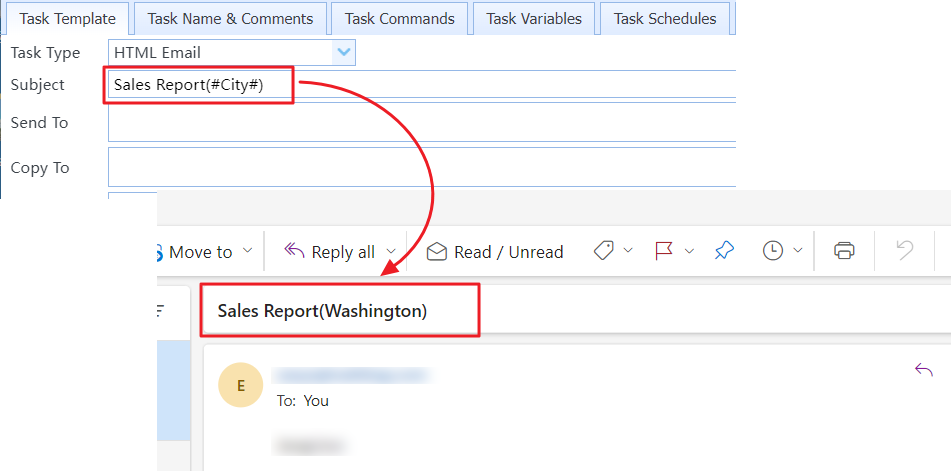You can configure the task type, email subject, recipients, email body template, and attachment template in the Task Template.
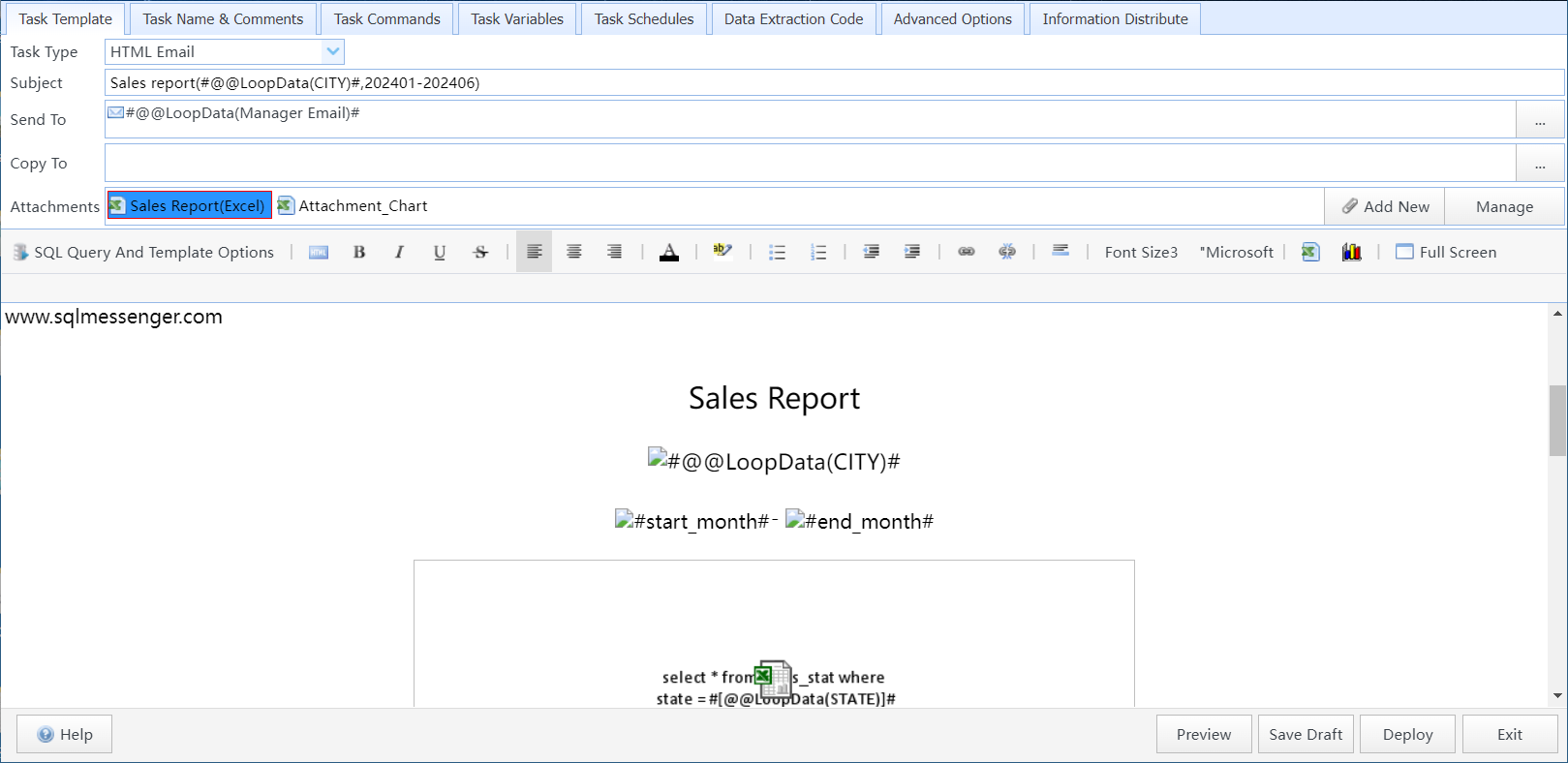
Task Template configuration window
In this window:
Task Type |
Choose the task type. The system supports three task types: "HTML Email", "Text Email", and "Interactive Query". |
Subject |
Set the email subject. You can use variables in the email subject to dynamically generate it. For example:
Use variables in the email subject to dynamically generate subject Tips: "Interactive Query" task does not have this feature. |
Send To |
Set the email recipients (Send To). Here, you can use variables to dynamically determine the recipients of the task. Tips: "Interactive Query" task does not have this feature. |
Copy To |
Set the email recipients (CC). Here, you can use variables to dynamically determine the recipients of the task. Tips: "Interactive Query" task does not have this feature. |
Attachments |
Configure the attachment template for the task. The system queries and generates attachment files based on the template you configure, and sends these attachments to the recipients. Attachment formats can include HTML documents, Excel spreadsheets, PDF files, or text files. You can configure multiple attachment templates for the task. |
Body Template |
Configure the body template for the task. You can insert tables, charts, images, and other content into the body template. |
The system supports three task types: "HTML Email", "Text Email", and "Interactive Query".
HTML Email: Convert query results to HTML email for sending. Supports displaying tables, charts, images, and other content in the body. Supports sending attachments.
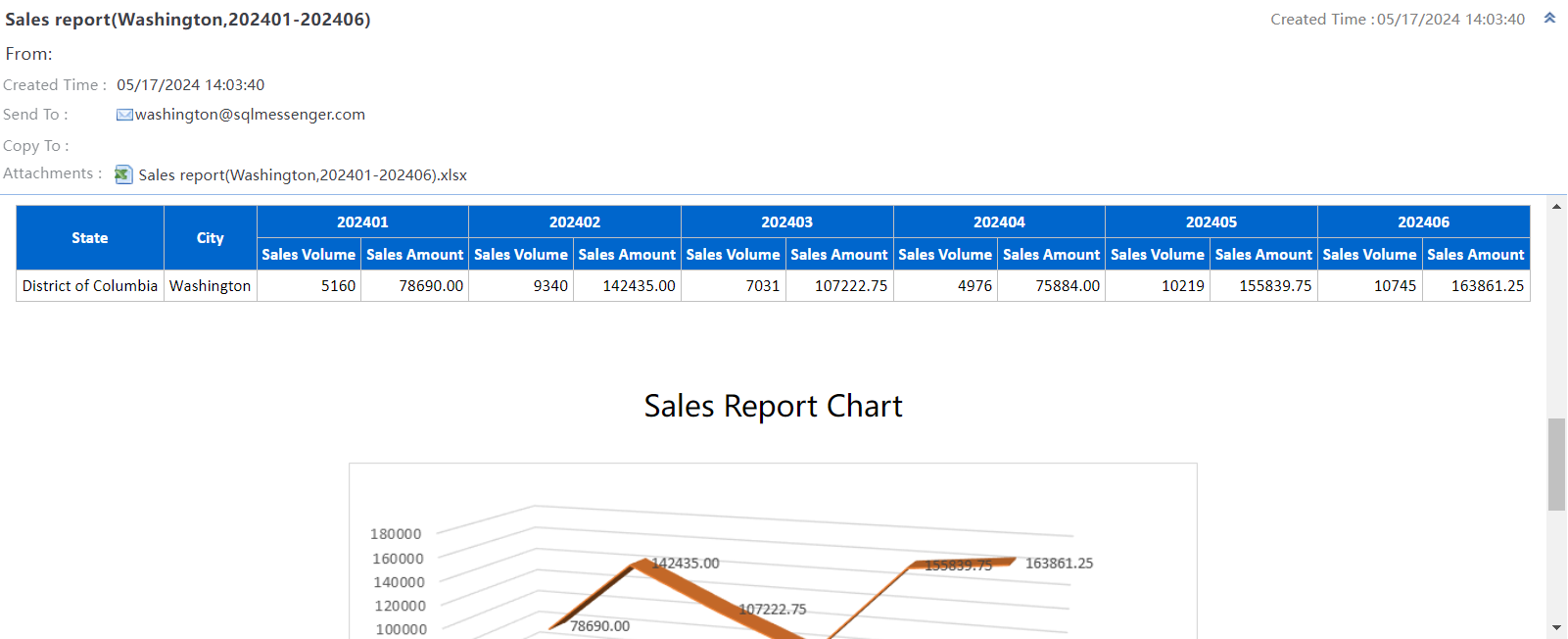
HTML Email
Text Email: Convert query results to text email for sending. Supports text content in the body. Supports sending attachments.
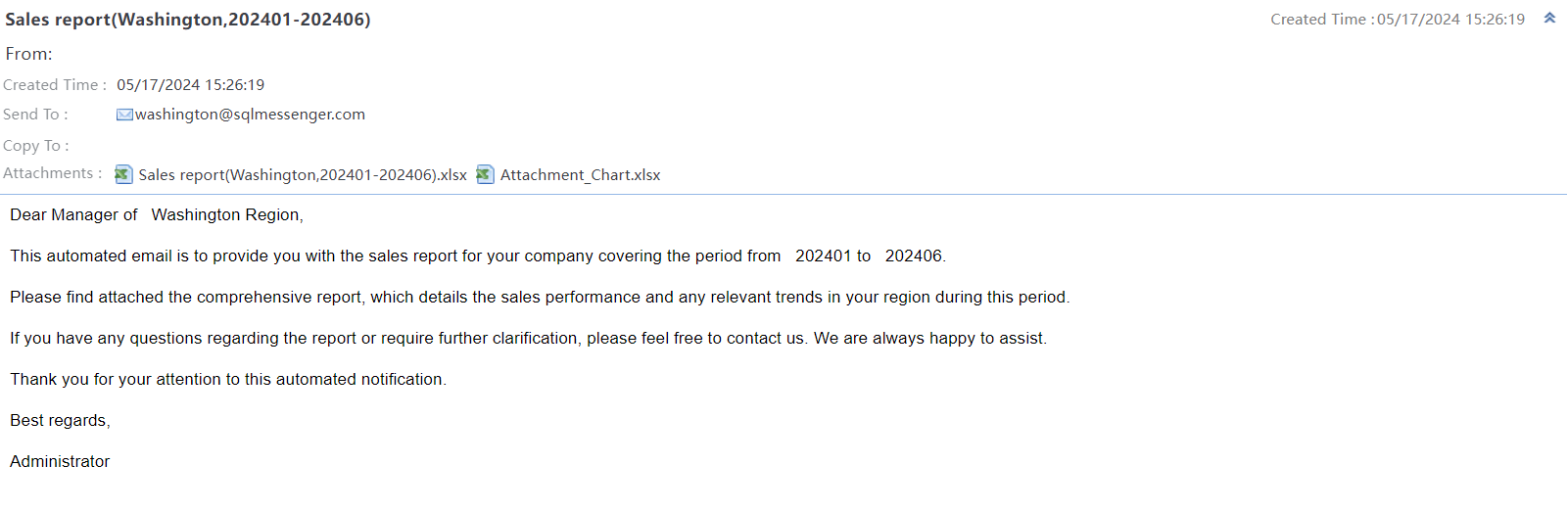
Text Email
Interactive Query: When running this task, SQLMessenger will display a query interface in the console. You can input query parameters, and the system will execute the query based on your input and display the results on the interface. It supports displaying tables, charts, images, and other content in the body, as well as attaching files.
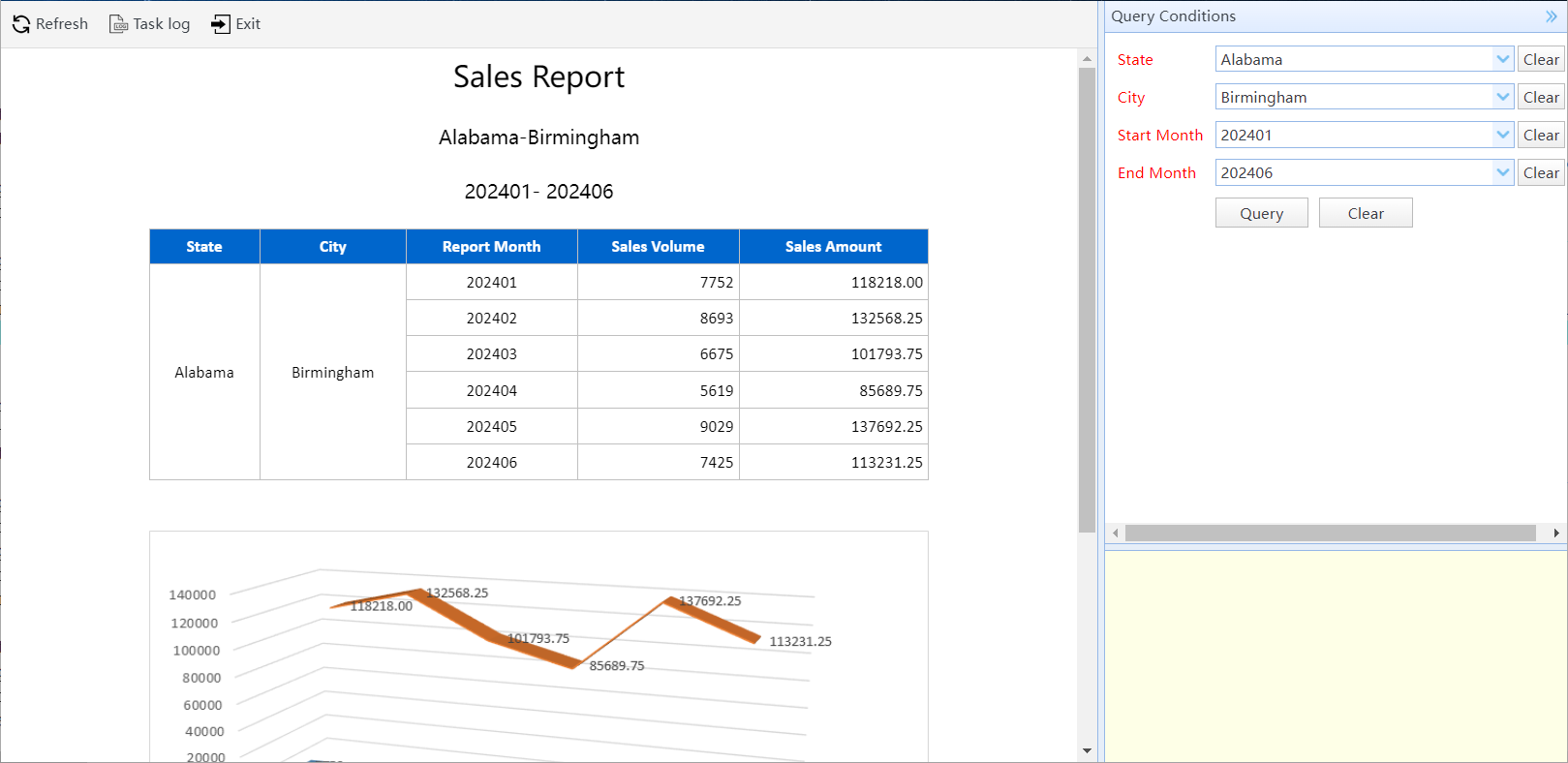
Interactive Query