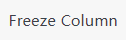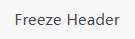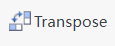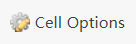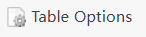In SQLMessenger, you can easily convert the query result of an SQL statement into a table that can be sent as an attachment file in an email, or convert the query result into an HTML table to display in the body of an email. This kind of table is referred to as a Simple Table.
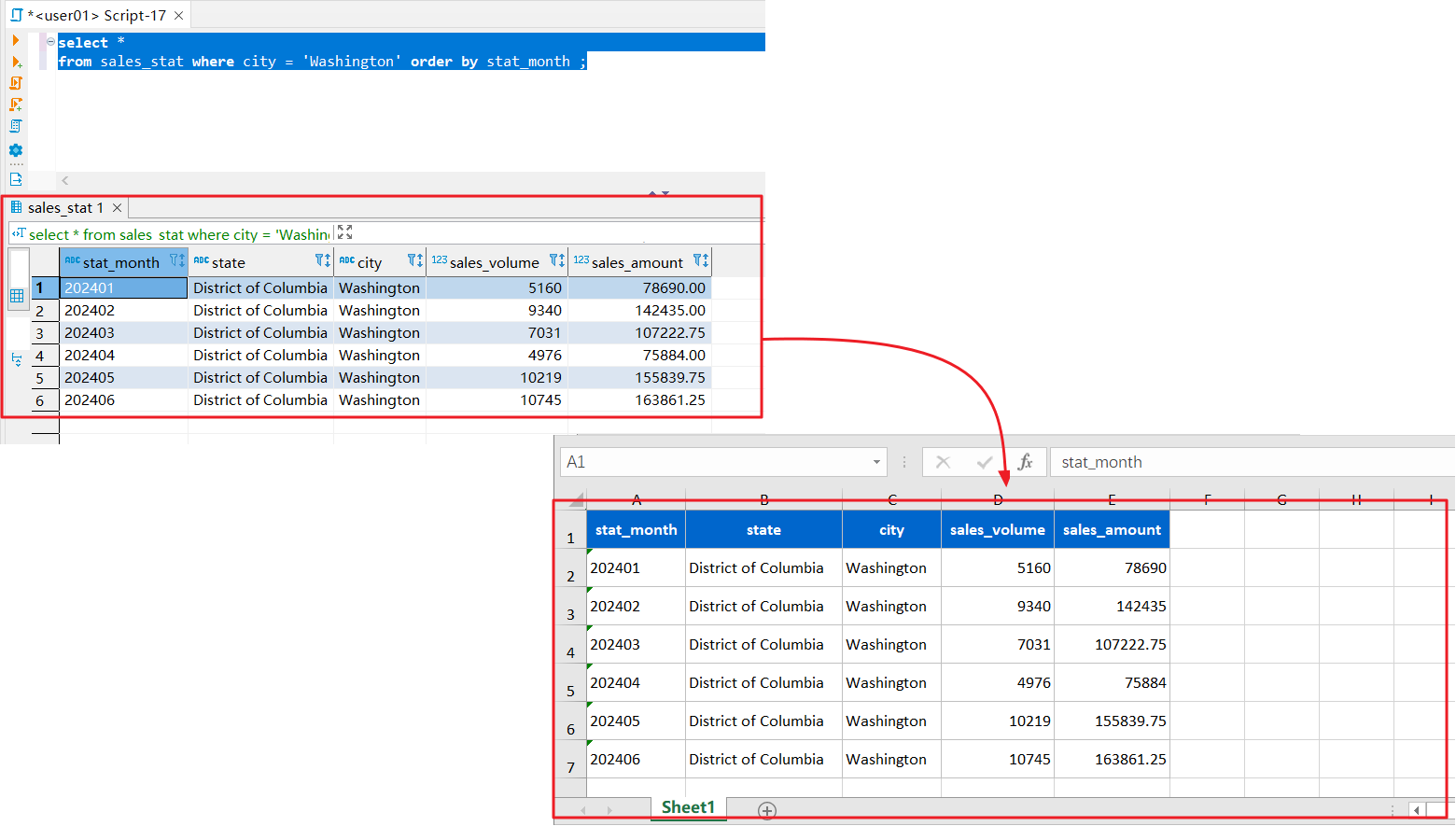
Convert the results of an SQL query into a simple Excel table
2 The Structure of Simple Tables
The first row of the simple table is the header row, and the second row and subsequent rows are data rows.
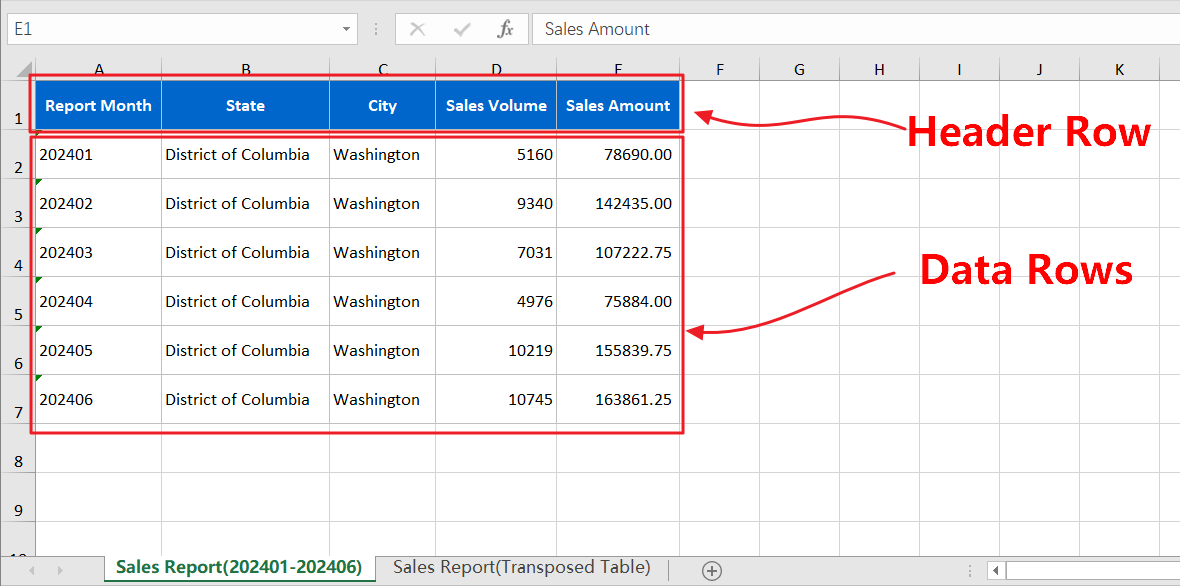
The structure of the simple table
You can convert the results of an SQL query into an Excel Simple Table in SQLMessenger.
In SQLMessenger, you can convert an SQL query result into an HTML table and display it in the email generated by a task.
You can use "Table Style Designer" to modify the style of a simple table, such as column width, row height, color, font, and other styles.
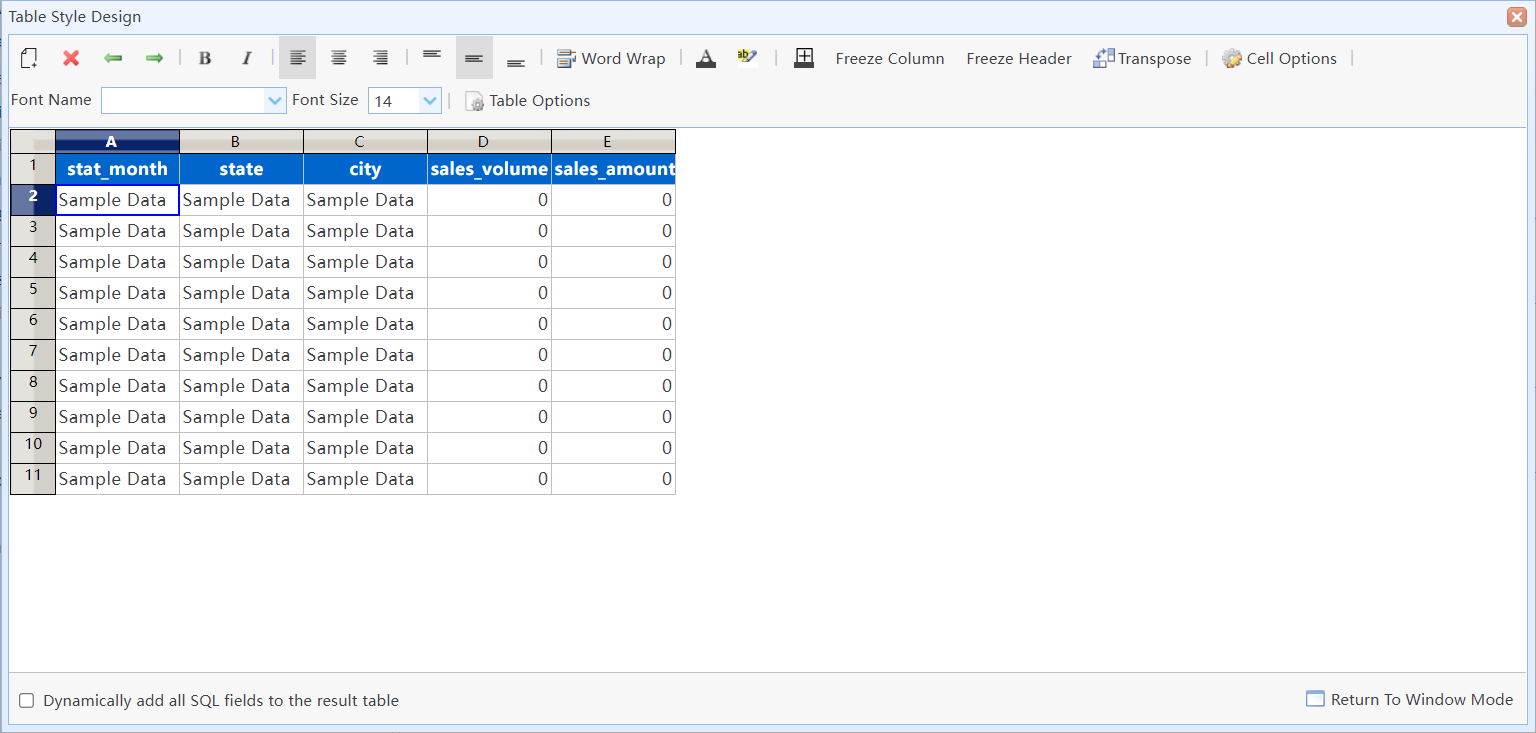
Simple table style designer
In this dialog box:
|
Add or remove SQL fields from the simple table. |
|
Remove fields from the simple table. |
|
Move the selected field to the left or right. |
|
When converting the query results into an Excel table, you can click this button to freeze the selected columns. |
|
When converting the query results into an Excel table, you can click this button to freeze the header row. |
|
Display the SQL query results in a transposed format. |
|
Set the format for the selected cells. |
|
Set the width of the table (HTML only), among other options. |
Dynamically add all SQL fields to the result table |
If this option is selected, the system will add all fields retrieved by the SQL query to the Simple Table. You can use this feature to dynamically add all columns to the Simple Table. |