Export and Import Task Configuration
1 About Export and Import Task Configuration
SQLMessenger supports exporting task configurations to files and importing task configurations from files. For example, you can share your task configurations with your colleagues using this feature. You can export the configuration of a task in your SQLMessenger system as a task file, and then send this file to your colleague. After he imports this file into his own SQLMessenger system, he can create an identical task in his SQLMessenger system and put it into use after testing and making modifications. You can also use this feature to back up the configuration information of important tasks.
Note: When exporting task configurations, recipient information and database connection details of the tasks will not be exported, but the following data will be exported:
The data from the "Excel or CSV file" for the "Recipient List (Loop Data)" in the Information Distribute task will be exported.
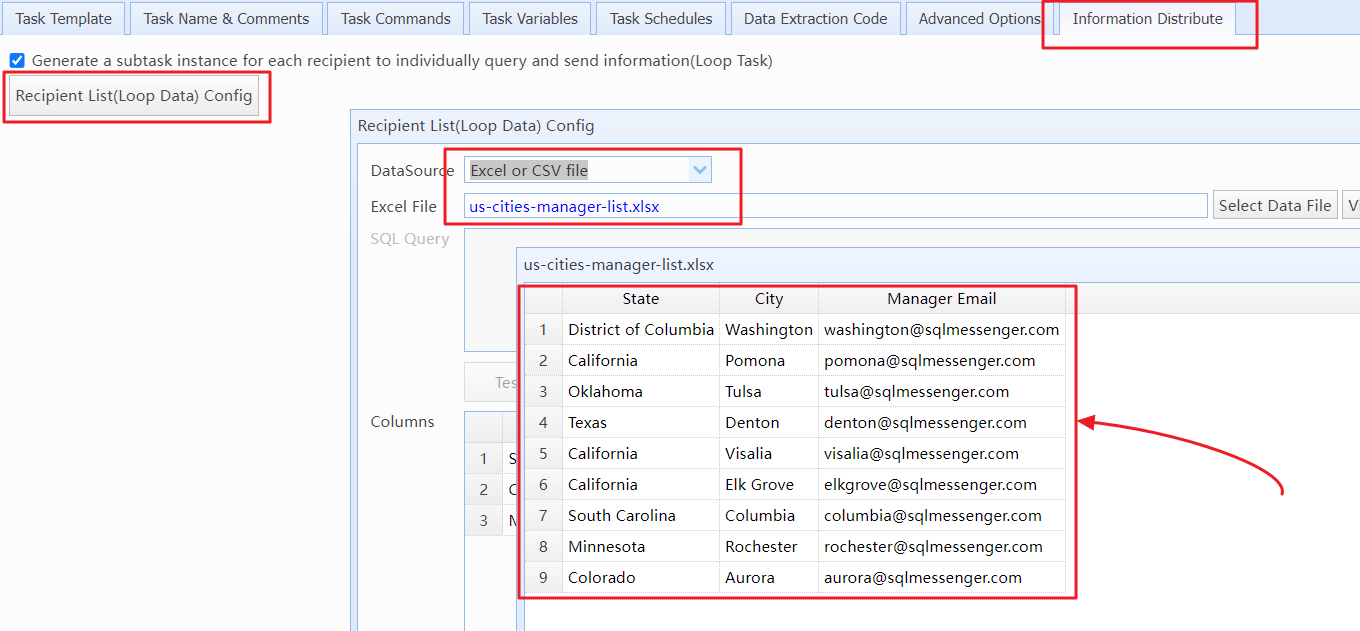
The data from the Excel or CSV file for the "Recipient List (Loop Data)" in the Information Distribute task
The data in the template file for the task's data import command.
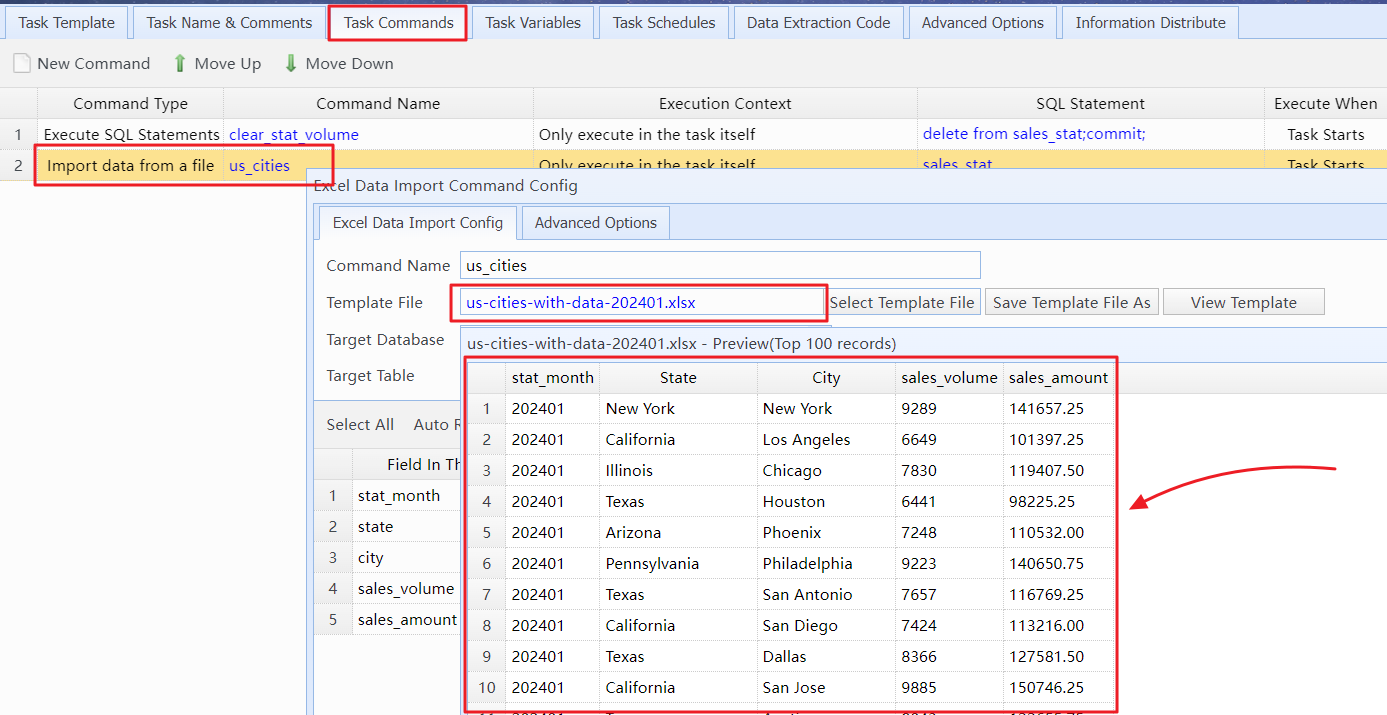
The data in the template file for the task's data import command
The data from the Excel or CSV file for the Loop Template.
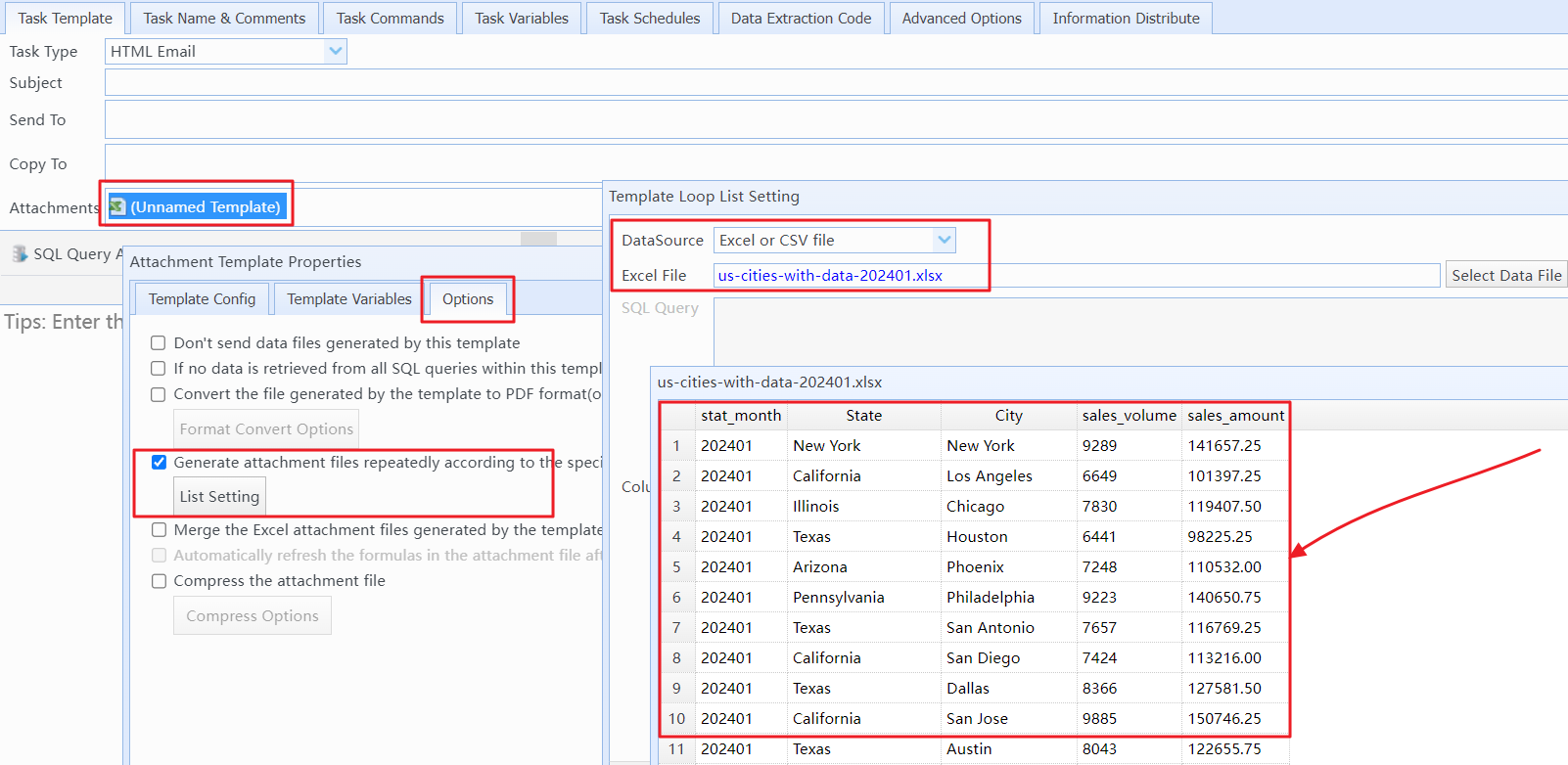
The data from the Excel or CSV file for the Loop Template
Select the task to be exported from the task list, right-click on it, and click the "Export task config" menu item to open the "Export Task Config" dialog box.
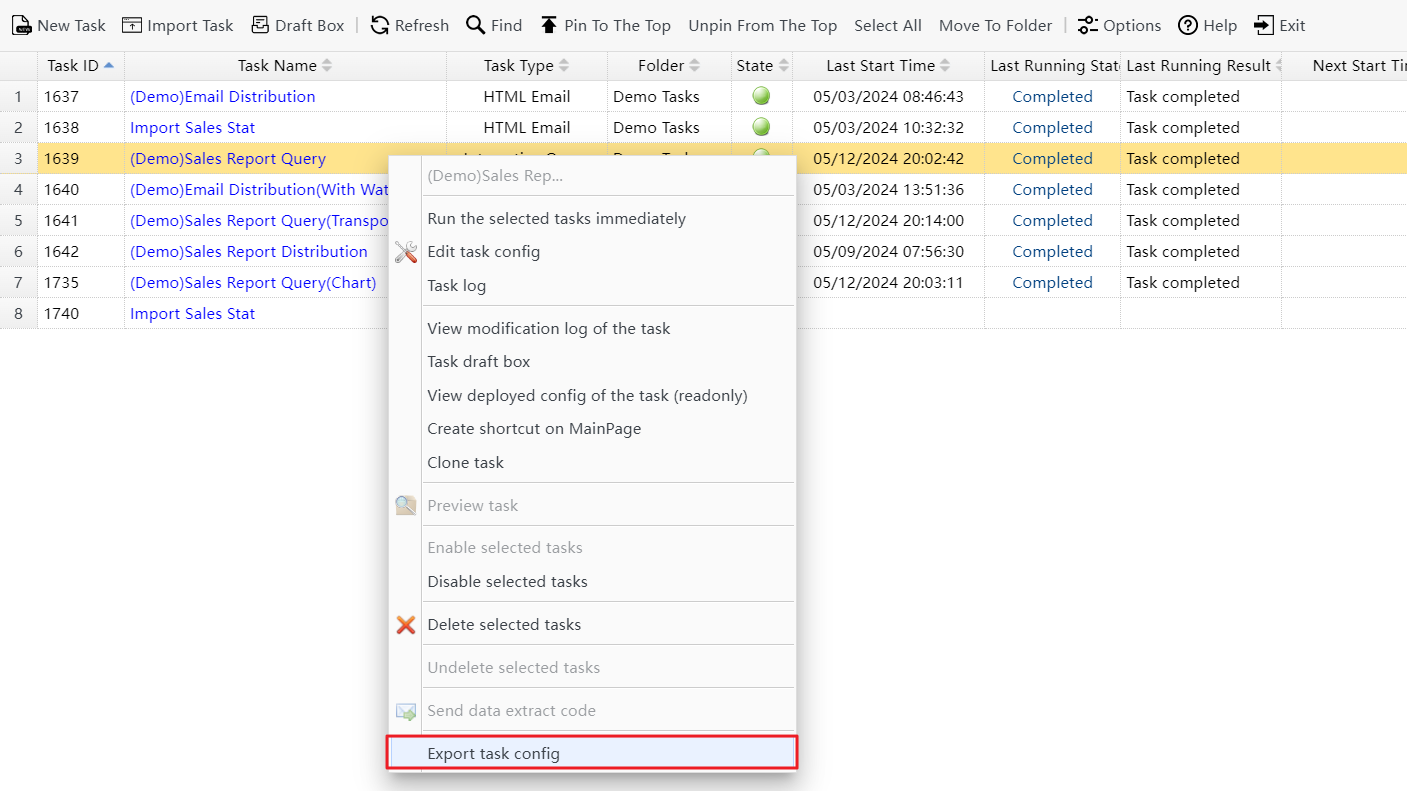
Click the "Export task config" menu item to open the "Export Task Config" dialog box
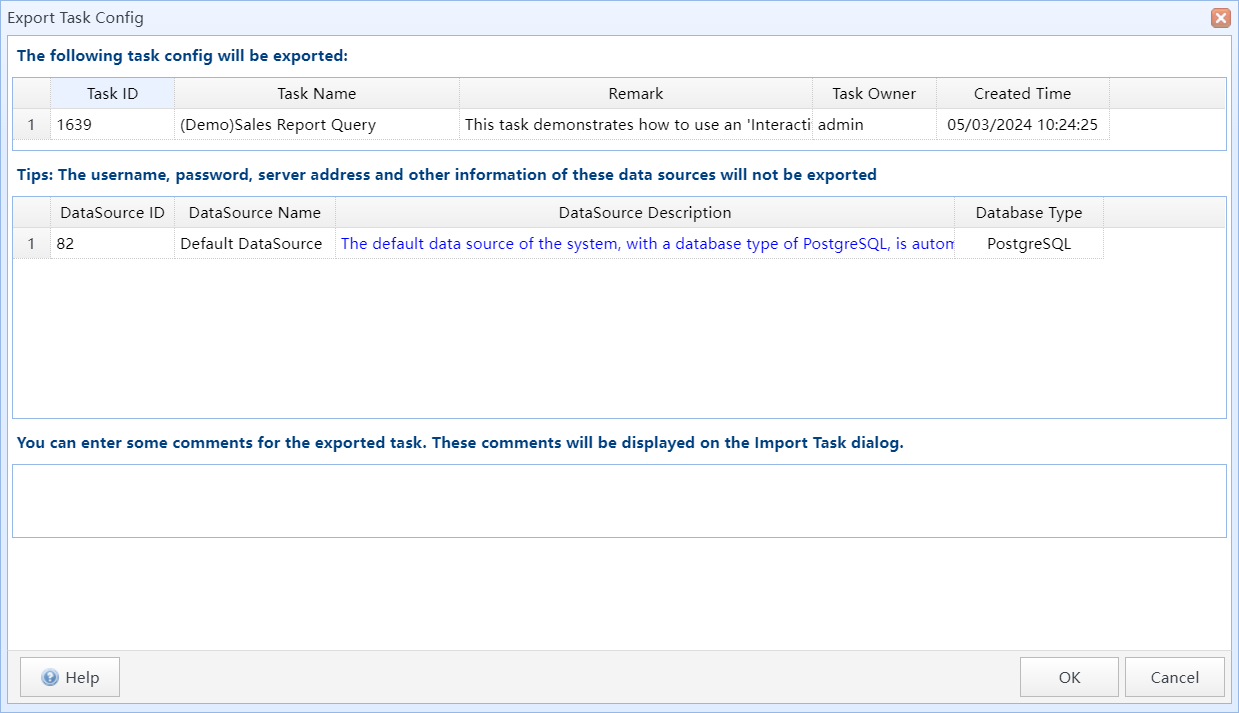
The Export Task Config dialog box
You can enter some comments for the task you want to export in this dialog box. When importing this task in the future, this comments will be displayed in the "Import Task Config" dialog box.
After clicking "OK" button, the system will encrypt the configuration of this task and write it into a file with the extension ".tsk".
Note: This file contains the configuration information for the task, please keep it in a safe place.
Click the "Import Task" button on the task manager toolbar, and then select the ".tsk" file you want to import in the "Import Task Config From File" dialog box.
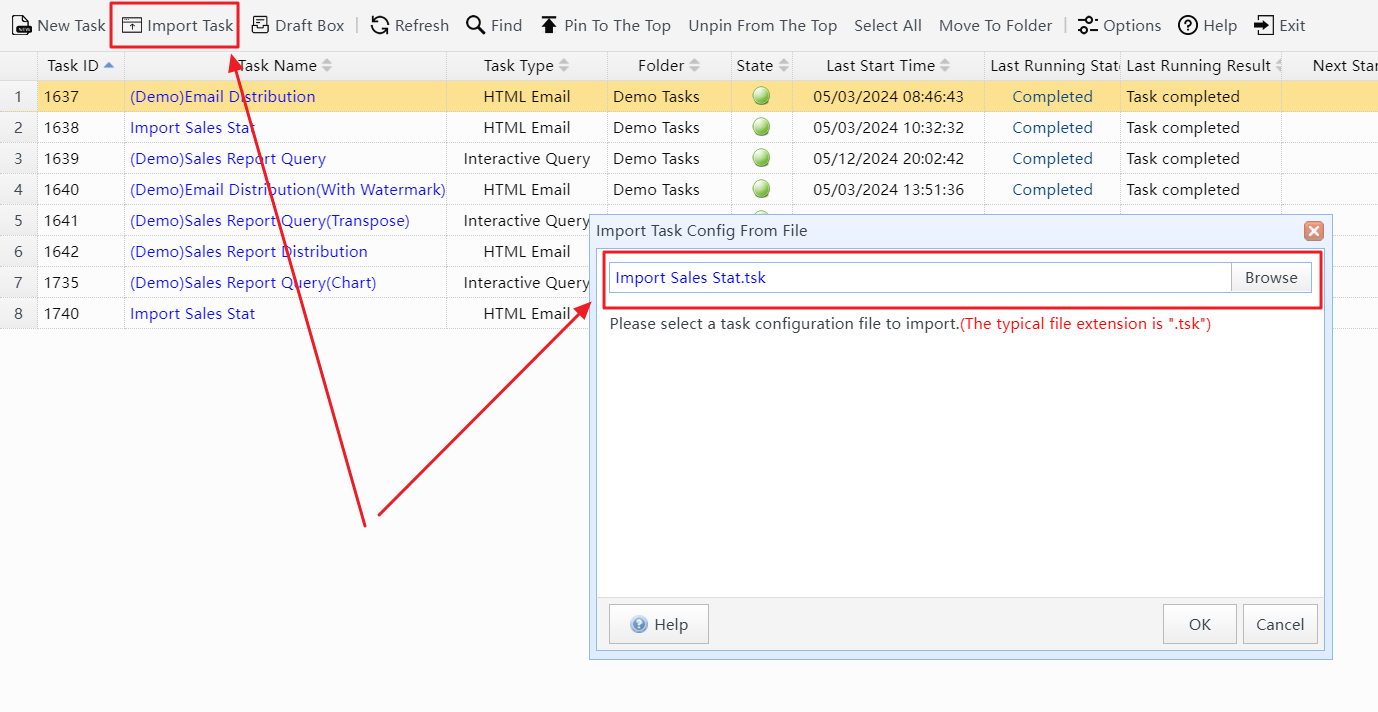
Click the "Import Task" button and select the ".tsk" file you want to import in the "Import Task Config From File" dialog box
Click OK button, the system will read the selected ".tsk" file and then display the "Import Task Config" dialog box.
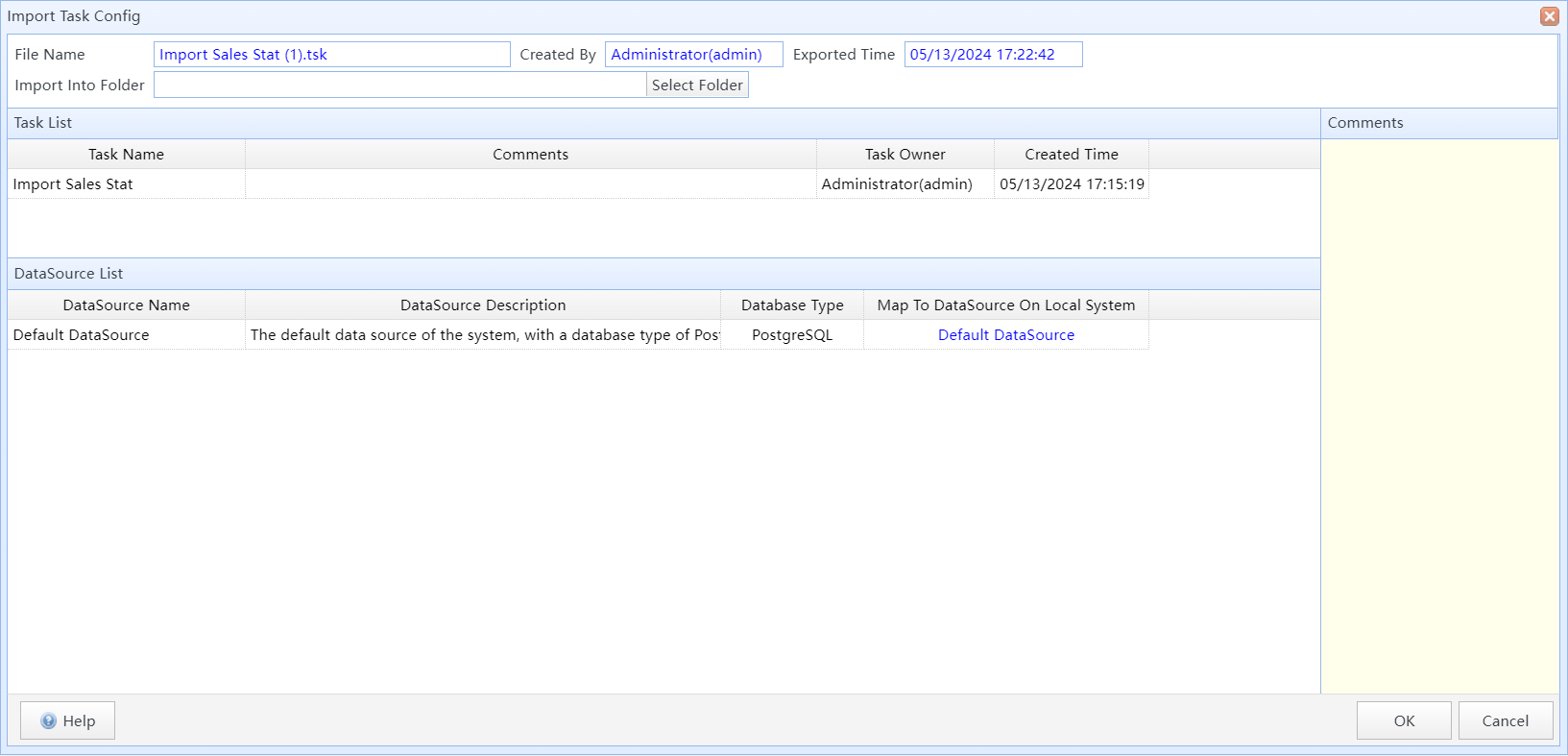
Import Task Config dialog box
You can set the data source to be used for the task, and then click "OK". The system will import the task configuration into your SQLMessenger system.
The status of the task after import is Disabled. The system will not automatically run this task. You can modify and test the task to ensure its functionality meets your needs, and then Enable the task in the Task Manager's pop-up menu. Once the task is enabled, the system will automatically run the task according to the configured Task Schedules of the task.
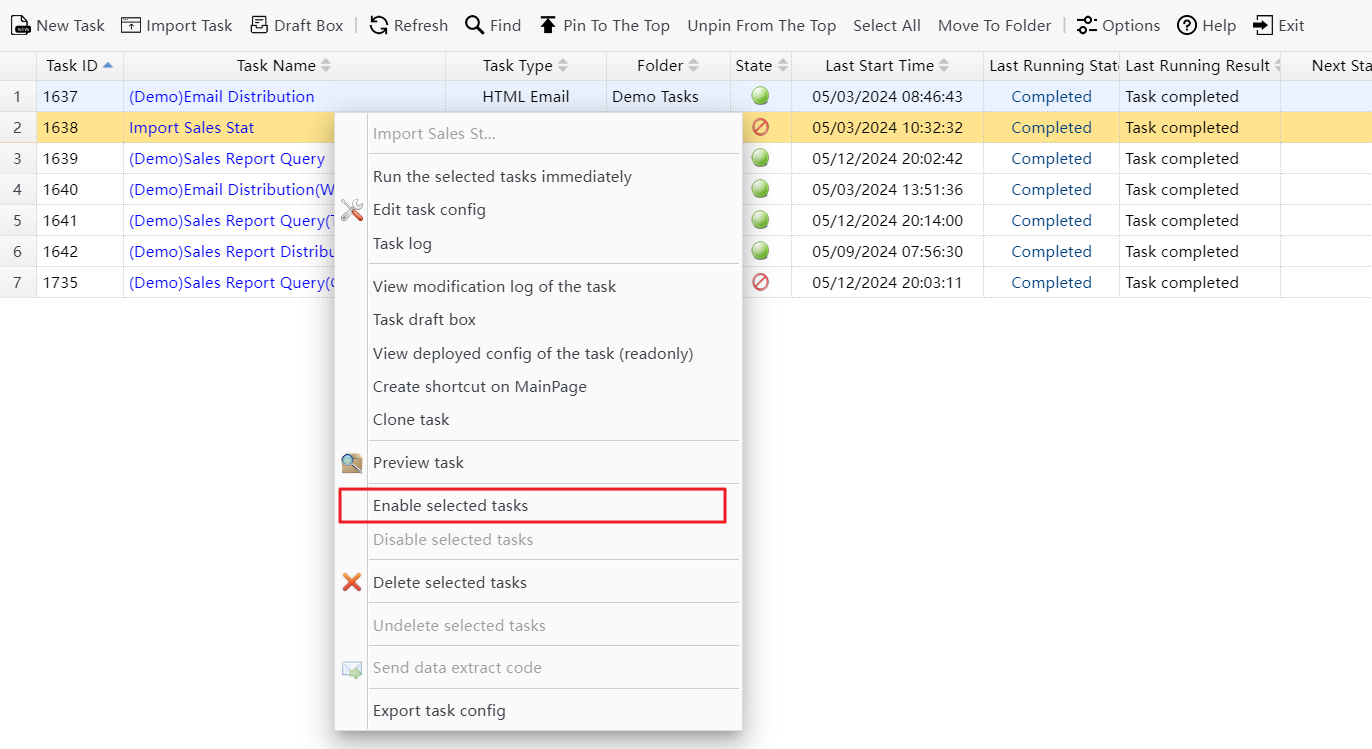
Click the "Enable selected tasks" menu item in the popup menu to enable the selected tasks