SQLMessenger supports connecting to the mail server through an HTTP proxy server. You can configure the HTTP proxy server in the Proxy Server Manager, and then set up the Connect through HTTP Proxy Server option for the email account in the Advanced Options of the Email Account Properties dialog box. When the system sends and receives emails using this email account, it will connect to the corresponding mail server through the proxy server you have set up.
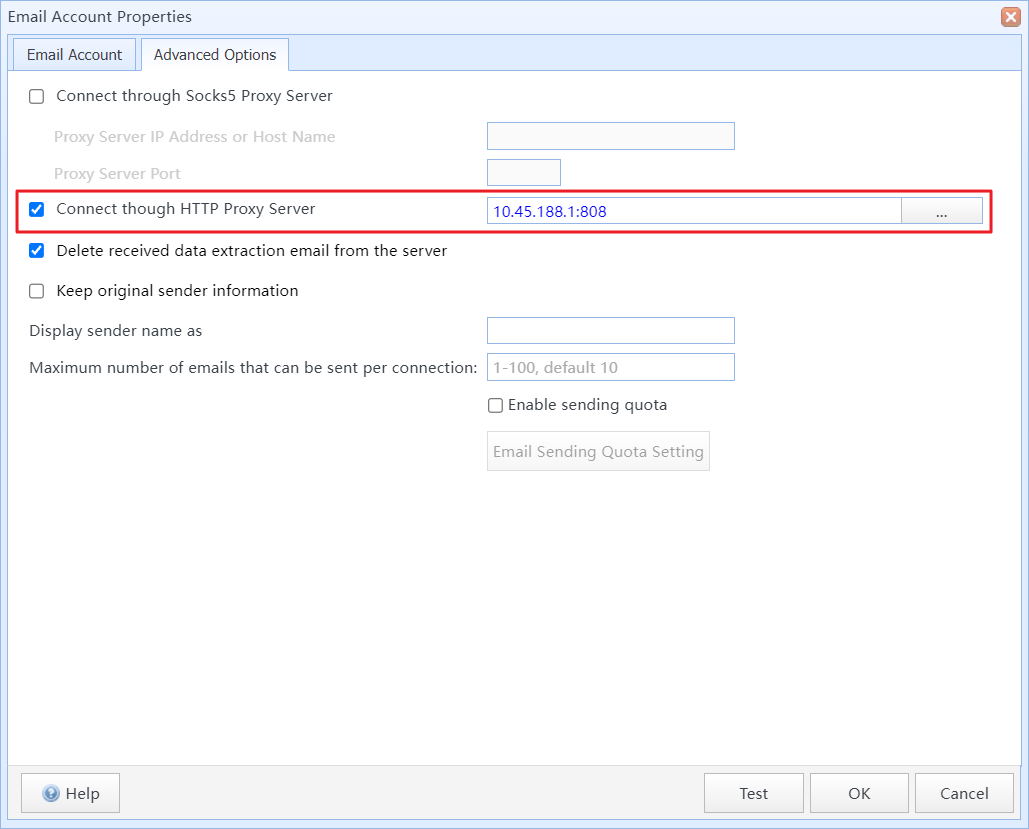
Set up the Connect through HTTP Proxy Server option for the email account
You can click the "Proxy Server Manager" icon on the MainMenu to open the Proxy Server Manager.
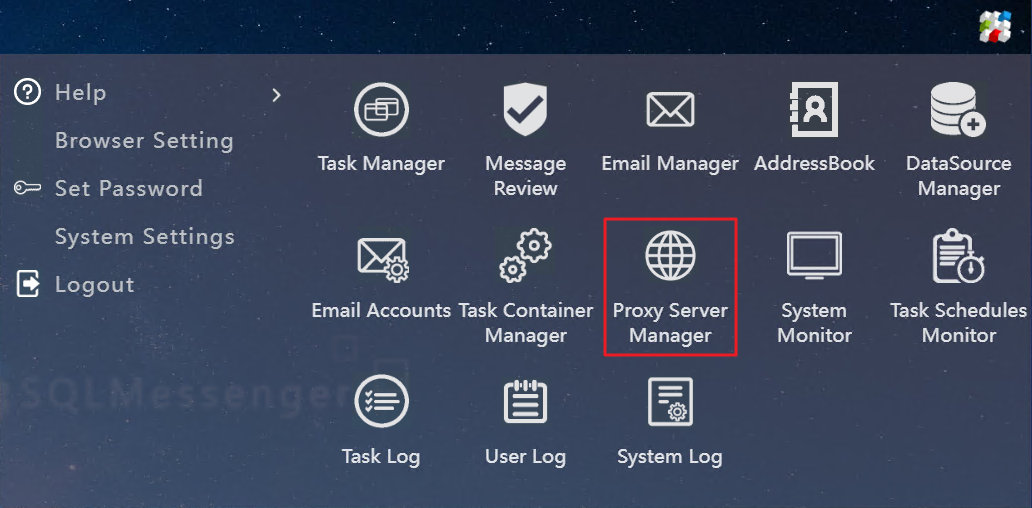
Click the "Proxy Server Manager" icon on the MainMenu to open the Proxy Server Manager
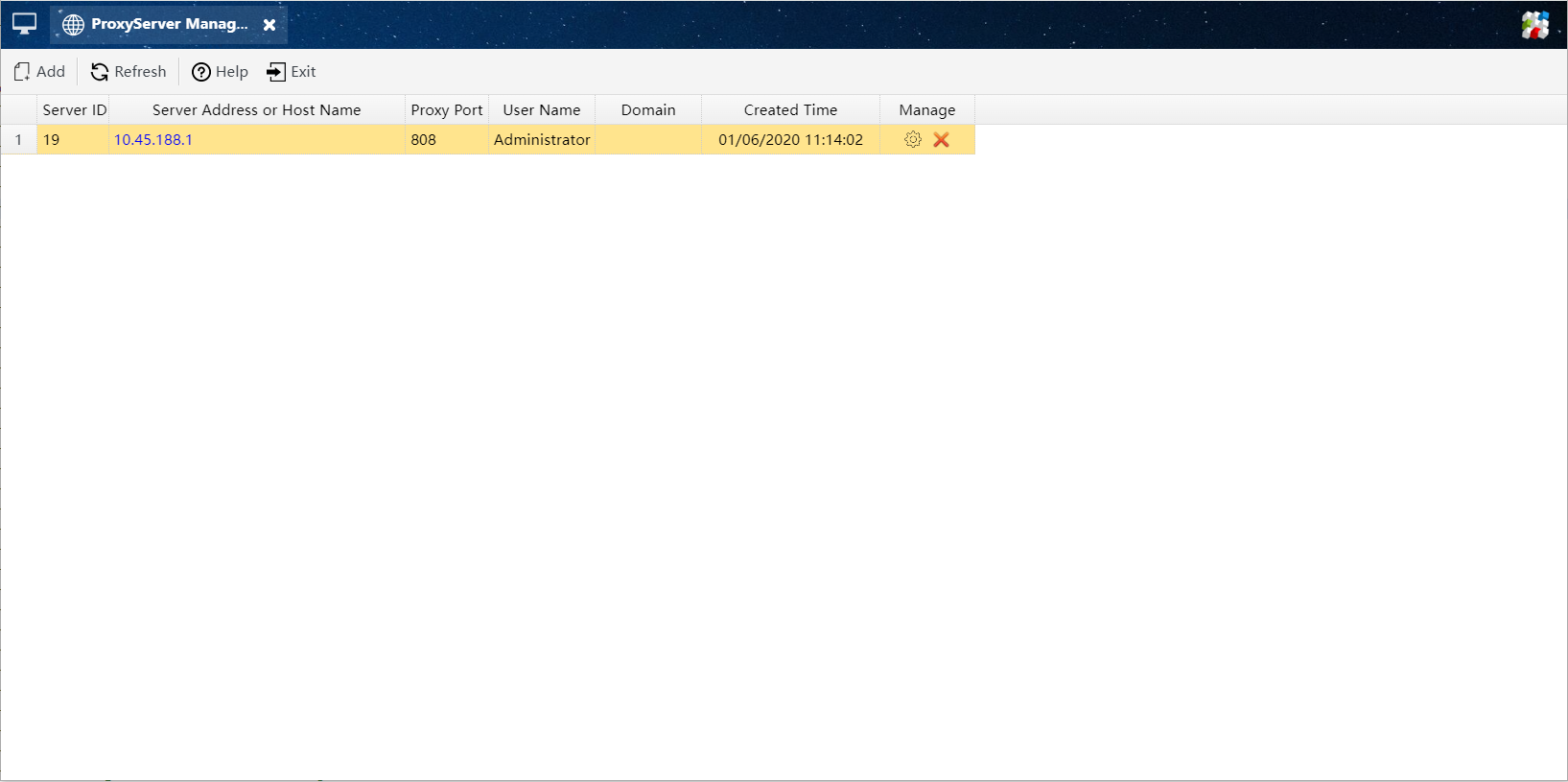
Proxy Server Manager
You can add, modify, and delete proxy server configurations in the Proxy Server Manager.
In the Proxy Server Manager, you can click the "Add" button on the toolbar to add a proxy server configuration.
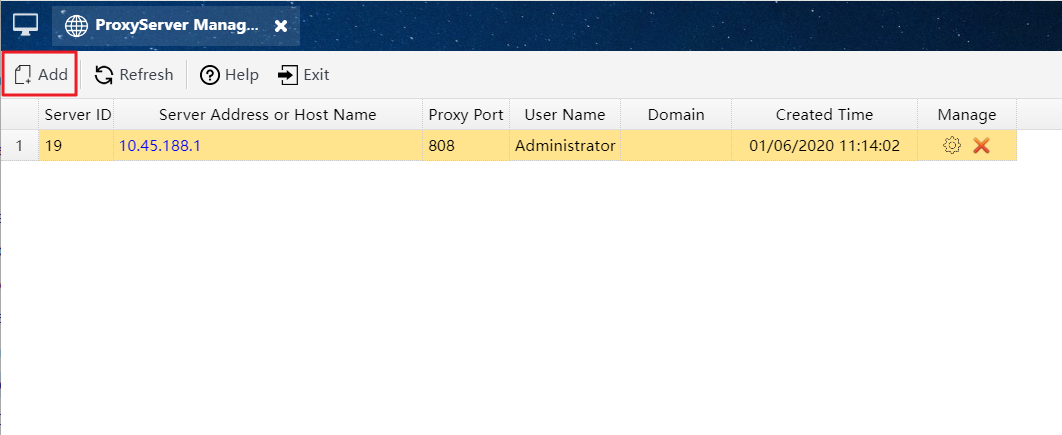
Click the Add button to open Add Proxy Server dialog box
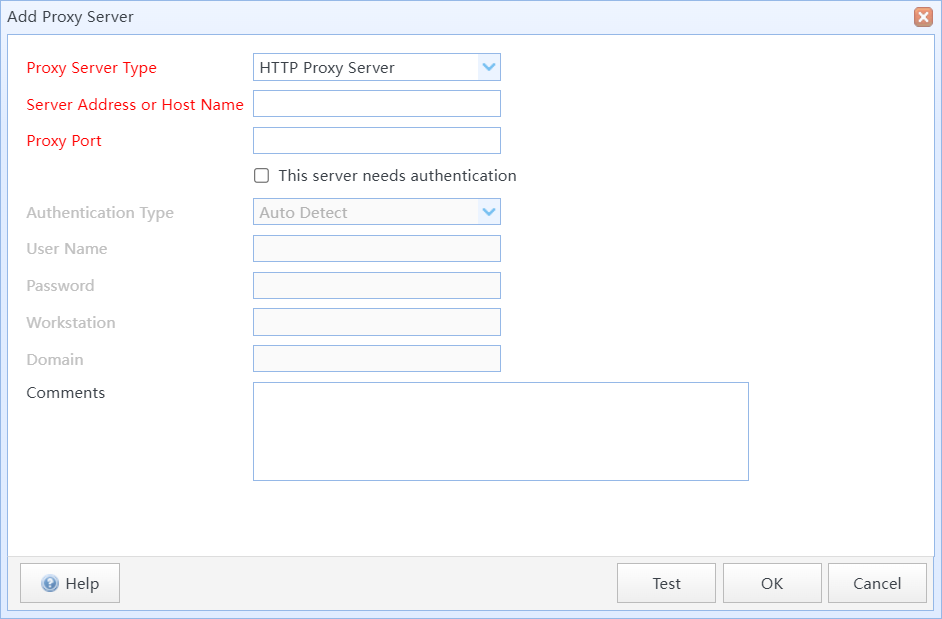
Add Proxy Server dialog box
In this dialog box:
Proxy Server Type |
Select the type of proxy server. Only HTTP proxy servers are supported currently. |
Server Address or Host Name |
Enter the IP address or hostname of the proxy server. |
Server Address or Host Name |
Enter the IP address or hostname of the proxy server. |
This server needs authentication |
Select this option if the proxy server requires authentication with a username and password. |
Authentication Type |
Select the authentication type for the server. If you are unsure of the authentication type, you can choose the "Auto Detect" option, and the system will automatically attempt to connect to the proxy server using "BASIC AUTHENTICATION" and "NTLM" protocols. |
User Name |
Enter the username for connecting to the proxy server. |
Password |
Enter the user password for connecting to the proxy server. |
Workstation |
If the Authentication Type is NTLM, please enter the workstation name here. |
Domain |
If the Authentication Type is NTLM, please enter the domain name here. |
Comments |
Enter some comment information for the proxy server. |
After entering the proxy server information, you can click the "Test" button to test the proxy server connection. The system will attempt to connect to the host https://www.sqlmessenger.com through your proxy server to test if the proxy server information is correct.
You can also click the "OK" button to save the proxy server configuration directly.
4 Proxy Server Management Toolbar
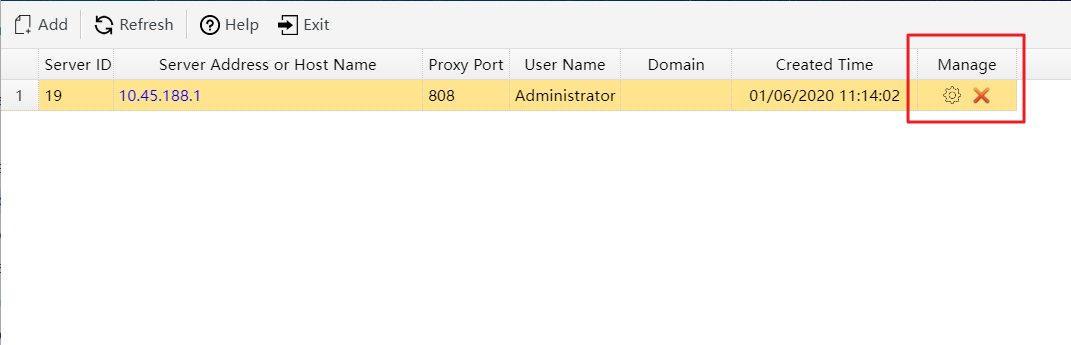
Proxy Server Manager toolbar
 |
Open the Proxy Server Property dialog box to modify the proxy server configuration. |
 |
Delete the proxy server. Tip: If the proxy server is deleted, the mail account that uses this proxy server will no longer connect through the proxy server, but will instead connect directly to the mail server. |